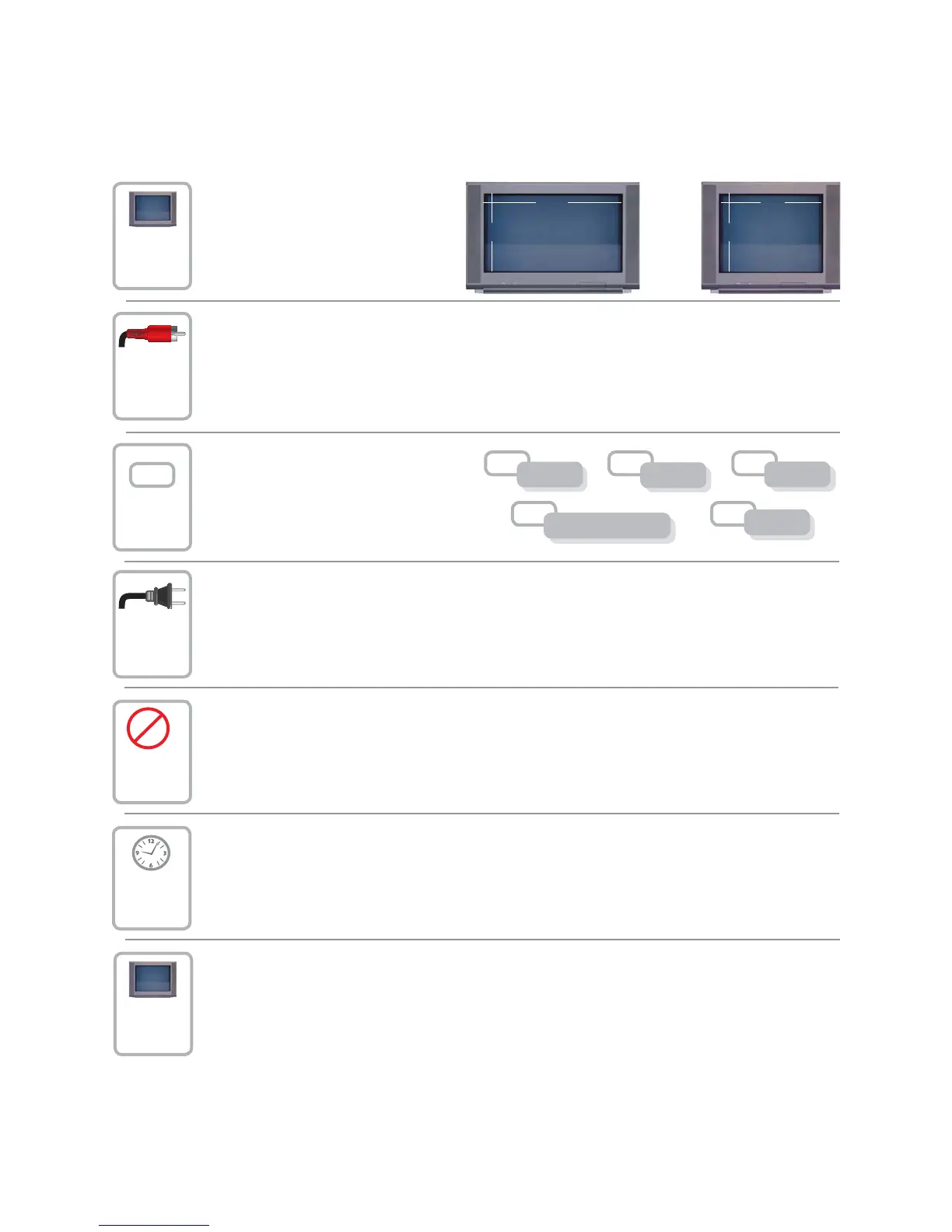5
Connecting the Set-top
To connect your set-top to your entertainment devices, complete these steps.
Identify the additional devices you will
connect to the set-top and TV. See the
Connection Diagrams section
of this guide.
VCR
DVD
D-VCR
Determine if your TV is HD or SD
and whether it is wide screen (16:9)
or standard screen (4:3). See page
11 for more information.
Home Theater
4
3
16
9
or
Make the connections for your TV and VCR as follows:
• If you are using an HDTV, see page 6 and the connection diagrams at the end of this guide.
• If you are using an SDTV, see page 7 and the connection diagrams at the end of this guide.
• If you want to archive some programs to VCR tape, see pages 6 and 7 and the connection
diagrams at the end of this guide.
3
1
2
4
Plug the set-top and the TV into an AC power source that is not controlled by a switch.
5
Do not turn on the set-top or TV yet.
Other
6
Wait until the POWER LED on the front panel of the set-top stops blinking to indicate that
the update is complete.
Note: If the POWER LED blinks eight times, pauses then repeats, your set-top is not authorized. Call
your service provider.
7
To begin watching TV, turn the TV on, and press POWER on the front panel of the set-top or on the
remote control.
