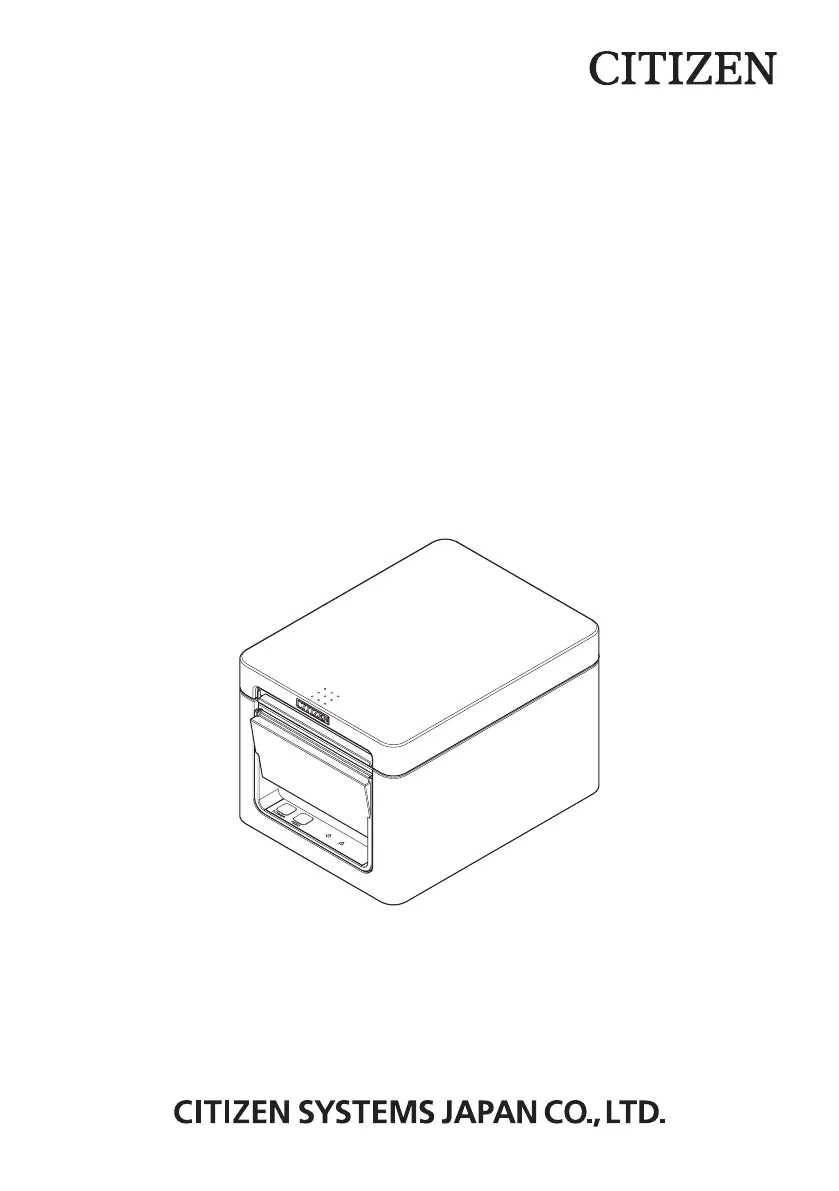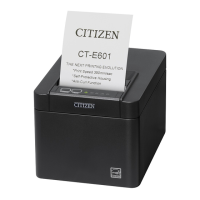How to fix paper jams in Citizen CT-E351 Printer?
- MMeghan MontgomeryJul 27, 2025
If your Citizen Printer is experiencing paper jams where the paper cannot exit and rolls up inside, open the paper cover and carefully pull the paper out to clear the jam.