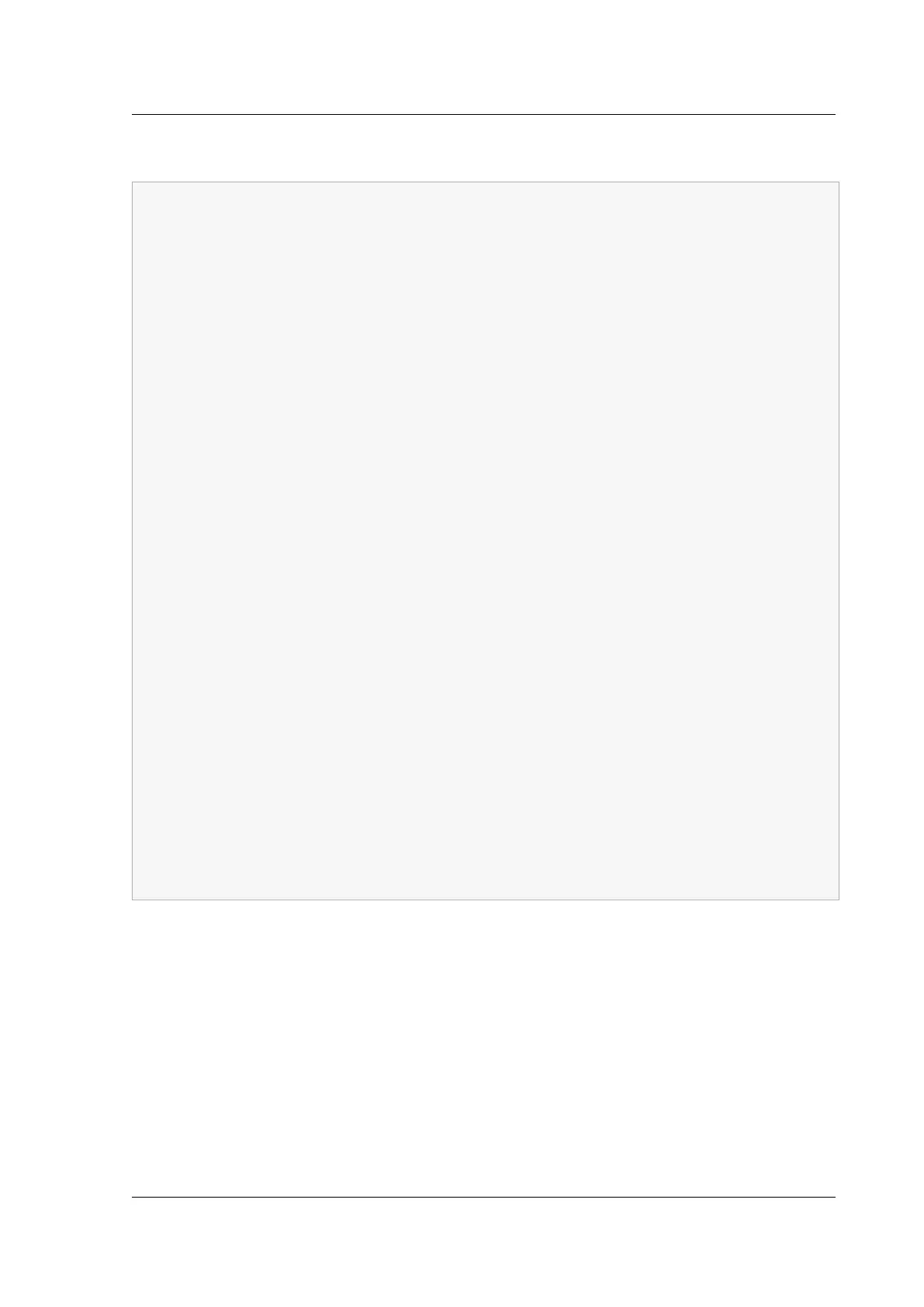Citrix ADC MPX
Sample DHCP configuration (dhcpd.conf)
1 option space auto;
2 option auto.key code 1 = text;
3
4 class "citrix-1" {
5
6 match option vendor-class-identifier;
7 }
8
9
10 subnet 192.168.2.0 netmask 255.255.255.0 {
11
12 option routers10.217.242.1;
13 option domain-name"jeffbr.local";
14 option domain-name-servers8.8.8.8;
15 default-lease-time 21600;
16 max-lease-time 43200;
17 subclass "citrix-1" "citrix-NS" {
18
19 vendor-option-space auto;
20 option auto.key "citrix-NS";
21 }
22
23 pool {
24
25 allow members of "citrix-1";
26 range 192.168.2.120 192.168.2.127;
27 option subnet-mask 255.255.255.0;
28 }
29
30 }
31
32 <!--NeedCopy-->
1. Open Server Manager and make sure DHCP service is running.
2. Open DHCP Manager, click DHCP, and select IPv4.
3. To configure Vendor Class as ..citrix-Ns right click IPv4 and select Define Vendor
Classes. Add a new class by specifying a display name, description, and “.citrix‑NS” as the
ASCII value. Click OK.
4. Create a scope to configure IP range, subnetwork, DNS server, WIN server, default Gateway, and
excluded IP address range. To create a scope, in the IPv4 list, right‑click Scope Options and
enter a name and description. Click Next.
© 1999–2023 Cloud Soware Group, Inc. All rights reserved. 151