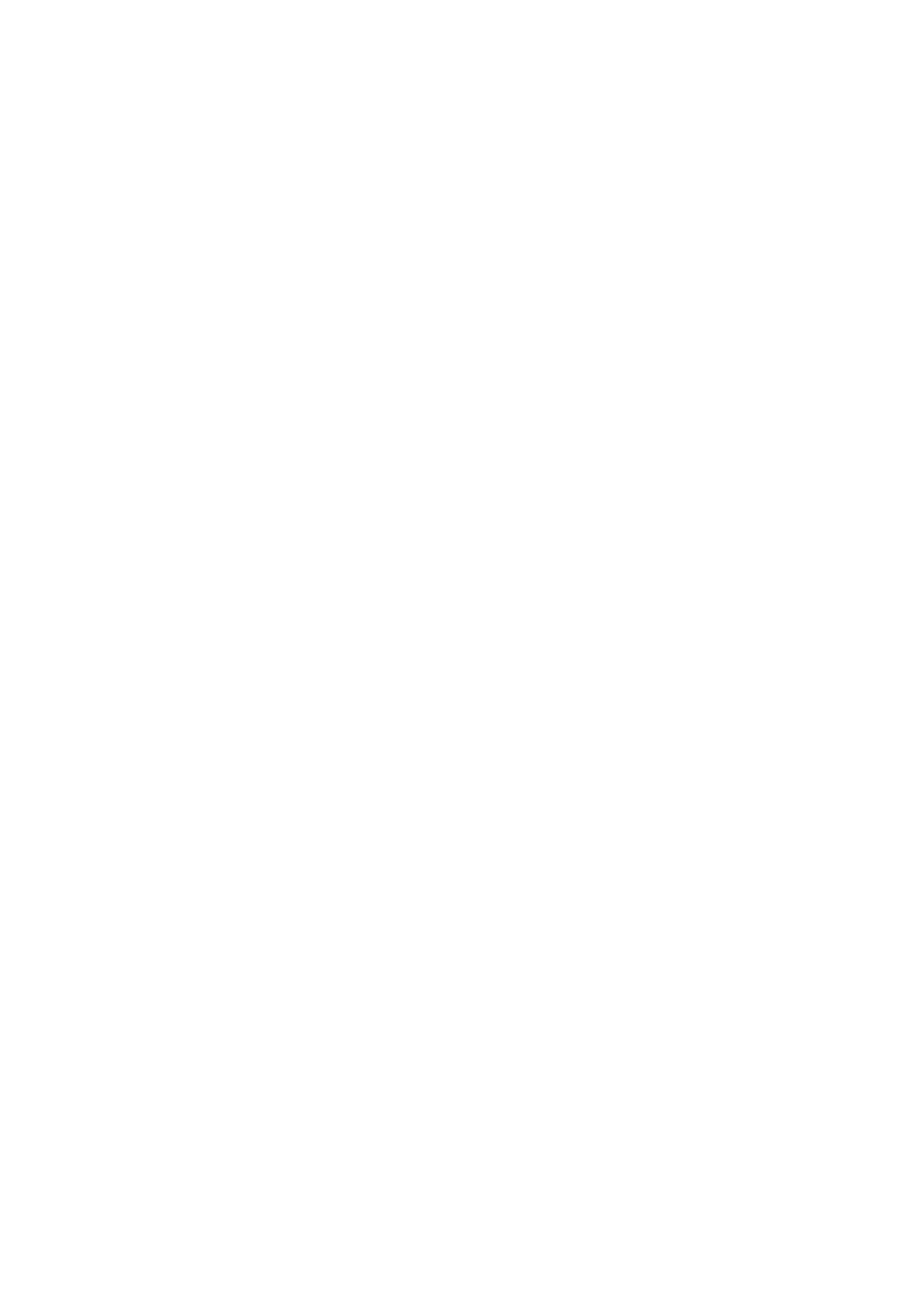3 Operating Clarion (Controls)
Clarion is designed for easy operation. All controls are operable by fingertips.
Wherever possible, pushbuttons and lists are provided to make accessing functions
or changing settings as easy as possible.
3.1 Hardware buttons
There are only a few hardware buttons on your Map 670/770.
The majority of the Clarion functions can be accessed using the touch screen. The
hardware buttons are the following:
3.1.1 Power on/off
Use this button to turn the power of the Map 670/770 on or off any time.
If the device power is turned off while Clarion is running, when you turn the device
back on, Clarion will continue the navigation as soon as the built-in GPS determines
the location again.
While the device is switched off, the GPS will not work, no position will be calculated,
track log will not be saved, and navigation will stop.
3.1.2 Toggling between the Map and Cockpit screens
You may want to temporarily switch between the Cockpit screen and the Map screen
during navigation. For example you may want to use the Map screen to have a better
view of the map, or to save a POI. The Cockpit screen can come in handy if you wish
to quickly check the name of the street you are on. This button will let you toggle
between the two screens. Alternatively, you can return to the Main menu, and select
the other screen from there.
11