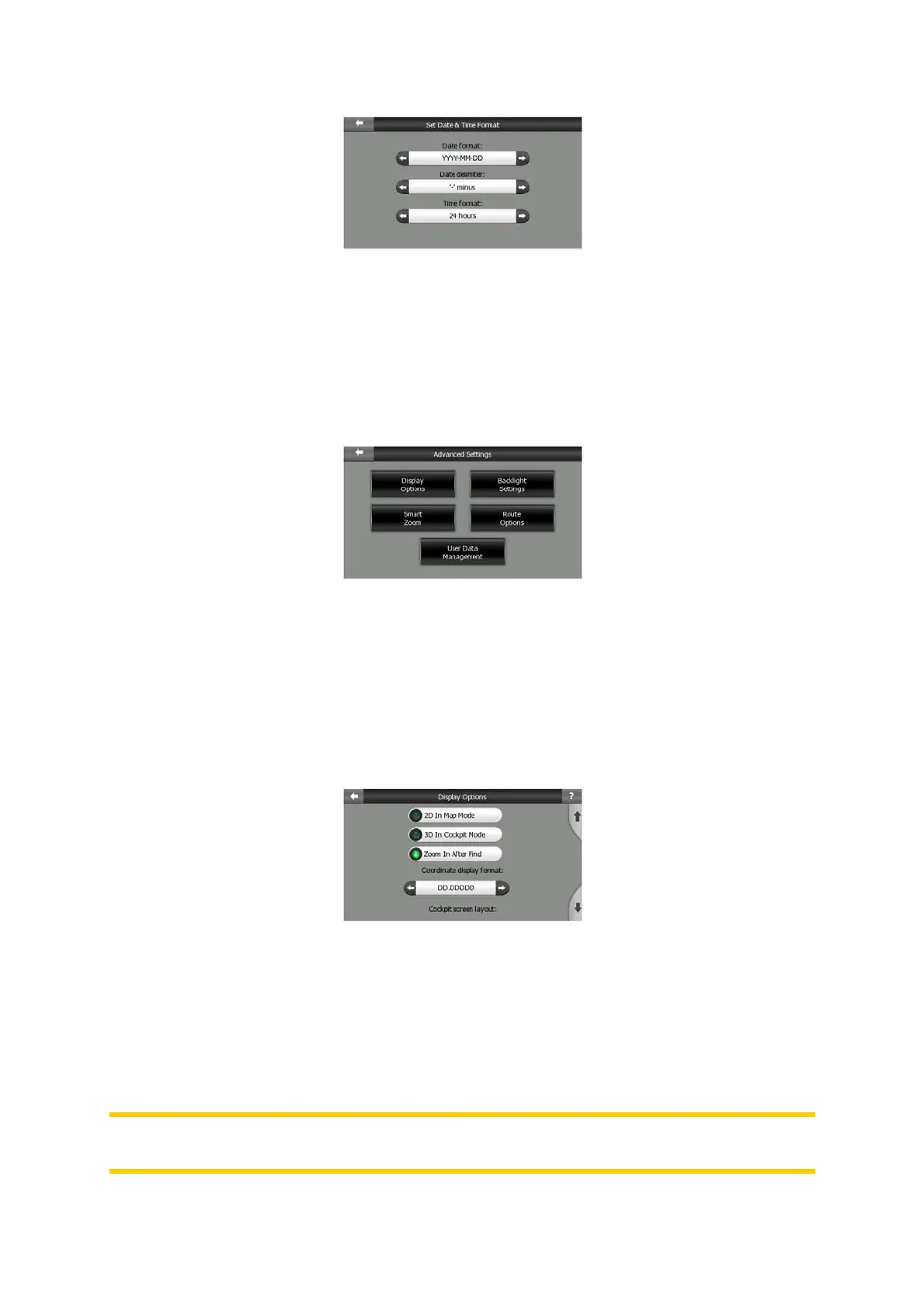5.6 Advanced settings
These screens let you set a large number of different advanced settings and initiate
some special functions. These settings and functions are divided into groups.
Tap on any button to set the corresponding parameters. They all open new windows
where you can make your desired changes.
5.6.1 Display options
These settings determine how Clarion displays different content elements or how it
presents the screens.
5.6.1.1 2D in Map mode (and North-up orientation)
The normal use of the Map mode is to browse the map and look for different places
on it. It is usually done in a top down view having north towards the top of the map.
By default Clarion uses the same look for the map in both Map and Cockpit modes.
Use this switch to instruct Clarion to always open the Map mode in 2D with North-up
orientation for map browsing purposes.
Note: You will still have the possibility to rotate and tilt the map, but the map will
return to 2D mode whenever Map mode is started.
72