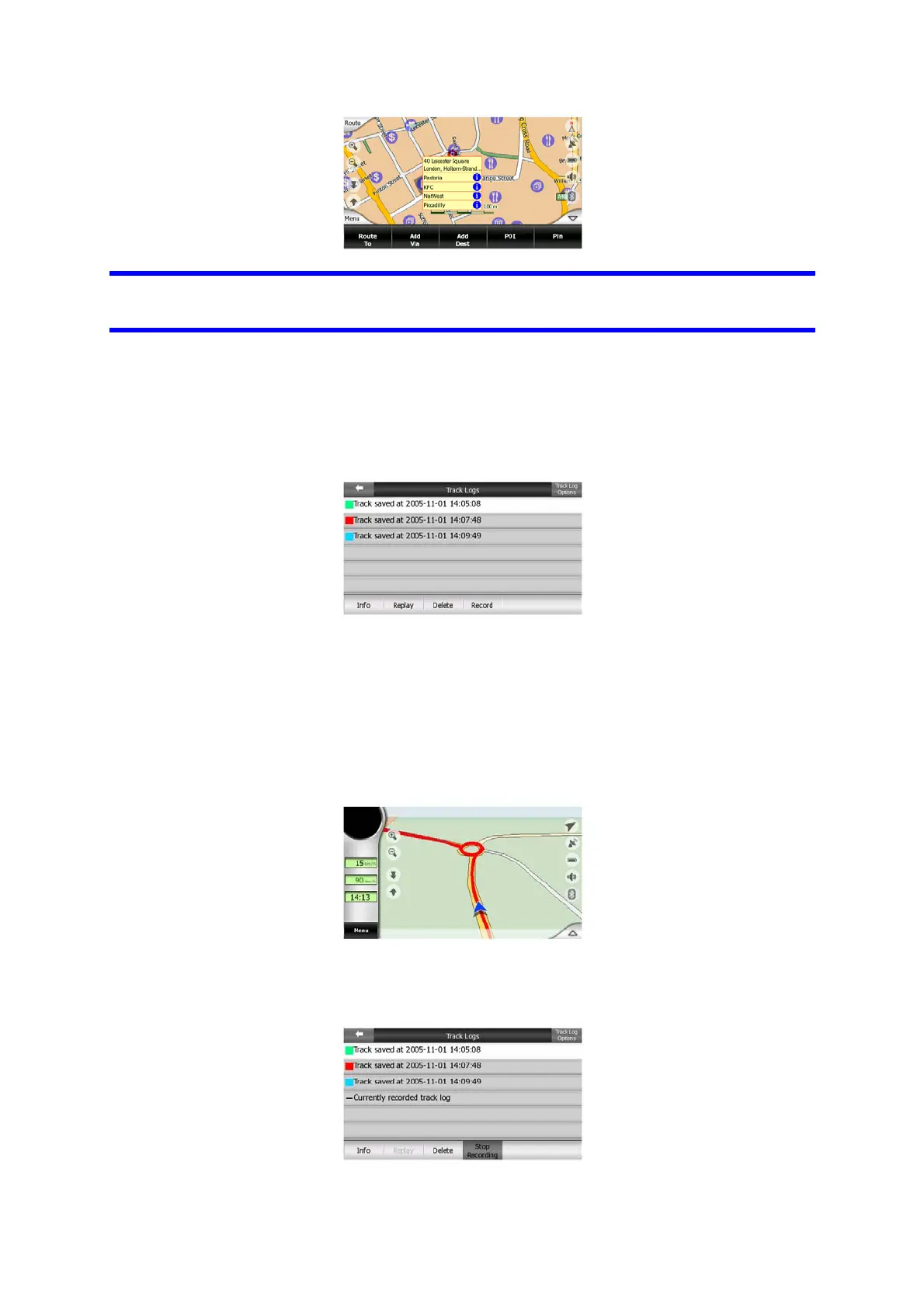Tip: Tapping one of the blue Information icons behind the POI names shows the
details of the appropriate POI item.
4.7.2.6 Manage Track Logs
Using Clarion it is also possible to save the track logs of your journeys. This screen
lets you manage all your track logs. When it comes up, it shows a list of all track logs
already saved.
The original name of a track log is the date and time when it was recorded. You can
change their name to something more meaningful if you wish.
Each track log has a colour, shown to the left of its name when the track log is visible
on the map. If the track is not visible, an underscore character is shown here.
Tapping the line of the highlighted track log will toggle between showing and hiding
that log. The track log will be drawn on the map using the colour next to its name.
When a track log is being recorded, a new line appears in this list with an
underscore, as newly recorded track logs are not shown in the map normally.
48