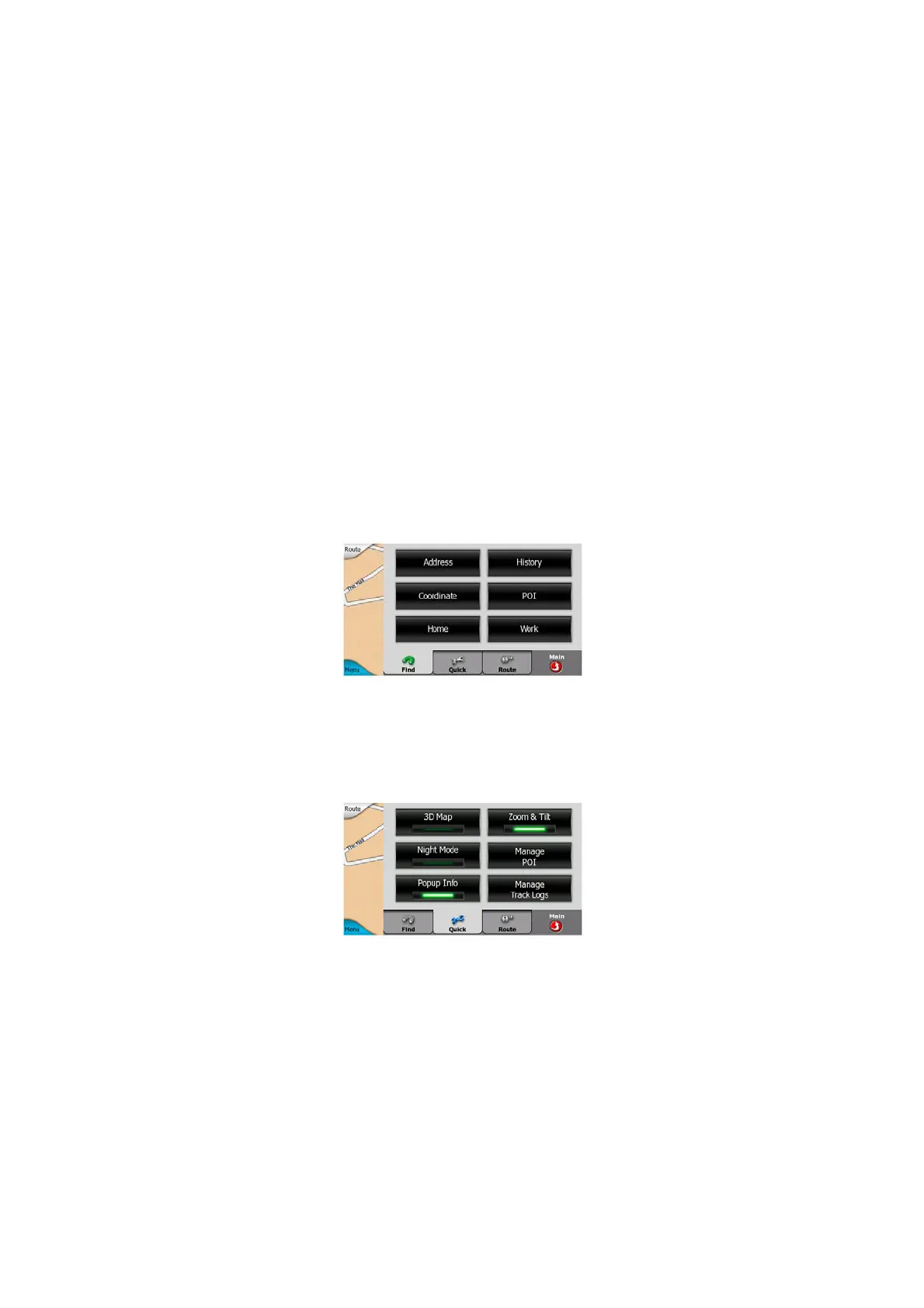4.6.4 Parameters
This button opens the Route parameter settings screen (Page ) otherwise opened
from the Route menu (Page
68
50).
4.7 Menu
The Menu button can be found in the bottom left corner of the map screens.
Tapping this button brings up a menu that allows you to access some of the most
frequently used functions of Clarion.
4.7.1 Find tab
The first page of the Menu is Find. It lets you select a destination without first having
to locate it on the map. The Find menu will be described in detail later here: Page . 79
4.7.2 Quick tab
This provides quick access to some configurable options.
4.7.2.1 3D Map (switch)
When the green light is on, the map shows a perspective view. When the green light
is off, the map is displayed in a conventional top-down view. Map view modes are
described here: Page . 17
43