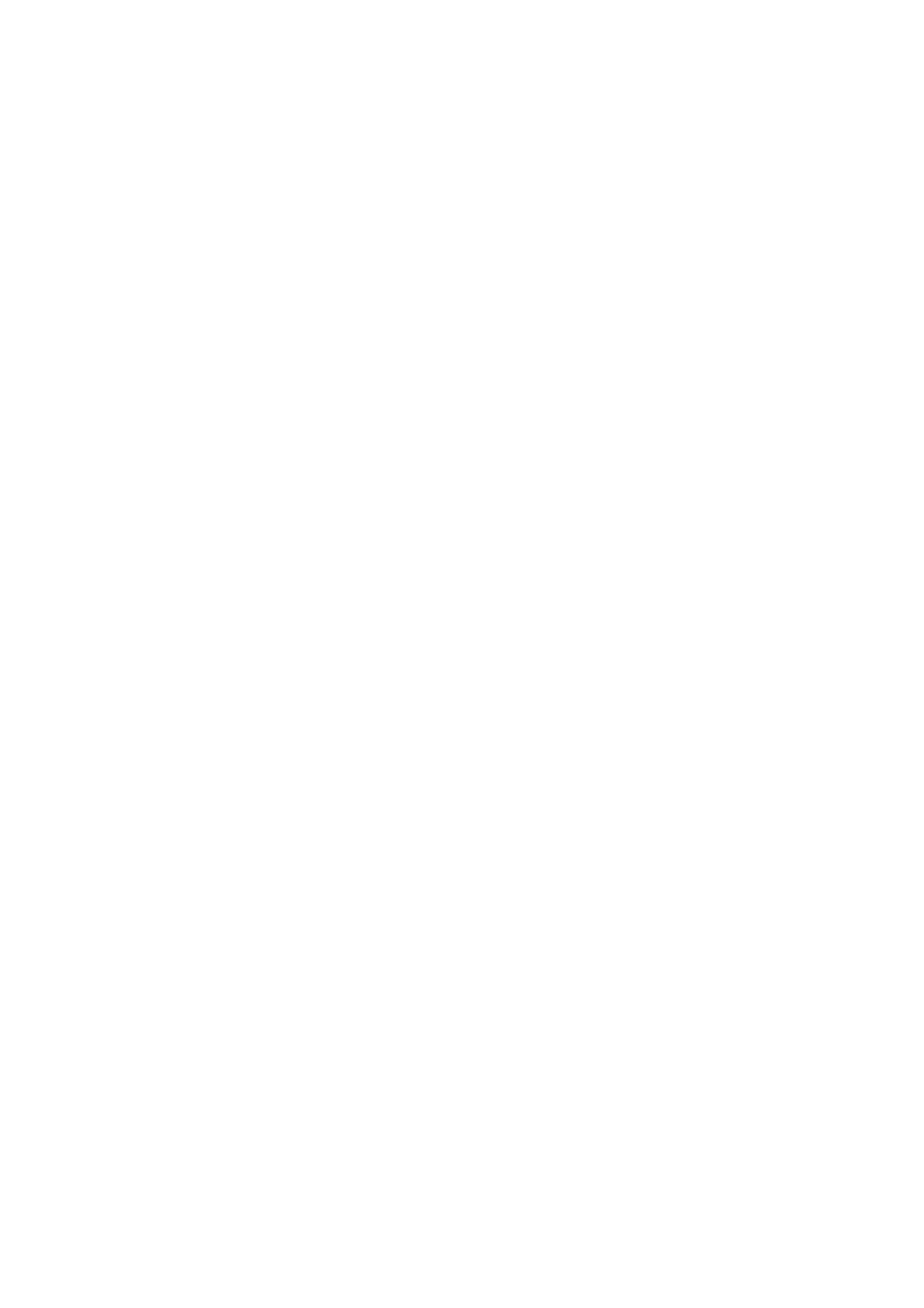Creating a multi-point route I have tapped the ‘Route To’ button once for each
destination but only the last one appears in the list, all previous points have
disappeared.
The ‘Route To’ button is for starting a new route only. For a single route you tap this
when the destination is selected. Multi-point routes can be created after you have
established a single route. Add points to the single route by using the ‘Add Via’ and
‘Add Dest’ buttons. Applying ‘Route To’ again will delete the whole route. In your
case only single routes existed before, so they were deleted without a warning
message. If you already have a multi-point route, Clarion warns you before deleting
the whole route.
I enabled the speed warning as soon as I bought the product but I have just
been fined for speeding because Clarion failed to warn me.
For an accurate speed warning the actual speed limits of each street and road must
be present correctly on the map. This is a relatively new feature of digital maps, so it
may not be available in some countries, and its accuracy still has much room for
improvement (ask your Clarion dealer for the details in your region). This feature can
help you in several cases but it cannot be considered as serious speed control. That
is why it can be turned on and off separately from the reliable voice guidance (Page
63).
91