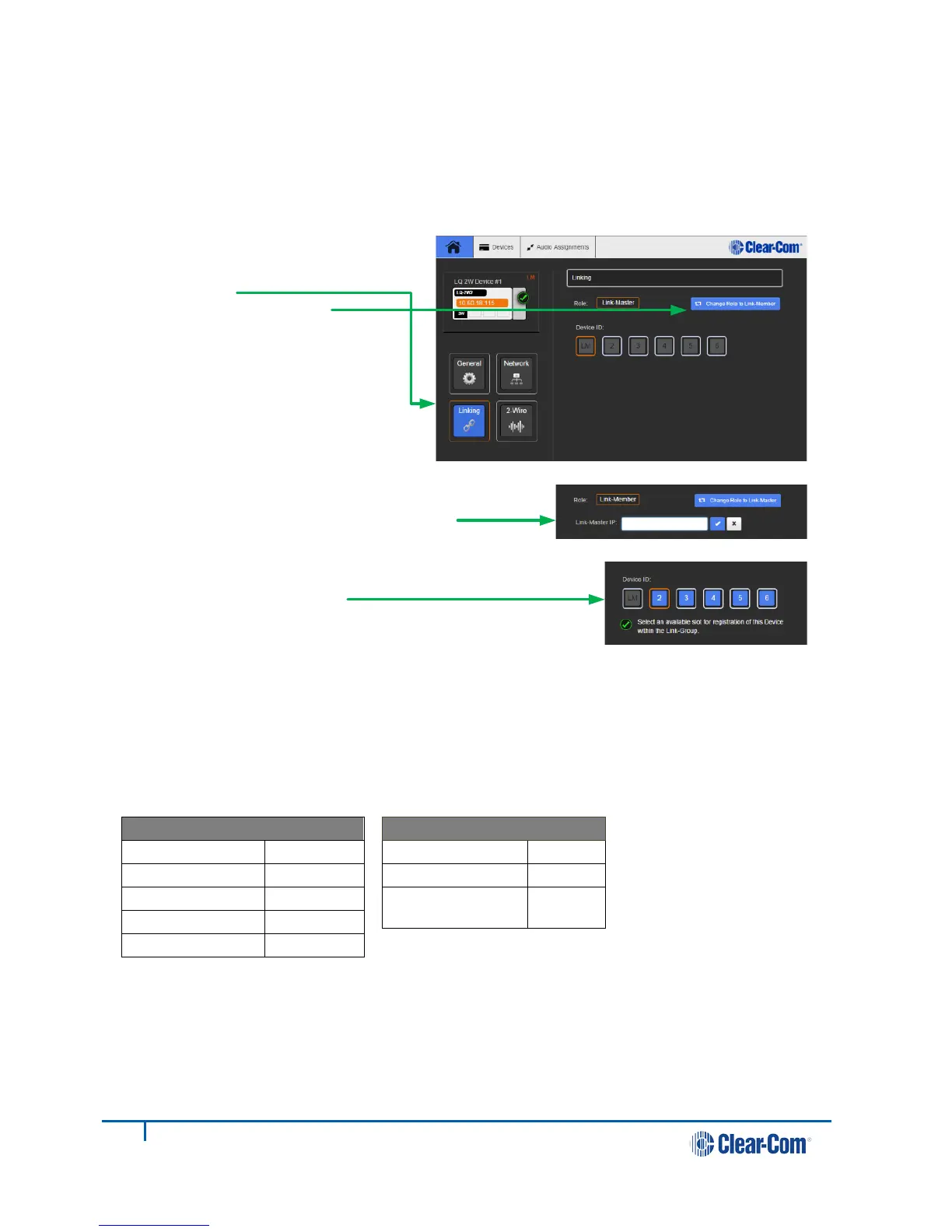1.2 Linking the devices
Each device’s role is set as Link-Master by default.
1) Select one device in the group to be designated as the Link-Master, connect it to the network and
power it on.
2) Connect another LQ device to the same network and power it on.
3) Enter the IP address shown on the display of the Link-Member device into the address field of your
Web-browser to connect to that device’s Core Configuration Manager.
1.3 Audio port settings
From the Core Configuration Manager (CCM) go to Devices > 2-Wire/4-Wire (depending on device type).
The LQ devices arrive with the following default settings:
Pin Polarity
To
Note: When connecting any 2-
wire device to an LQ-2W2 port,
please auto-null each port.
1.4 Connecting and configuring audio channels
Once an LQ device is connected to a Link-Master, click on the Audio Assignments button within the
navigation bar to configure channel connections.
See the LQ System User Guide on the Clear-Com website for more information.
Copyright © 2014 HME Clear-Com Ltd. All rights reserved.
4)
5)
6)
Navigate to Home >
Linking.
Click Change Role to
Link-Member.
Enter IP address of Link-Master. Click on
blue check mark or press <ENTER> key
to submit.
Select an available
device ID (highlighted in
blue).
7)
8) Click Apply changes.
9)
Repeat linking process for each device.
2
399G117 Rev: B 11/12/14
