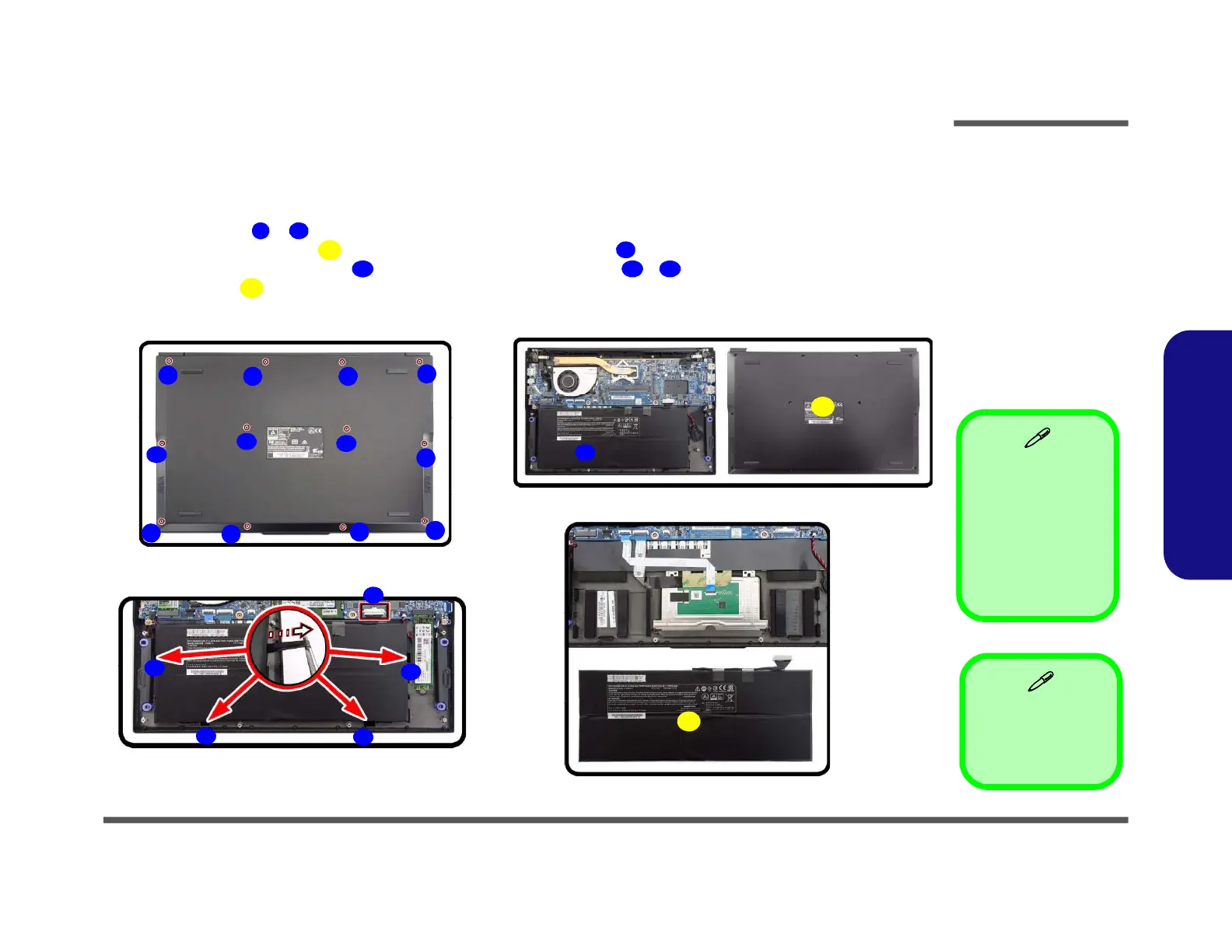Disassembly
Removing the Battery 2 - 5
2.Disassembly
Removing the Battery
Battery-1 Removal Procedure
1. Turn off the computer, turn it over.
2. Remove screws - from the bottom case (Figure 1a).
3. Remove the bottom case up. The battery will be visible at point on the computer (Figure 1b).
4. Carefully disconnect the cable , then remove the adhesive mylar
-
as shown (Figure 1c
)
.
5. Lift the battery off the computer (Figure 1d
)
.
6. Reverse the process to install a new battery (do not forget to replace all the screws and bottom cover).
1 12
13 14
15 16 19
20
13. Bottom Cover
20. Battery
• 12 Screws
Figure 1
Battery-1 Removal
a. Remove the screws.
b. Remove the bottom case
and locate the battery.
c. Disconnect the cable and
mylar
d. Lift the battery off the
computer.
Powering the
Computer On
After every disassem-
bly, make sure that the
bottom case’s screws
are all inserted and
tightened before turn-
ing the computer on.
a.
c.
1
2
4
b.
8
5
6
7
3
9
10
11
12
13
20
17
19
16
18
14
15
d.
