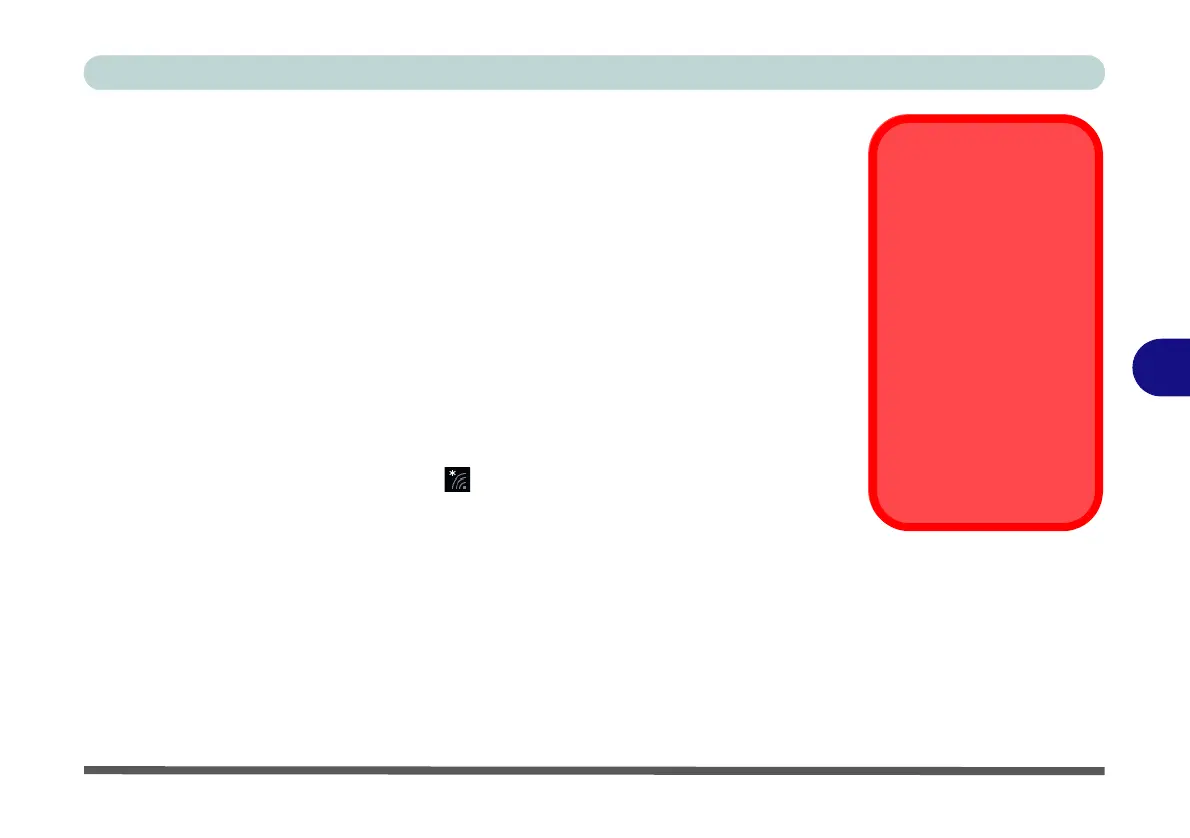Modules
3G/4G Module 6 - 53
6
3G/4G Configuration in Windows 10
You can configure a 3G/4G connection as below, however make sure the system is
not in Airplane Mode before configuration begins. You can connect to a 3G/4G con-
nection in much the same way as the WLAN connection.
1. Click the Settings item in the Start Menu and then click Network and Internet.
2. Click Cellular and a list of available access points will appear (if you have issues
connecting to the cellular network see the sidebar).
3. Click the access point and click Connect.
4. The system will connect to your network.
5. Connected will appear under the connection.
6. You can then access the internet, download e-mail etc. as per any internet
connection.
7. To disconnect you can select the connection and click Disconnect.
8. You need to use Airplane Mode aboard aircraft.
9.
You can also click the Wireless icon in the notification area of the taskbar, click
Cellular and double-click an access point connect to access the connection
information.
Connecting to the
Cellular Network
Manually
Usually the Internet
APN (Access Point
Name) is set automati-
cally, however if your
cellular data connection
isn't working, you should
try manually entering a
new Internet APN based
on your location and
mobile operator. See
page 7 - 16 for details.
