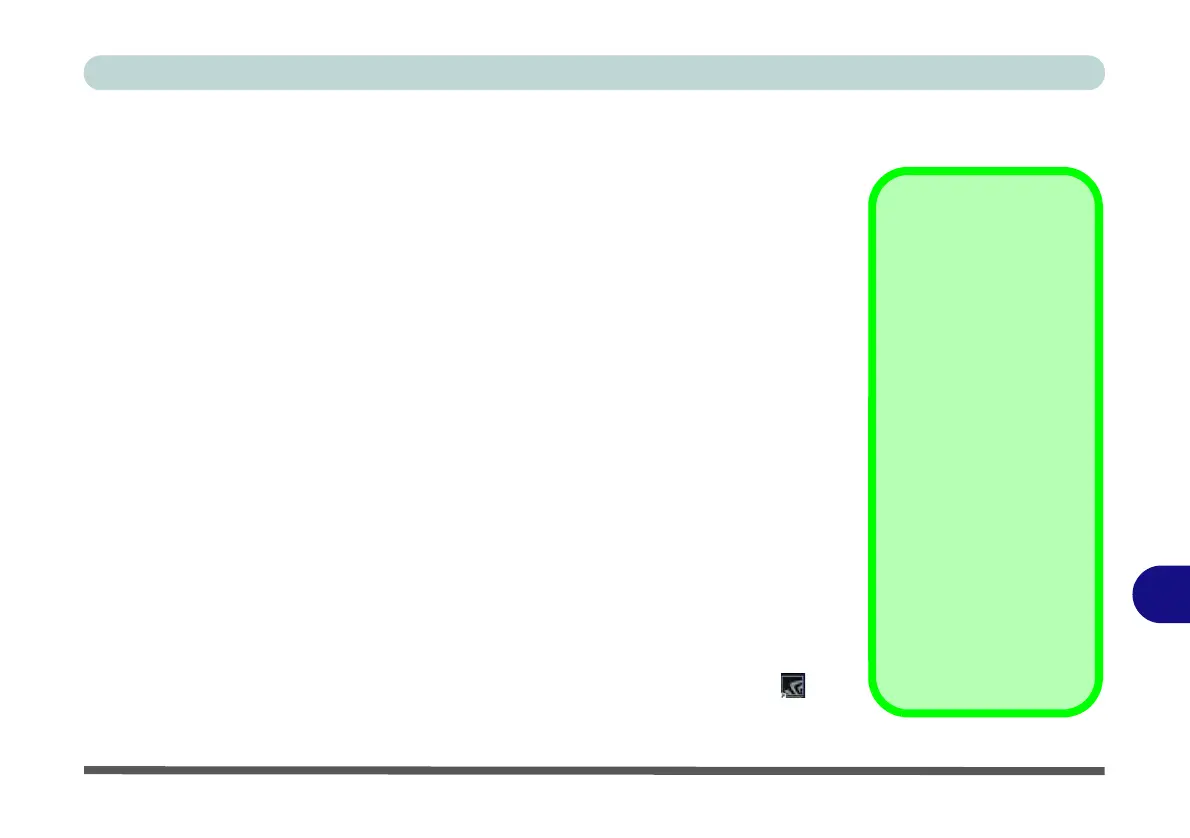Video Driver Controls
Video Driver Installation C - 1
C
Appendix C: Video Driver Controls
The basic settings for configuring the LCD are outlined in “Video Features” on
page 1 - 37. Make sure you install the drivers in the order indicated in Table 4 - 1,
on page 4 - 4.
Video Driver Installation
Video (VGA)
1. Click 2.Install VGA Driver > Yes.
2. Click Next > Yes > Next > Next.
3. Click Finish to restart the computer.
NVIDIA Video (VGA)
1. Click 3.Install NVIDIA VGA Driver > Yes.
2. Click AGREE AND CONTINUE (button) to accept the terms of the
license agreement.
3. Click Next.
4. Click Close to complete the installation.
5. After all the drivers have been installed (an internet connection is required)
run the NVIDIA GeForce Experience by clicking the desktop icon (or
App).
Video Card Options
Note that this computer
model series may support a
range of CPUs and/or vid-
eo adapters.
To get information on your
system’s video adapter go
to the Start menu and se-
lect Settings, and then se-
lect System and click
Display> Advanced dis-
play settings > Display
adapter properties.
Note that card types, spec-
ifications and drivers are
subject to continual up-
dates and changes. Check
with your distributor/suppli-
er for the latest details on
video cards supported.
