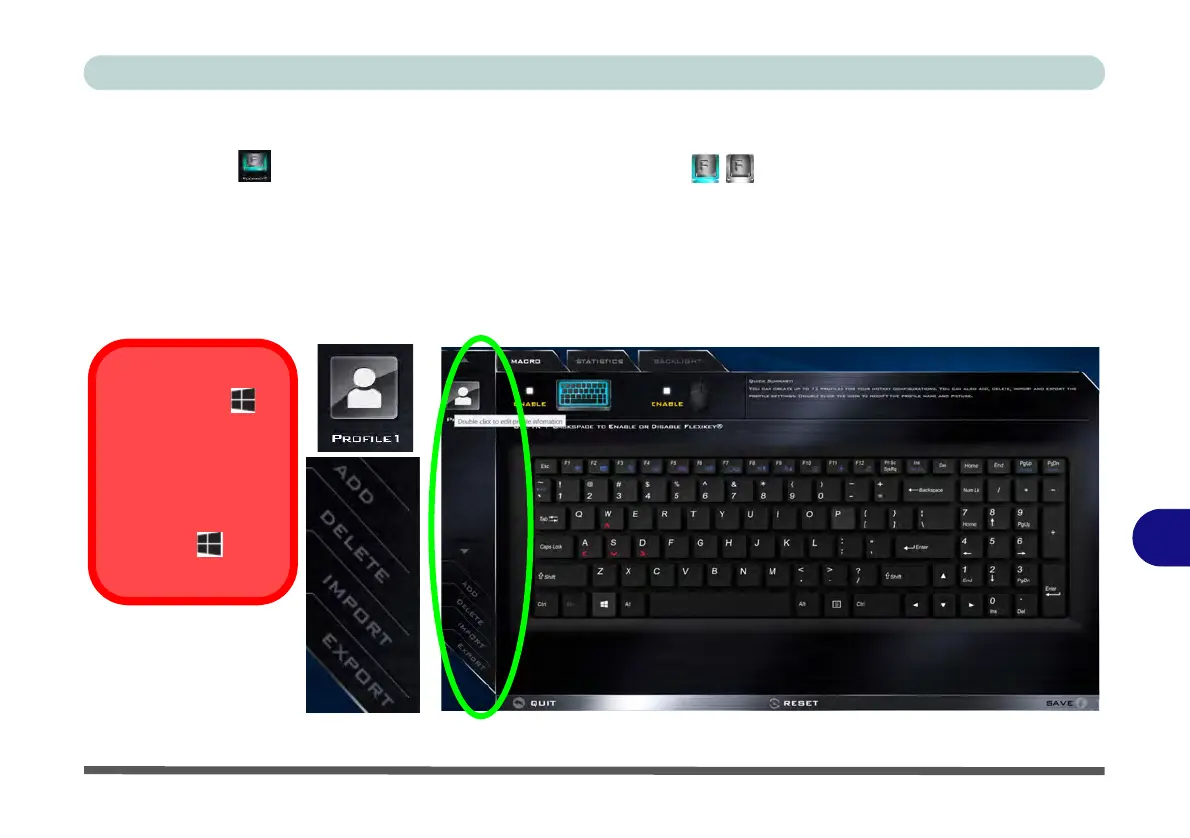Control Center & Flexikey®
Flexikey® Application B - 11
B
Flexikey® Application
Click the button in the Control Center, or the click the icon in the notification area of the taskbar,
to access the Flexikey® application.
Profiles
The menus on the left side of the application relate to Profiles. You can Add or Delete Profiles (you can main-
tain 12 active Profiles), Export and Import profiles from the menus. If you double-click on a Profile you can
change the Profile Name, and change an Image file (images created using PNG files).
Figure B - 5 - Flexikey® - Profiles
Windows Key &
P Key
Note that you can
assign actions to
any keyboard key
except the Win-
dows key and P
key.
Note that the Backlight
tab will only appear for
colored LED key-
boards.
