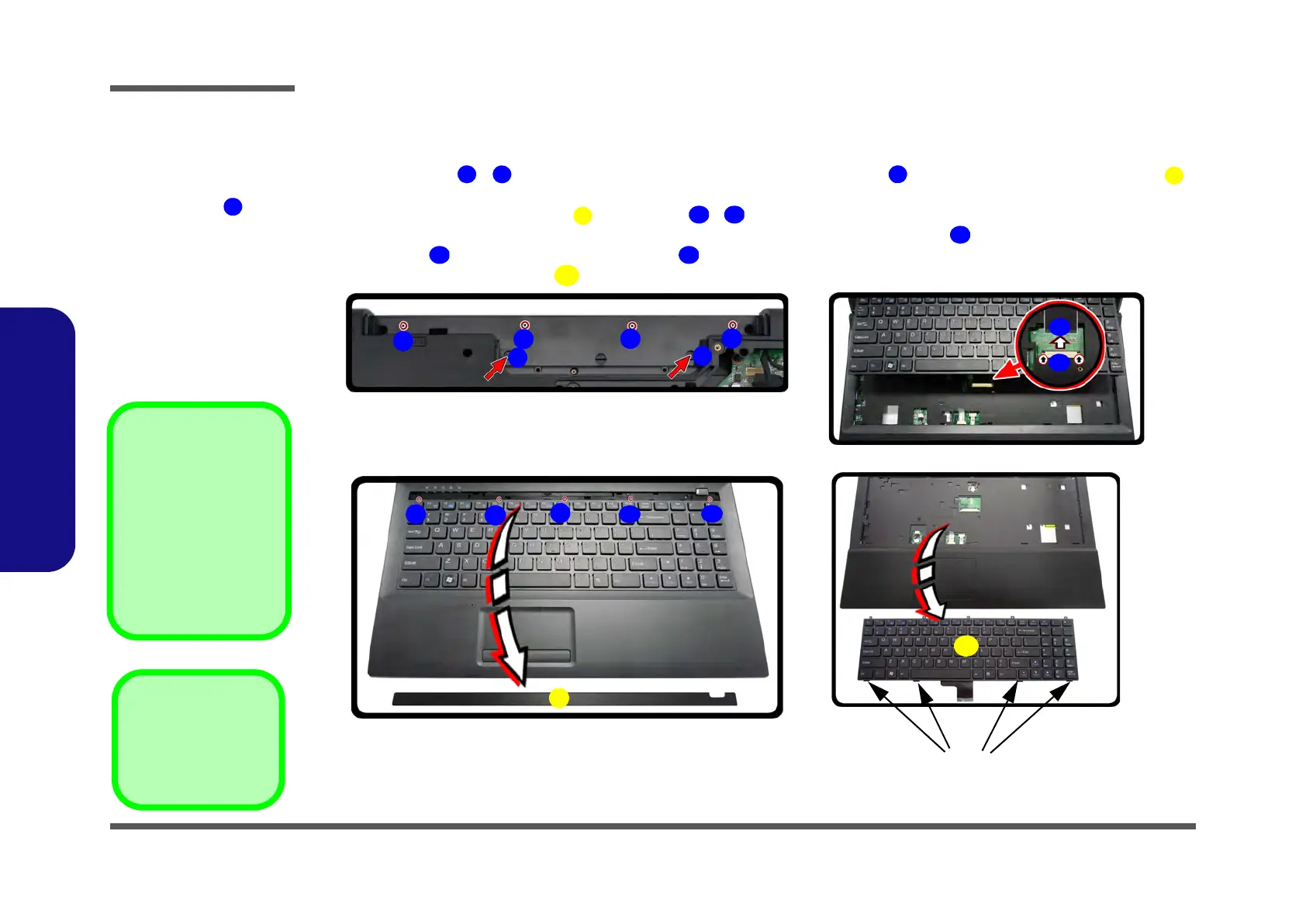Disassembly
2 - 12 Removing the Keyboard
2.Disassembly
Removing the Keyboard
1. Turn off the computer, and remove the battery (page 2 - 5).
2. Remove screws
- from the bottom of the computer. Press at points to unsnap the LED cover module
(you may need to use the Eject Pin Tool to do this (Figure 10a).
3. Remove the LED cover module and screws - from the keyboard (Figure 10b).
4. Carefully lift the keyboard up, being careful not to bend the keyboard ribbon cable . Disconnect the keyboard
ribbon cable from the locking collar socket (Figure 10c)
5. Carefully lift up the keyboard (Figure 10d) off the computer.
Figure 8
Keyboard Removal
a. Remove screws from the
bottom of the computer.
Press at points
to un-
snap the LED cover
module.
b. Remove the LED cover
module and screws
from the keyboard.
c. Carefully lift the key-
board up and disconnect
the keyboard ribbon ca-
ble from the locking col-
lar socket.
d. Remove the keyboard.
Re-Inserting the
Keyboard
When re-inserting the
keyboard firstly align the
four keyboard tabs at the
bottom (Figure 10c) at
the bottom of the key-
board with the slots in the
case.
a.
Keyboard Tabs
1
3
2
4
7
5
c.
b.
d.
8
9
14
10
11
12
6
5
13
6. LED Cover Module
14. Keyboard
•9 Screws