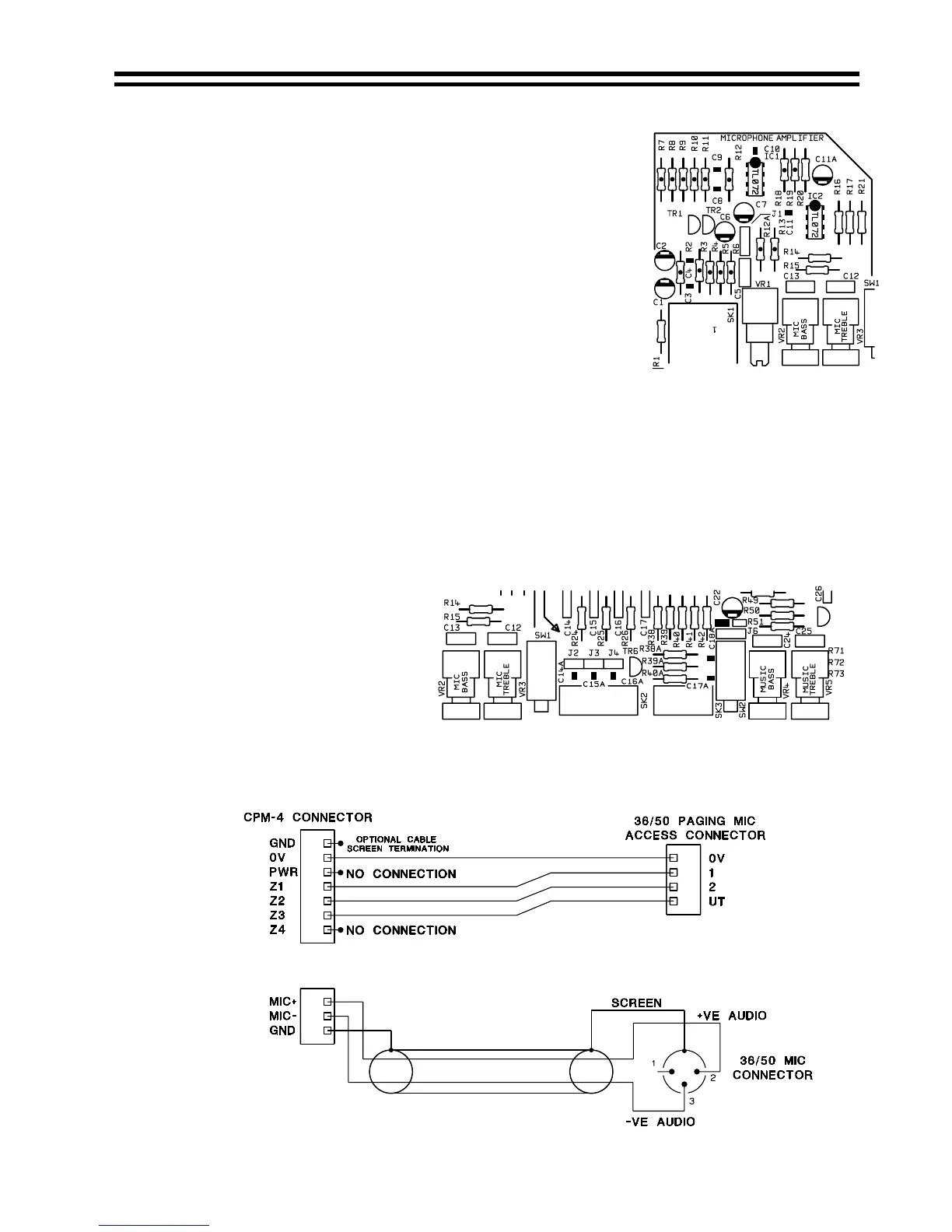36/50: Installation and Operation Manual 5
10 Microphone Input
Location of Jumper J1
A microphone input is provided, the microphone pre-amplifier
is an electronically balanced, transformerless design
configured for optimum low noise performance. The input
impedance is greater than 2kΩ and is suitable for
microphones in the 200Ω to 600Ω range. The input is via a
gold plated 3-pin XLR type connector with latch and this is
positioned on the rear panel. For a balanced microphone,
connect the cable screen to pin 1, the in-phase signal (+) to
pin 2 and the reverse phase signal (-) to pin 3.
For an unbalanced microphone, connect a wire link from pin 1
(ground) to pin 3 inside the XLR cable mounted plug; use pin
1 as ground (cable screen) and pin 2 as hot. Phantom power
is available by setting internal jumper J1 to the ‘ON’ position.
When setting the jumper(s) please ensure that you:
• Remove the mains cable from the rear of the product before removing the top panel.
• Only reassemble the unit using bolts/screws identical to the original parts.
•
Use a microphone that requires phantom power.
11 Microphone Access Inputs
The 36/50 has microphone access contacts to facilitate the connection of a paging
microphone. Internal jumpers J2 (Zone 1), J3 (Zone 2) and J4 (Utility) should be removed if a
paging microphone is to be used.
Location of Jumpers J2, J3 and J4
To enable a microphone in
Zone 1, Zone 2 or the Utility
Zone the appropriate rear panel
mounted terminal/s (Z1, Z2,
Utility) should be linked to the
0V terminal.
When setting internal jumper(s)
please ensure that you:
•
Remove the mains cable from the rear of the product before removing the top panel.
•
Only reassemble the unit using bolts/screws identical to the original parts.
Wiring a CPM-4 to a 36/50
06/12/02 V5.0