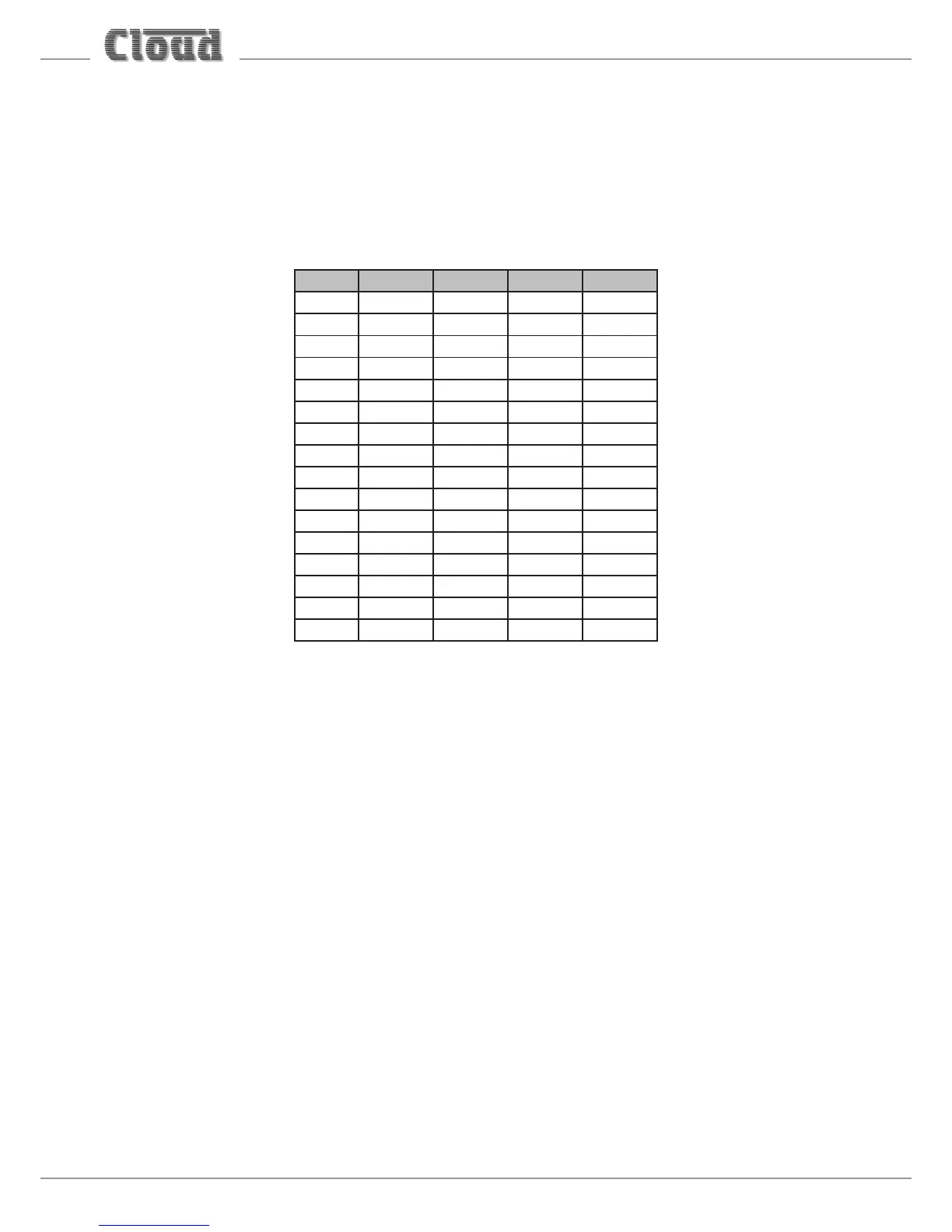14
Bluetooth ident
In installations where multiple BT-1s are installed, it will generally be desirable to give each a unique identier. The right-hand
DIP switch (viewed from the rear) allows one of 16 idents to be assigned to each BT-1.
The BT-1 appears in the Device List on a user’s laptop, tablet, etc., with a numeric sufx (#01 to #16) to indicate all the BT-1s
that are within range; in this way, the user can be certain of connecting to the intended module. It is recommended that installers
afx a printed label to each module to indicate the ident set, in such cases.
The idents are selected by the four sections of the DIP switch using binary weighting, as shown below:
IDENT SW1 SW2 SW3 SW4
#1 OFF OFF OFF OFF
#2 OFF OFF OFF ON
#3 OFF OFF ON OFF
#4 OFF OFF ON ON
#5 OFF ON OFF OFF
#6 OFF ON OFF ON
#7 OFF ON ON OFF
#8 OFF ON ON ON
#9 ON OFF OFF OFF
#10 ON OFF OFF ON
#11 ON OFF ON OFF
#12 ON OFF ON ON
#13 ON ON OFF OFF
#14 ON ON OFF ON
#15 ON ON ON OFF
#16 ON ON ON ON
Operation
When the BT-1 rst has power applied to it, the STATUS LED ashes alternate green/blue for a few seconds to conrm
correct operation.
Normal (“Secured”) mode:
In Secured Mode, the module will appear in the Bluetooth Device List of any smartphone, tablet, etc. within range. At this
time, no connection will be in place, and it will not be possible to pair with the BT-1.
To initiate pairing, press the PUSH-TO-PAIR button for two seconds; the STATUS LED will ash alternate blue/green
for 30 seconds, indicating “Awaiting Pair” mode. During this timeout period, a user can select the BT-1 from his/her Device
List, and if pairing is successful, the STATUS LED will turn steady green. The BT-1’s ident will now not be visible on other
Device Lists, and therefore it will not be possible for any other device to connect to it. In order for another device to
connect to the BT-1, the current device must rst disconnect.
Streaming may now commence: on receipt of audio data, the STATUS LED turns blue.
Disconnection may be achieved in three ways:
• from the user device – the connection is cancelled and the STATUS LED goes out. The BT-1’s internal “User List”
will retain the identity of the user’s device, in which case, that specic user will be able to reconnect at a future time
without the PUSH-TO-PAIR button being pressed.
• from the BT-1 itself, by pressing the PUSH-TO-PAIR button for two seconds. This has exactly the same
consequences as cancelling the connection from the user device.
• From the BT-1, by pressing the PUSH-TO-PAIR button for ve seconds. This places the BT-1 in “Factory” mode
and clears the internal “User List”. Any device that was previously connected to the BT-1 will need to reconnect
with the use of the PUSH-TO-PAIR button as described above.
