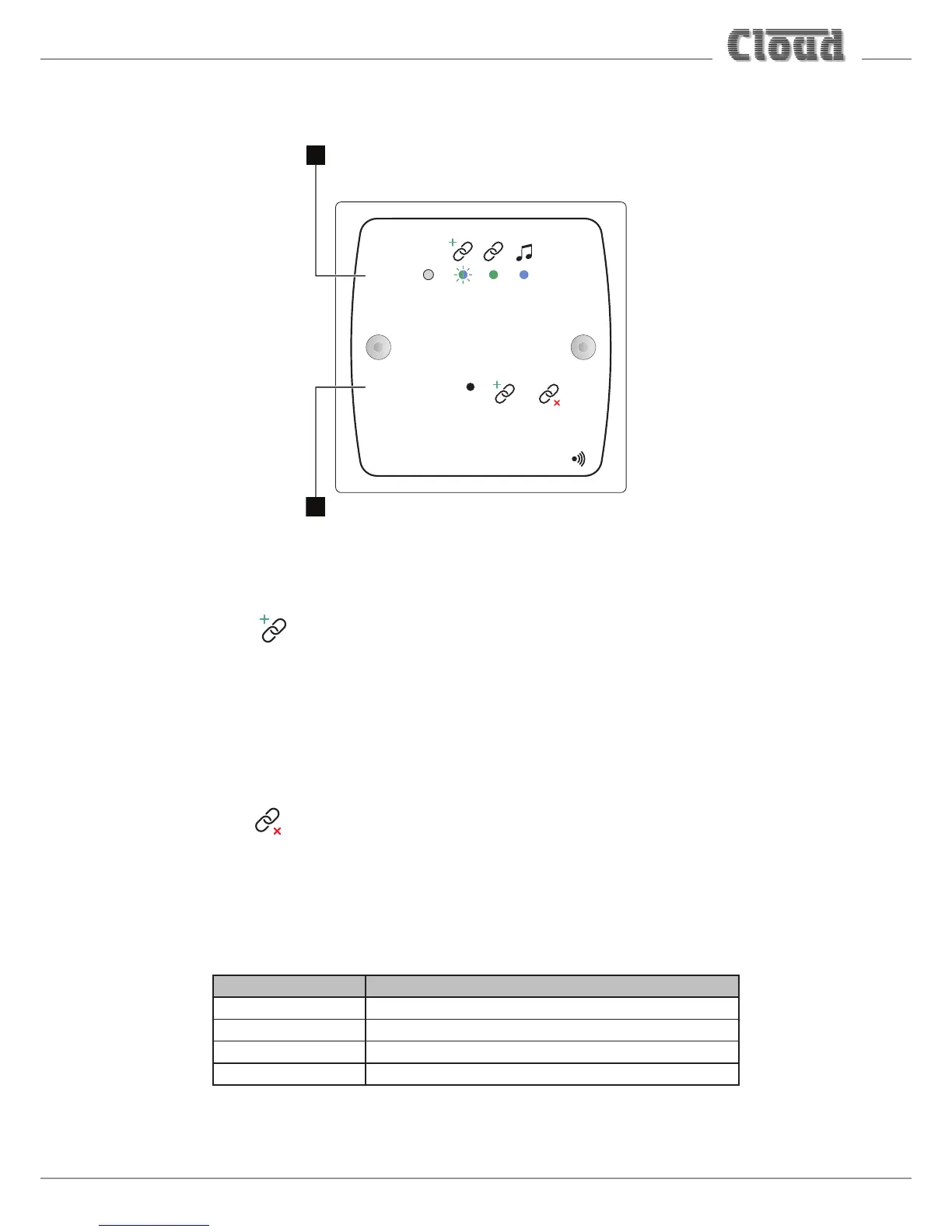1. PUSH-TO-PAIR – recessed push-button accessed through a 2 mm dia. hole. The two “chain” symbols adjacent to the
access hole depict the effect of “short” and “long” presses on the button:
Short press:
2s
Pressing the button for 2 secs puts the BT-1 into “Awaiting Pairing” mode. The BT-1 will be visible on the scan list of
external wireless devices within range for 30 seconds; during this timeout period, an external device may initiate pairing.
Once paired, no other device can connect to the BT-1. The STATUS LED [2] blinks blue/green in Awaiting Pairing mode.
If no device connects during the timeout period, the BT-1 reverts to “Secure” mode, preventing a connection to be made
by new devices.
Long press:
5s
Pressing the button for 5 secs puts the BT-1 into “Factory” mode. This clears any active connection and the BT-1 will not be
visible on any external devices’ scan lists (unless the BT-1 is in Unsecured mode – see “Secured and non-secured modes”
on page 12. The STATUS LED [2] will turn off.
2. STATUS – bicolour (green/blue) LED indicating BT-1 operating mode:
LED STATE MEANING
Off BT-1 is not connected to any external device
Flashing blue/green BT-1 is awaiting pairing
Green BT-1 is connected to an external device
Blue Audio data is being streamed from the external device
