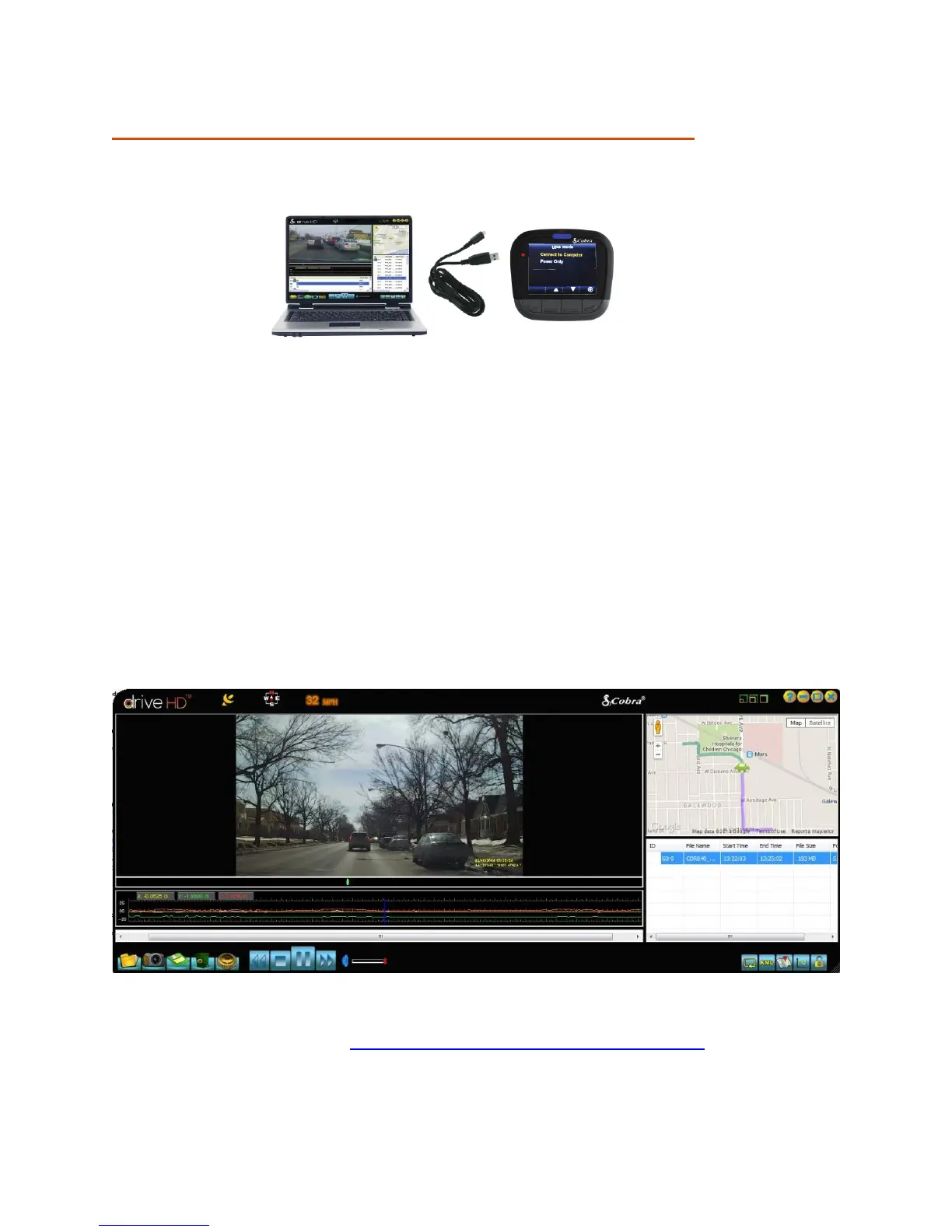19 | P a g e
CONNECTING TO A COMPUTER OR TV
This device can connect to a computer or television via the USB or HDMI ports located on the
side of the unit.
Use the USB port on the side of the device to connect the device to your computer.
When connected you will be given two options: Connect to Computer or Power Only.
Select Connect to Computer to access the Micro SD Card via your computer. Your device
connects to your computer in Mass Storage mode, and acts like a flash drive. Videos can
be viewed with any standard video player that supports .mov files.
Select Power Only to turn the unit on for normal operation.
NOTE: When connected to a computer in “Power Only” mode the device does not start
recording when powered on.
Use the HDMI Port to connect the device to a TV or monitor using a mini HDMI cable
(not included).
DOWNLOAD DRIVE HD PLAYER
Drive HD Player lets you view your dash cam footage along with GPS and G-Sensor data. To
download Drive HD Player visit www.cobra.com/support/software-downloads.