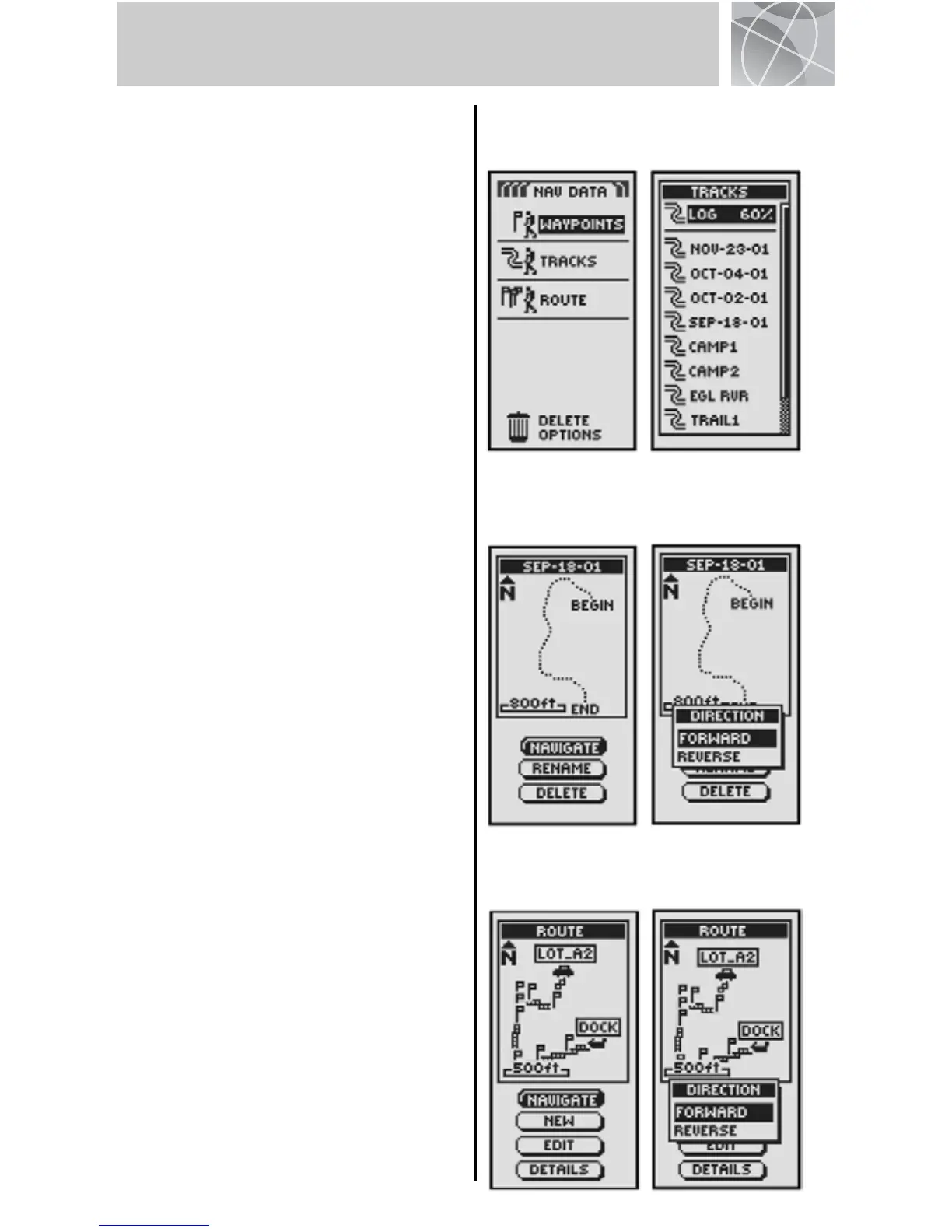5
NAVIGATING TRACKS & ROUTES
Navigating a Selected Track
To make the map show the navigational
path along a selected track:
1. From the Nav Data Page, highlight and
select TRACKS .
2. Highlight and select the track you
want to navigate .
3. Highlight and select NAVIGATE .
Highlight and select FORWARD to
navigate from the beginning to the
end of the selected track .
Highlight and select REVERSE to
navigate from the end to the
beginning of the selected track .
4. This will bring up the Map page with
the track path shown.
Navigating a Selected Route
To make the map show the navigational
path along the route:
1. From the Nav Data Page, highlight and
select ROUTE .
2. Highlight and select NAVIGATE .
Highlight and select FORWARD to
navigate from the beginning to the
end of the selected route .
Highlight and select REVERSE to
navigate from the end to the
beginning of the selected route .
3. This will bring up the Map page with
the route path shown.
Tracks Nav Data
Page
Track Preview
and Options
Directions
Route Preview
and Options
Directions
