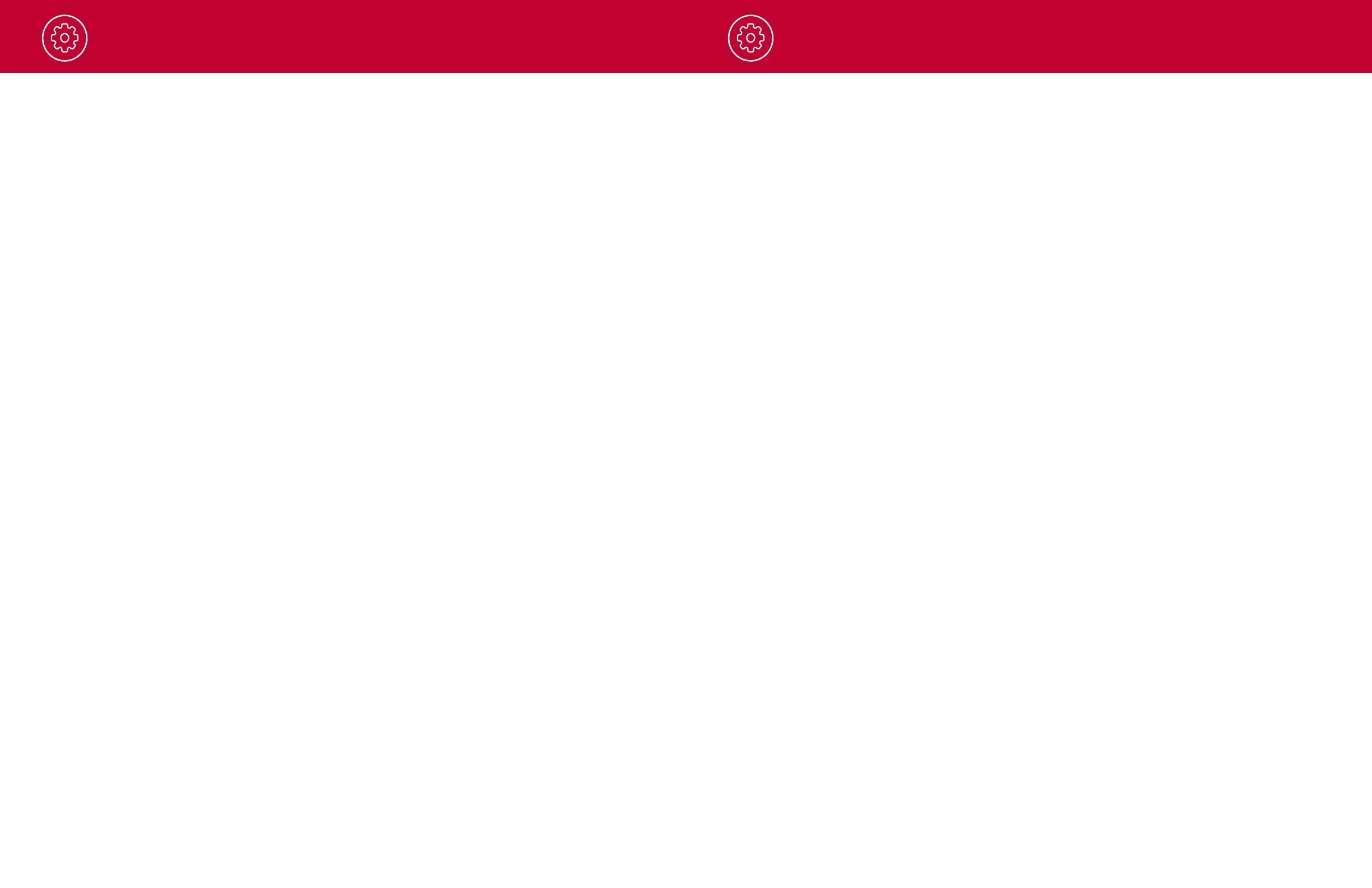Operation
Parking Mode
Enabling Parking Mode allows your camera to monitor for changes in its internal G-Sensor/
accelerometer. Bumps, Collisions, and break-ins can trigger the G-Sensor to save valuable footage from
the moment of impact. If leaving your vehicle off for more than 48 hours (or less if your battery is old)
please use the “Auto Surveillance Shutoff” setting to set a time-limit on Motion Detection and prevent
your battery from being drained.
Note: For Parking Mode to work the camera needs to be connected via hardwire kit (part: CA-
MICROUSB-003) or be plugged into an ‘always on’ Cigarette Lighter Socket. You can check if your vehicle
has an ‘always on’ CLA adapter online or in the vehicle’s owner’s manual.
Surveillance Auto Shutoff
If leaving your vehicle off for more than 48 hours (or less if your battery is old) please use the “Auto
Surveillance Shutoff” setting to set a time-limit on Motion Detection and Parking Mode to prevent your
battery from being drained.
G-Sensor
You can use this setting to set the sensitivity of the G-Sensor from 1-3 or turn it off. Level 1 is the easiest to
activate the G-sensor. Level 3 is the setting which will only lock videos when the most severe impacts are
detected. Level 1 is recommended for most users.
Watermark (Date/Time, Speed, GPS, Driver ID Video Stamp
The watermark settings allow you to toggle having the date/time, speed, GPS coordinates, the Cobra logo
and a custom Driver ID be stamped into the bottom of all recorded video.
Driver ID Watermark
This setting allows you to associate a Driver ID with the camera (for example: John, Employee 12, etc). This
allows you to set the name of the driver which will be stamped on the footage as part of the watermark.
Exposure
Allows you to adjust how light or dark videos and images will appear on the camera.
Button Beep
Turns the sound on or off for button presses. Note: this only affects normal button presses. Error
messages or Voice Announcements are not affected by this setting.
Screen Saver
Allows you to set a duration after which the device’s display turn off with the camera still recording. This
setting is useful to avoid distracted driving and having a bright LED screen when driving at night.
Interior Night Vision
The interior camera’s infrared LEDs allow for clear recording at night. You can set this to be always on, off,
or select Auto to allow the camera to detect low-light conditions and automatically enable Interior Night
Vision recording.
Language
This setting allows you to pick the on-screen language for the camera unit.
Operation
17 18
Real-Time Driver Alerts
This setting allows the user to program real-time driver alerts acquired from the Drive Smarter
®
network.
Here you can choose to have the camera make a voice announcement when there is a red-light camera
or speed-camera ahead, or to simply display the warning on the LCD display. You can also choose to turn
notifications from the unit off completely and simply follow along using the
Drive Smarter
®
app
.
Drive Smarter Services
These settings allow you to select which videos you would like auto-uploaded to the
Drive Smarter
®
app
for sharing/review. You can also choose to have Incident Reports sent to your insurance provider, as well
as Mayday alerts sent to your Emergency Contact if a severe G-Sensor event is detected.
Speed Units
Choose between miles/hour or kilometers/hour as the speed unit stamped in the watermark.
Volume
Allows you to raise and lower the volume of notifications and button beeps from your camera.
WDR
Enabling Wide Dynamic Range allows your camera to accurately capture footage in very bright conditions.
Enabling this feature is recommended for most recording conditions.
GPS Format
Choose between Decimals and Degrees as the GPS format that is stamped in the watermark.
Frequency
Choose between 50Hz and 60Hz as your operating frequency if you are experiencing flickering in your video.
Format Reminder
Choose the recurrence at which you are reminded to format the SD card. Formatting the SD card
frequently ensures your videos are protected and the SD card is saving content properly.
Delete Videos Reminder
Set this to be periodically reminded to free up locked video content so that the camera does not run out of
“Emergency Recordings” and “Favorites” space.
Restore Defaults
Resets the device to factory settings. Note: restoring defaults will NOT erase data on your memory card.
Format SD Card
Allows you to format the inserted SD card. Note: This action will permanently delete all data on the card. It
is recommended to format any new card and periodically format existing cards.
About
You can use this setting to view your cameras electronic serial number including FCC ID number and
Industry Canada number. You can also view the manufacture part number and firmware version.
