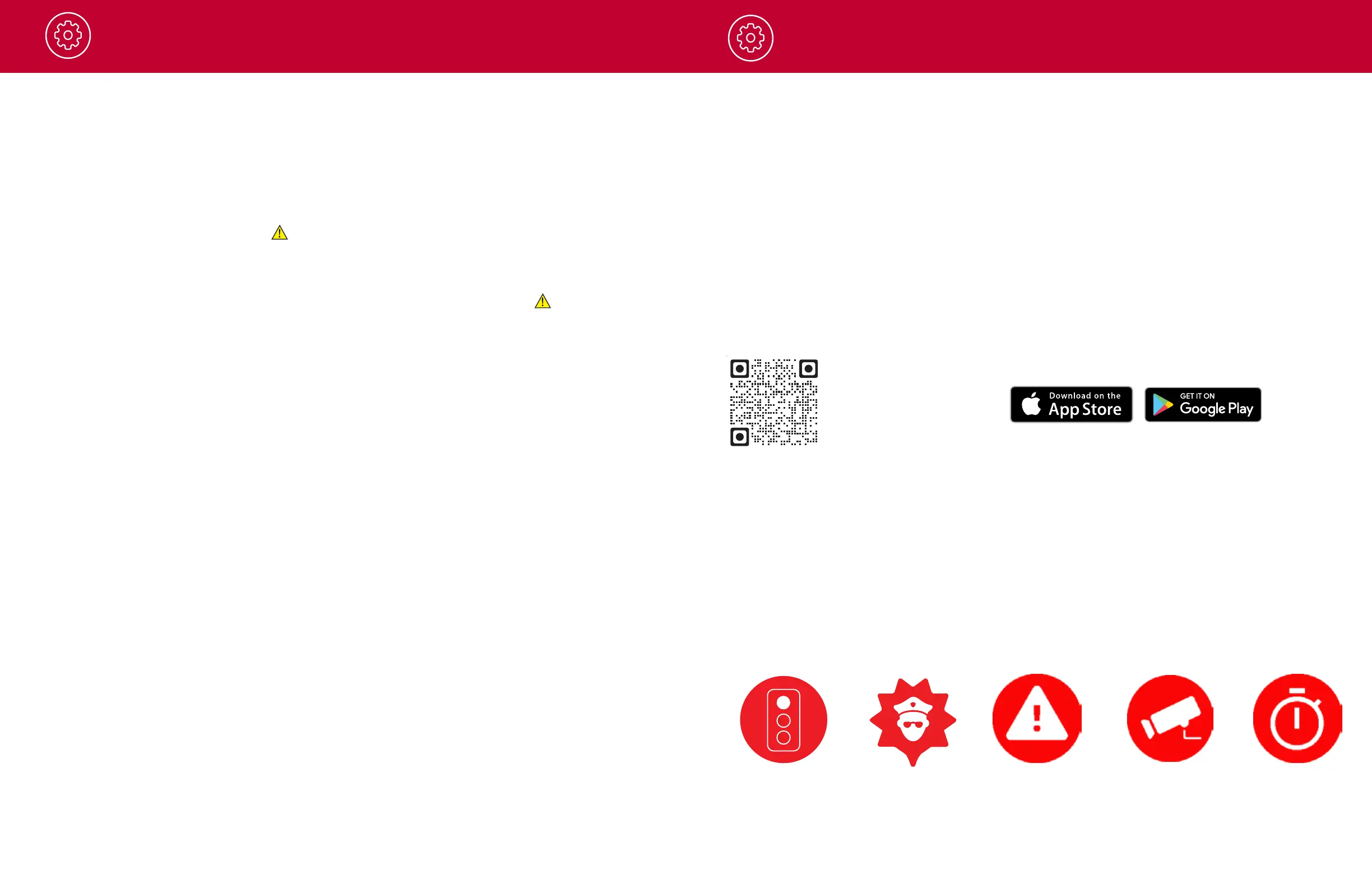Operation
POWERING ON THE DEVICE
The device will power on automatically when plugged in and can also be powered by pressing
the On/Off button until the display activates (when connected to power).
LOOP RECORDINGS
Once the SD card is full, the camera will continuously overwrite the oldest footage recorded
with recent recordings. To protect a clip so that it will not be overwritten, press the
Emergency Record/Favorites Button so that the clip is moved into the locked content
partition.
EMERGENCY RECORDINGS
An Emergency Recording is triggered when the Emergency Record/Favorites Button
is pressed or when the G-Sensor registers a significant impact (hard braking or collision).
Emergency Recordings create locked files that are not overwritten by Continuous Loop
Recording. To ensure that important footage is not lost surrounding an incident, the adjacent
video clip is locked if the incident happens within 30 seconds of the beginning or end of a clip.
THE SD MEMORY CARD
The device comes with a SD memory card. To remove the SD card, press firmly on the
SD card to push it further into the slot. There will be a click and the SD card will pop out
on release. Extract the card and replace as necessary by inserting a card into the slot and
pressing until it locks in place. This camera is compatible with SD cards up to 256GB. Please
be sure to format the card in-camera before use. Class 10 high-endurance cards from
reputable brands are recommended for constant video recording of a dash camera. Check
www.cobra.com for the latest compatible SD cards.
VOLUME ADJUST
Models with LCD displays allow the user to select “Volume” in the setting menu to and adjust
volume of notifications and voice announcements. Both products with LCD displays and
without allow for volume adjustment using the Drive Smarter
®
app.
VOICE ANNOUNCEMENTS
Your SC 200 will use voice announcements to give you important camera system information
when your SD card is full or an impact is detected.
INITIAL SETUP
When first powered on, the device will show you the video stream and automatically begin
loop recording.
When the dash cam is first turned on, we recommend to pair with the Drive Smarter
®
App
to download the latest rmware and ensure your camera contains the latest bug-xes.
9 10
Operation
DRIVE SMARTER
®
APP FEATURES
Your dash cam uses a Bluetooth
®
connection to the Drive Smarter
®
app. Smartphone integration
allows for:
• Real-Time Driver Alerts
Radar, speed, and red light camera alerts
• Cloud Video Management
Manage and share footage from your phone
• Emergency Mayday Notication
Alert someone in case of an accident
• Heads-Up Navigation
Plan routes and easily view upcoming turns
• Over-The-Air Updates
Update your camera with the latest firmware and features
CONNECTION INSTRUCTIONS
1. Start the Drive Smarter
®
app and log in/create an account.
2. Follow the instructions in the Drive Smarter
®
app to create a vehicle and connect the camera
3. When complete, a chime will sound on the camera and it will appear as Connected in the Drive
Smarter
®
app.
REAL-TIME DRIVER ALERTS
Connecting to the Drive Smarter
®
app enables your camera to receive real-time driver alerts about what
is on the road ahead including:
Download
Drive Smarter®
Red Light Camera Live Police Caution Areas Speed Camera
Speed Traps
