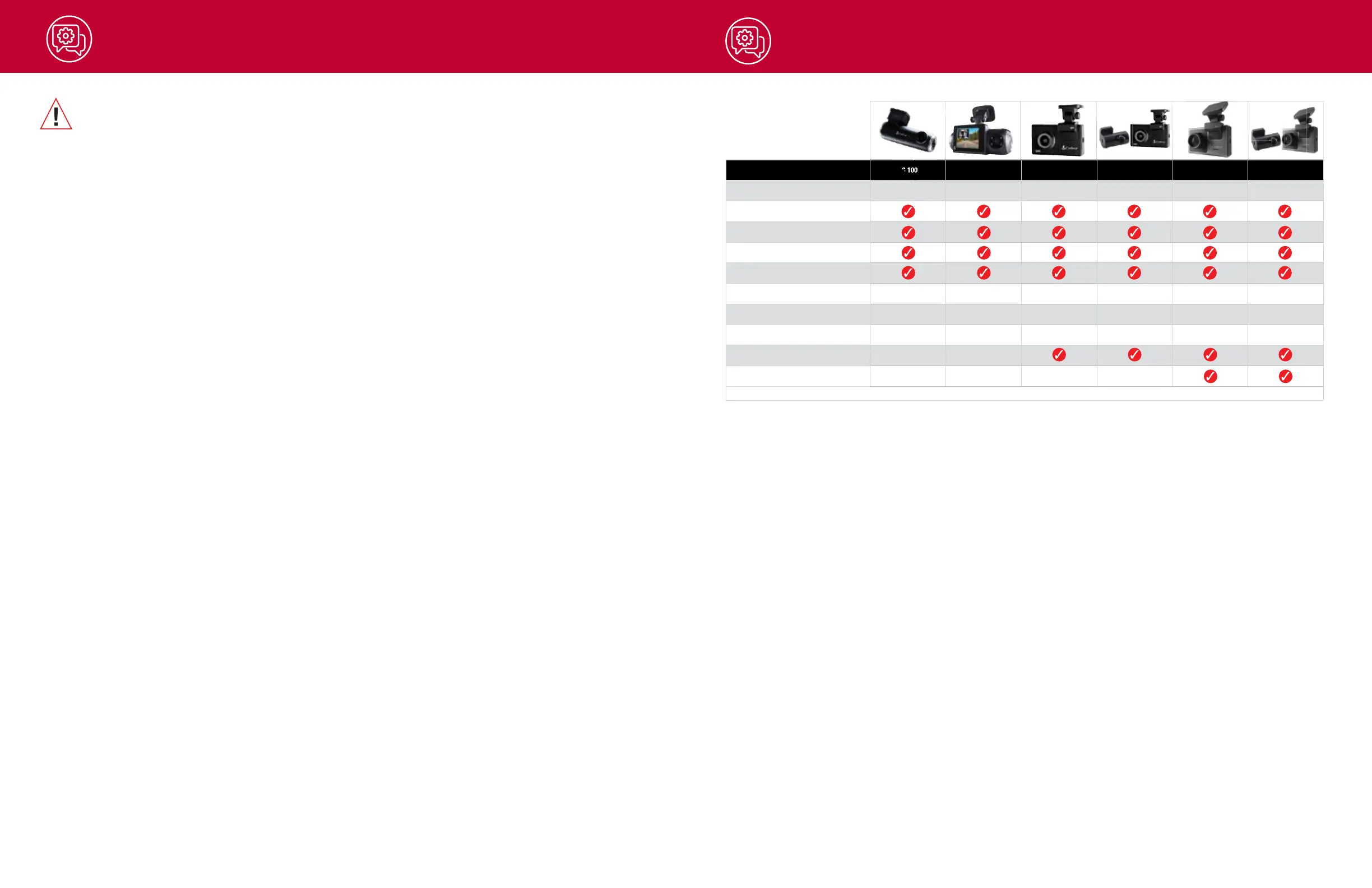Firmware Updates
Ensure the camera is connected to a constant power source during the update process. Failure to
do so could result in your unit becoming non-functional. Your vehicles cigarette lighter socket or a
household outlet work best.
Using the Drive Smarter
®
App
• View the current firmware version under the About menu item on the dash cam:
- Stop loop recording
- Press the MENU button, cursor down to the ABOUT item
- Note the firmware version shown on the screen
• Power up your camera by connecting to constant power source such as your vehicles CLA
adapter or a household outlet.
• When you Connect your camera, the app will check if a newer firmware update is available on the
server.
• Press ‘Download’ on the notification to download the latest Firmware.
• Follow the instructions on the Drive Smarter
®
app. If successful, the camera’s LED’s will begin
blinking while the firmware is being installed.
• To check that the Firmware update was successful, you can check the ‘About’ screen in your
camera’s settings menu.
Using a Mac or PC
For optimal performance, check www.drivesmarter.com periodically for software updates.
• View the current firmware version under the About menu item on the dash cam:
- Stop loop recording
- Press the MENU button, cursor down to the ABOUT item
- Note the firmware version shown on the screen
• Connect the dash cam to your computer using the included USB to Micro-USB cable.
• Power on the dash cam and select Connect to Computer using the record/select button.
• The camera will be listed in Windows Explorer/Finder.
•
Download the update file from www.drivesmarter.com and save it to your computer. It will end with
“.bin” as the file extension. Note: You do not need to double click or open this file on the computer.
• Copy/paste or drag the update file you downloaded .bin file into the root directory of the cameras
SD Card.
• Wait for the file to transfer and then safely disconnect the dash cam from the computer. The dash
cam will turn off.
• Plug the Micro USB cord into a reliable power source such as your home’s outlet or your vehicle’s
CLA adapter. The dash cam will turn on and automatically boot into the Firmware Update Menu.
• Follow the directions on the camera display to update firmware if the unit has one. Units without
displays will update automatically.
• You can check if your camera is up to date by checking the firmware in your cameras ‘About’
setting submenu in the camera or via the app.
19 20
Camera Specications
Features / Models SC 100 SC 201 SC 200 SC 200D SC 400 SC 400D
Video Resolution* 1080P Full HD
1080P Full HD Front & Rear
QHD
QHD Front Cam,
Full HD Rear Cam
4K UHD
4K UHD Front Cam,
Full HD Rear Cam
Dual Band Wi-Fi X X X X X X
Embeds Time and Location on Video X X X X X X
Live Remote Monitoring X X X X X X
iRadar® App Connectivity for Real-Time
Driver Alerts
X X X X X X
Dual View Camera Front & Cabin Optional Flex Cams* Front & Rear Optional Flex Cams* Front & Rear
Field of View 140° 140° Front/120° Cabin 140°
140° Front/140° FlexView
Rear and Cabin
140°
140° Front/140° FlexView
Rear and Cabin
Display None 2” LCD 3” LCD 3” LCD 3” OLED Touch Screen 3” OLED Touch Screen
Voice Commands X X X X
Amazon Alexa X X
Optional Flex Cams Include Rear View & In-Cabin Cameras Available for SC 200, SC 200D, SC 400 and SC 400D
