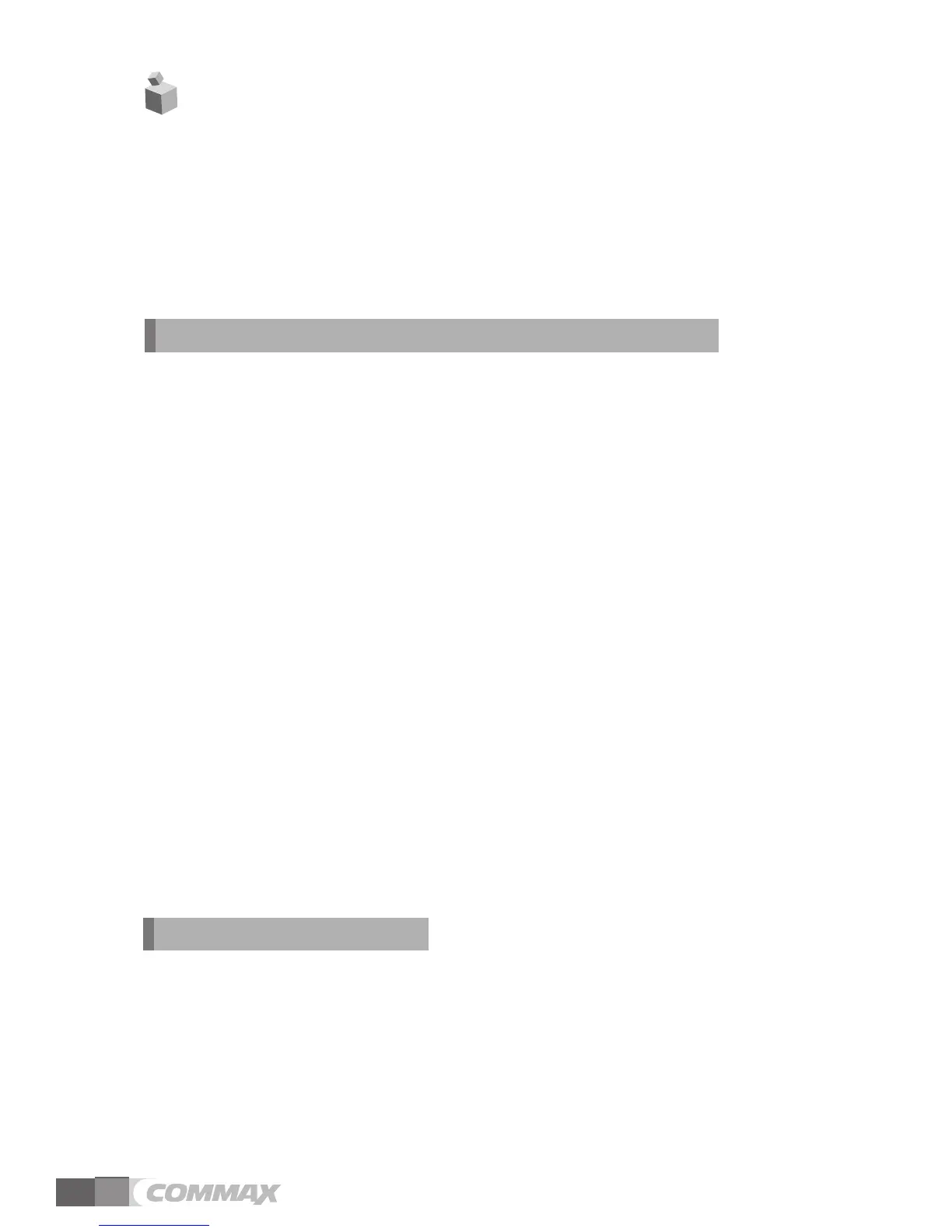6
On talking or monitoring mode, press menu button on the right side of product, and
press △/▽ buttons to adjust display(brightness, contrast, color), to enter the Utility
menu, to check the product information.
•Following 4 buttons on the right side of the product are used for setting.
* Menu, End : MENU * Move up, right :
△(UP Button)
* Select, Input : SELECT * Move down, left :
▽(DOWN Button)
Display Setting (Brightness, Contrast, Color Adjustment)
On Setting Mode, move to Door Video Set and press Select button to enter the display
setting mode.
(1) BRIGHTNESS : To adjust brightness.
(2) CONTRAST : To adjust contrast.
(3) COLOR : To adjust color.
※ How to adjust
① On DOOR VIDEO SET display press △/▽ to move to the item you want to adjust
② Press Select Button to select the item.
③ Adjust using △/▽ buttons.
④ Press Select Button again to finish.
(4) RESET : Puts back settings to initial setting.
※ How to reset.
① On DOOR VIDEO SET display move to RESET item.
② Press SELECT Button to select the item.
③ Select YES using △/▽ buttons.
④ Press SELECT button to reset.
(5) EXIT : Return to Configuration mode
※ Setting
① Click △/▽ button to move to EXIT in DOOR VIDEO SET menu
② Click SELECT button
7. Settings
UTILITY(Extra features)
Press the MENU button in use of conversation or monitoring and set up Screen mode
(1) SCREEN MODE: Choose screen ratio
① Move to UTILITY menu in display setting mode and press SELECT BUTTON.
And then move to SCREEN MODE on the list using
△/▽ button.
② Press SELECT button to enter the menu
③ Set screen ratio using △ /▽ button.
④ Press the SELECT button.