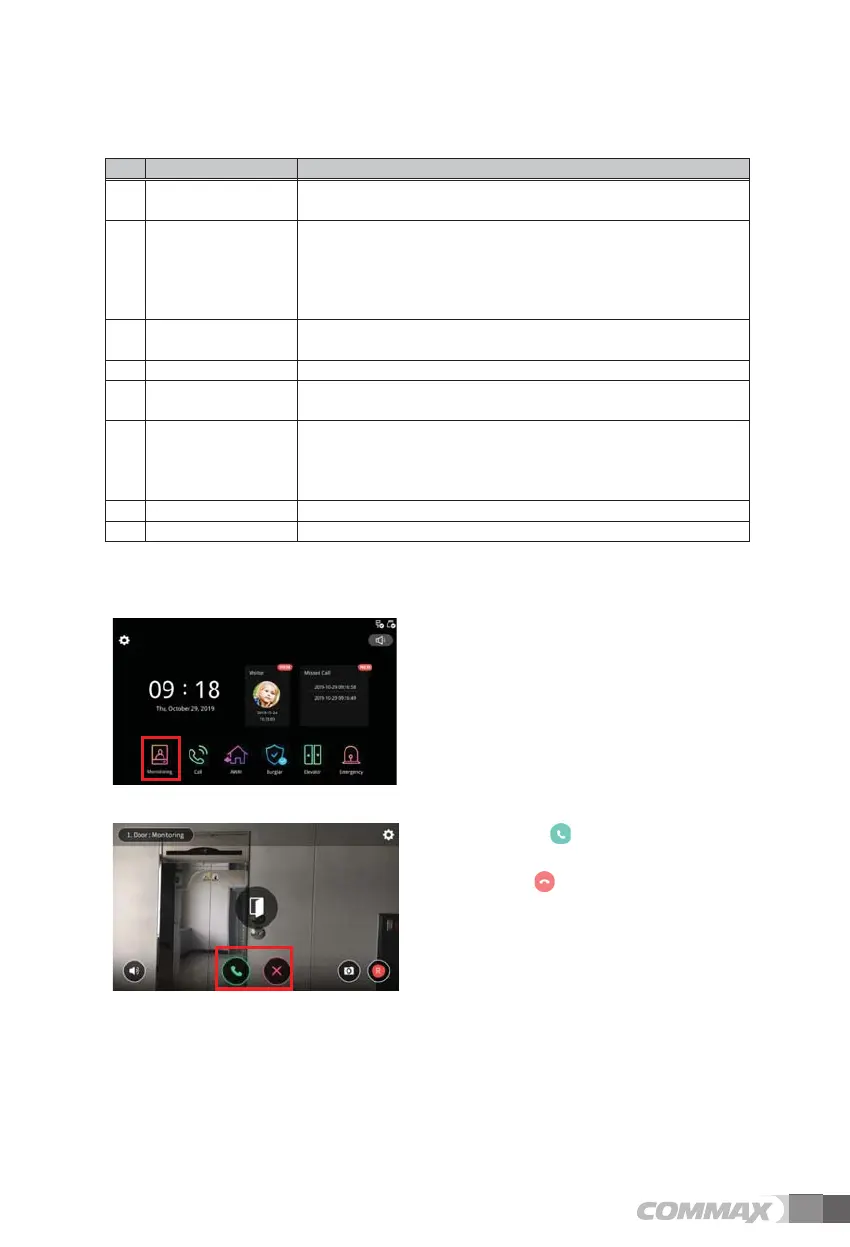6 7
• Display current status information
• Display text: During monitoring, the call came. , Busy, end call
- Monitoring: Displayed at the first entry
- Call has arrived: Display when the door phone call button is pressed -During
a call: Displayed when the ‘call’ button is selected
2 Screen Adjustment Button • When tapping, the UI to adjust the screen (brightness, contrast, saturation) of
the video is displayed.
3 Volume control button • During monitoring, displays the UI to adjust the volume when tapping.
4 Call button • You can talk on tap during monitoring.
• It switches to door open button [4-1] during a call.
5 End button • Tap to end monitoring and go to the home screen.
• The call is switched to the hang up button [5-1].
• Tap the End Call button [5-1] to end the call, end monitoring, and move to
the home screen.
6 Picture save button • Save as snapshot photo file at tap time.
7 Video save button • Records video files at the time of tap.
3.1.1 Monitor and call Door camera
1T)ap the 'Monitoring' icon on the home
screen.
2) Press the button to talk during
monitoring.
3) Press the button to end the call.
0Q 'NGOGPV
&GUETKRVKQP
1 Call information
• If you are connected to the entrance hall of our house, if you are connected
to the entrance hall of our house