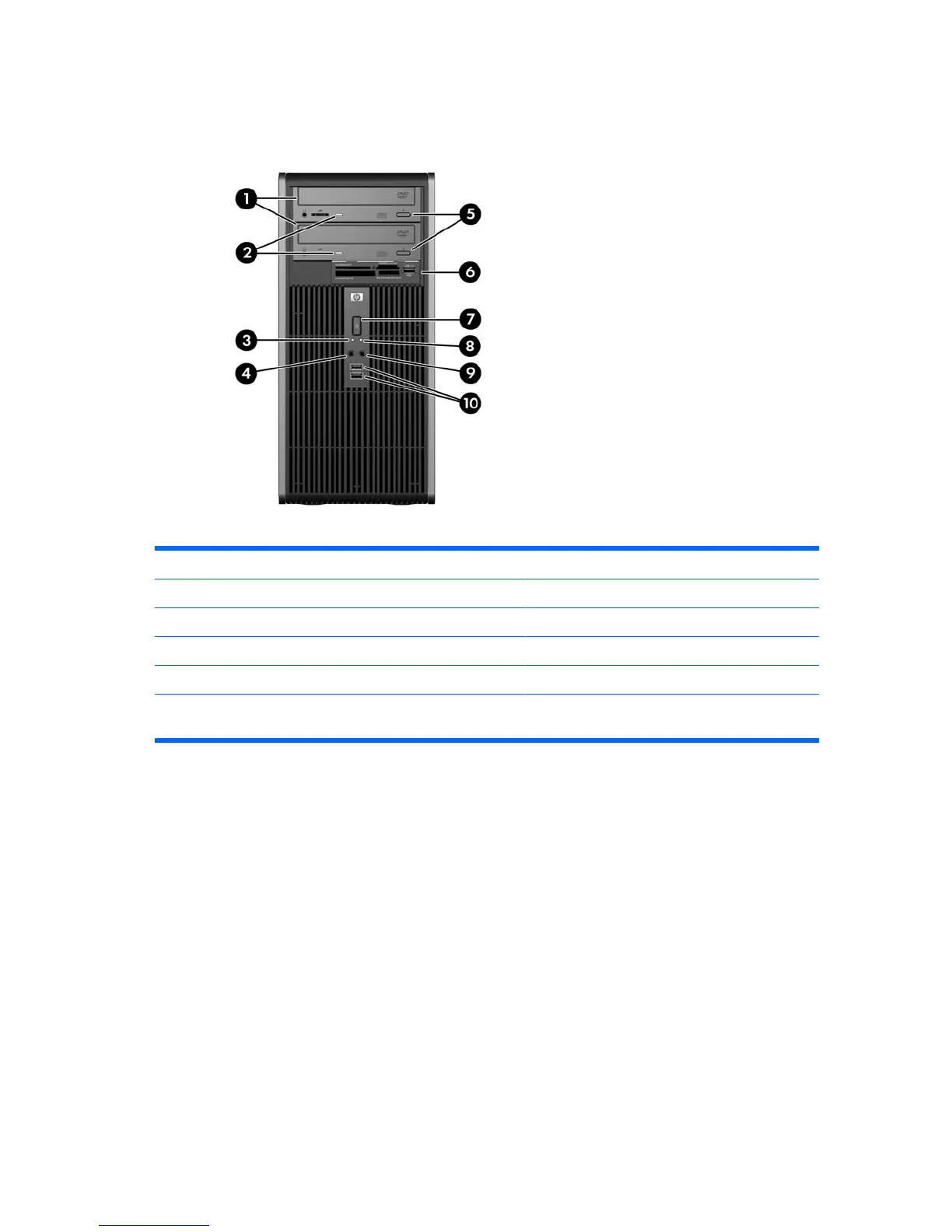Front Panel Components
Drive configuration may vary by model.
Table 1-1 Front Panel Components
1 5.25-inch Optical Drives
1
6 3.5-inch Media Card Reader (optional)
2
2 Optical Drive Activity Lights 7 Dual-State Power Button
3 Hard Drive Activity Light 8 Power On Light
4 Microphone Connector 9 Headphone Connector
5 Optical Drive Eject Buttons 10 USB (Universal Serial Bus) 2.0 Ports
NOTE: The Power On Light is normally green when the power is on. If it is flashing red, there is a problem with the
computer and it is displaying a diagnostic code. Refer to the Troubleshooting Guide to interpret the code.
1
Some models have bezel blanks covering one or both of the 5.25-inch drive bays.
2
Some models have a bezel blank covering the 3.5-inch drive bay. An optional diskette drive is available from HP for this drive
bay.
2 Chapter 1 Product Features ENWW
