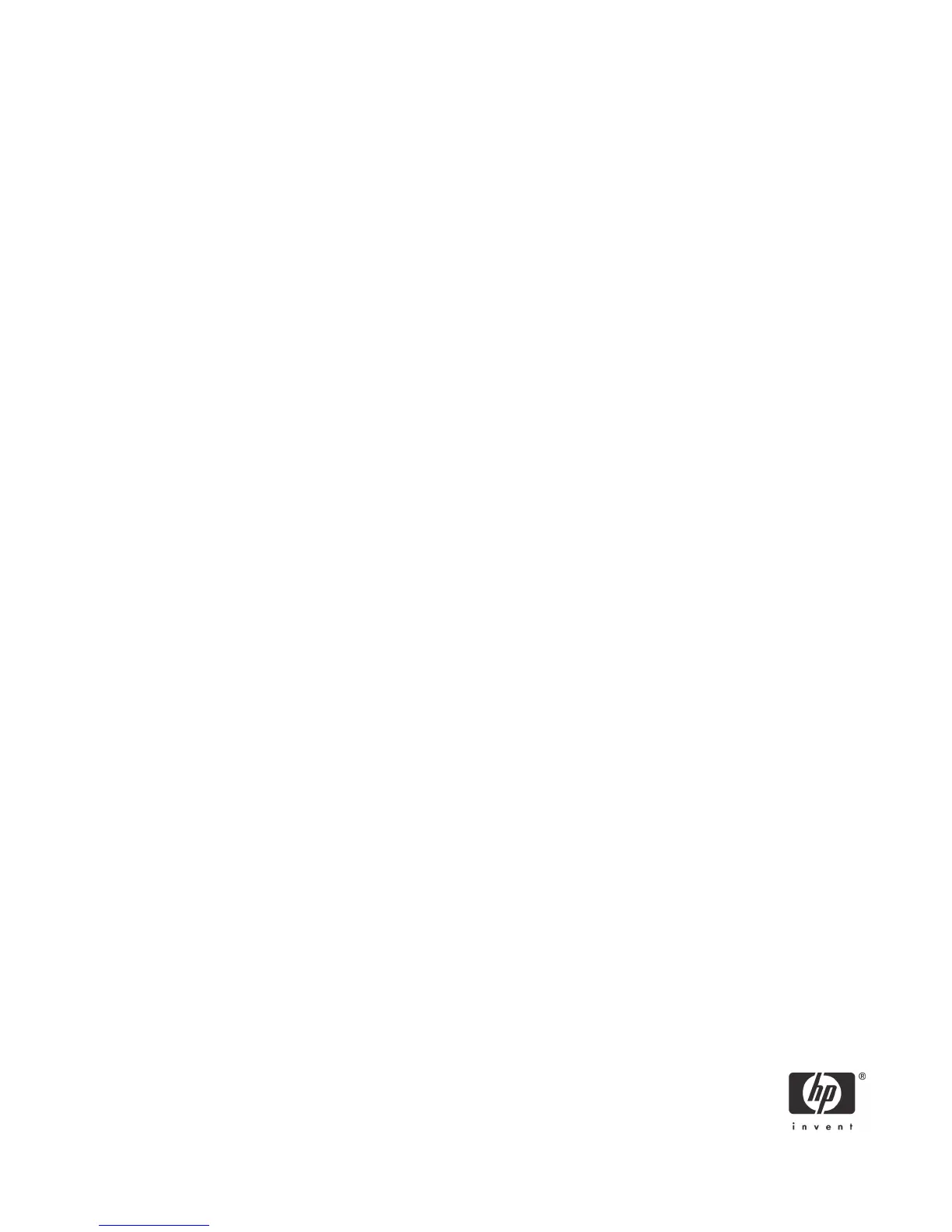18
Step 3: Create ROM Flash Event in Altiris
1. Select File > New > Event. This creates a new Event in the Events frame (bottom, left section)
2. Type in the name of the Event: ROM Flash
3. Double-click the new event to display an Event Properties form.
4. Click Add.
5. Select Run Script to display a new form
6. Select Run the script from file:
7. Click on the folder button. This is the button to the right of Run the script from file button and
has an image of a folder on it.
8. Select the file “flash.bat“ created in the previous section.
9. Click Open.
10. Select DOS (from BootWorks).
11. Click OK.
12. The Events Properties Form should show:
Task: Run Script
Details: [path of the file]
13. Click OK.
Step 4: Connecting the Test Unit to the Altiris Console
1. Connect the client PC to the LAN with the Altiris Server.
2. On the client: Access the Altiris eXpress folder on the server:
a. Click Start > Run.
b. Type in the path to the server: \\[server name]\express
3. Run Aclient.exe.
a. Double-click Aclient.
b. Follow the instructions. When Aclient is properly installed and the system is connected to the Altiris
Console, the Altiris icon in the Windows Taskbar (next to the clock) will become blue.
4. On the server:
a. Right-click on the client computer name.
b. Select Properties.
c. Check Apply regular license.
The ROM Flash Event Setup is completed and will be delivered to the client PC.
