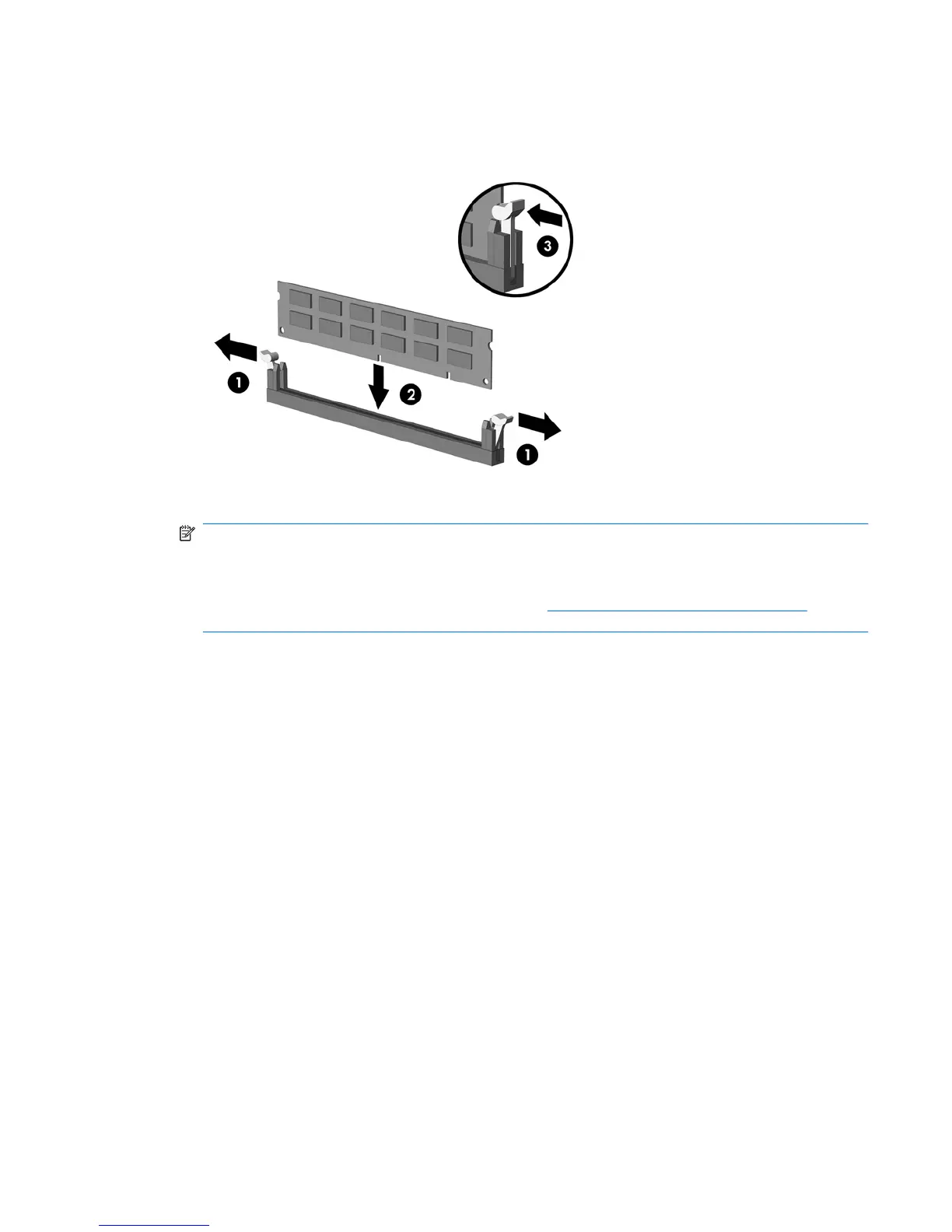7. Open both latches of the memory module socket (1), and insert the memory module into the socket
(2).
Figure 2-7 Installing a DIMM
NOTE: A memory module can be installed in only one way. Match the notch on the module with
the tab on the memory socket.
In order to create a dual-channel memory configuration, the memory capacity of Channel A must
equal the memory capacity of Channel B. Refer to
Populating DIMM Sockets on page 15 for more
information.
8. Push the DIMM module down firmly into the socket, ensuring that the module is fully inserted and
properly seated. The DIMM must be pushed all the way down into the socket and sit evenly in the
socket to avoid memory corruption. Make sure the latches are in the closed position (3).
9. Repeat steps 7 and 8 to install any additional modules.
10. Replace the computer access panel.
11. Reconnect the power cord and any external devices, then turn on the computer. The computer
should automatically recognize the additional memory when you turn on the computer.
12. Lock any security devices that were disengaged when the access panel was removed.
Installing Additional Memory 17
