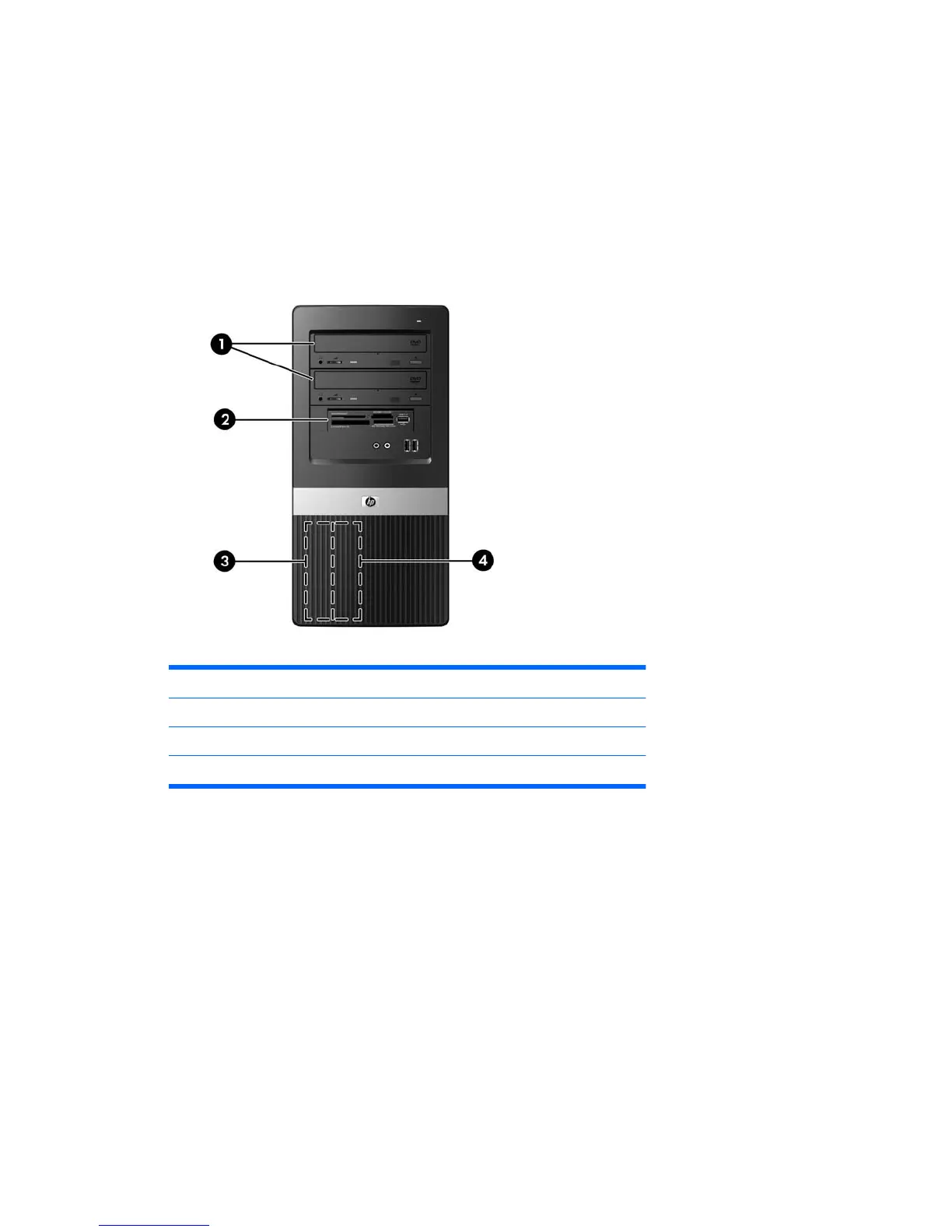15. Reconnect the power cord and any external devices, then turn on the computer.
16. Lock any security devices that were disengaged when the access panel was removed.
17. Reconfigure the computer, if necessary. Refer to the Computer Setup (F10) Utility Guide for
instructions on using Computer Setup.
Drive Positions
Figure 2-15 Drive Positions
1 Two 5.25-inch external drive bays for optional drives (optical drives shown)
2 One 3.5-inch external drive bay for optional drive (media card reader shown)
3 Primary 3.5-inch internal hard drive bay
4 Secondary 3.5-inch internal hard drive bay for optional hard drive
To verify the type, size, and capacity of the storage devices installed in the computer, run Computer
Setup. Refer to the Computer Setup (F10) Utility Guide for more information.
Drive Positions 23
