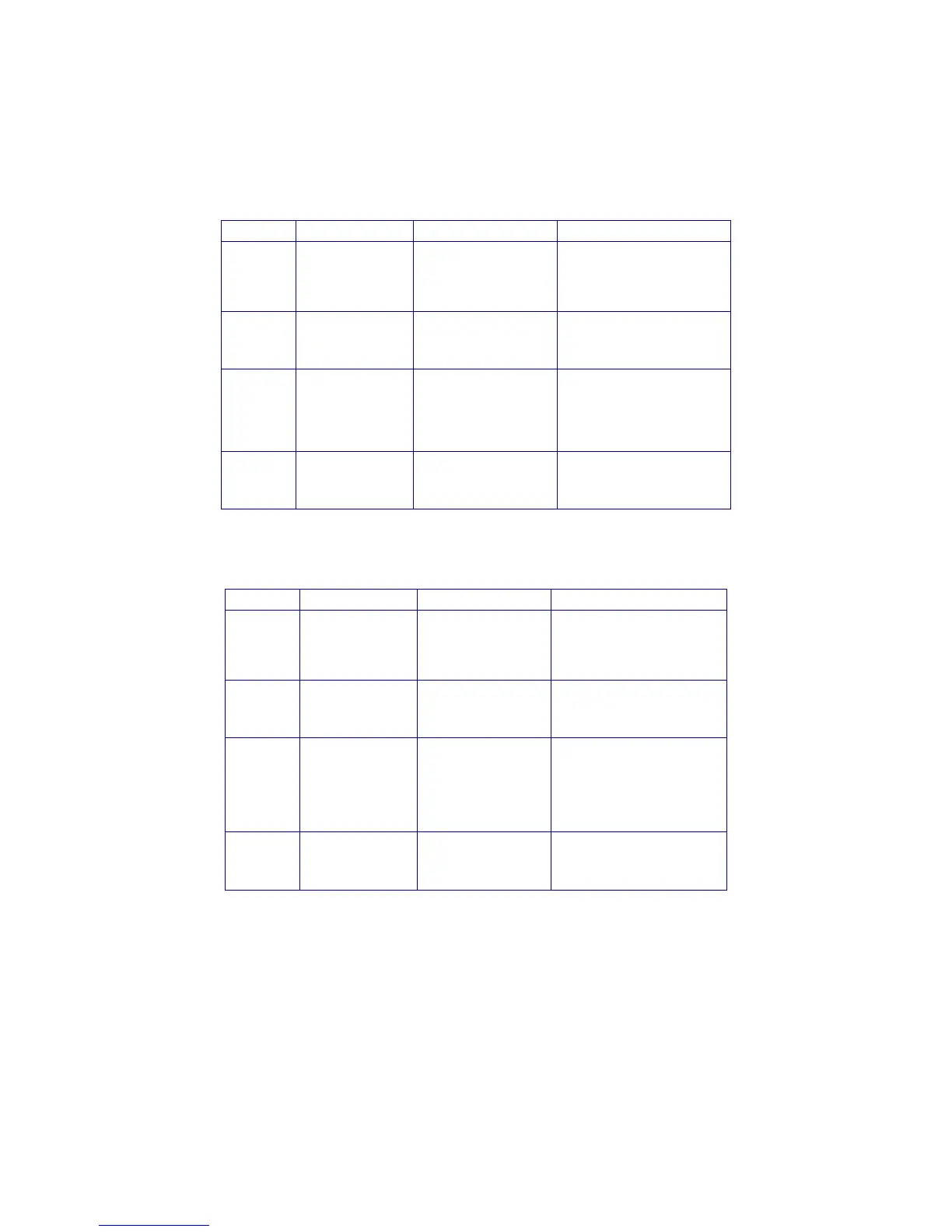36
First, run the test without memory cards:
If the tests above do not reveal the problem, install the MMC cards and
run the following tests:
Test Name Test Description W hat to Look For W hat to Do For Problems
LCD All icons and
blocks in the text
area of the LCD are
turned on
momentarily.
The display should look
like the figure on page
11.
Go to the
Display
Troubleshooting
section.
MEMORY This test looks for
the MMC memory
cards.
“ NO CARD 1” and then
“ NO CARD 2” will be
displayed.
Check the Compaq support
w eb site
http://
www.comaq.com/products/
internetdevices.
AUDIO This test determines
if audio is going to
each of the
earphones.
LEFT EAR displays and
a voice says “ this is your
left channel,” then
“ RIGHT EAR” displays
and a voice says “this is
your right channel.”
Go the
Audio
Troubleshooting
section.
V ER SIO N The last item listed
is the Player’s
software revision.
“ V1.03” or similar
displays on the LCD
screen.
W rite dow n this version
number and go to the
Upgrading the Player
section.
Test N am e Test D escription
W hat to Look For W hat to Do For Problems
LCD All icons and
blocks in the text
area of the LCD are
turned on
momentarily.
The display should
look like the figure on
page 11.
G o to the
Display
Troubleshooting
section.
MEMORY Makes sure that the
Player can
com m unicate w ith
the M M C cards.
“Memory 1 OK” and
then “ Memory 2 OK”
is displayed.
G o to the
Display
Troubleshooting
section.
AUDIO This test determines
if audio is going to
each of the
earphones.
LEFT EAR displays
and a voice says “this
is your left channel,”
then “ RIGHT EAR”
displays and a voice
says “this is your right
channel.”
Go the
Audio
Troubleshooting
section.
V ER SIO N The last item listed
is the Player’s
software revision.
“V1.03” or similar
displays on the LCD
screen.
Write down this version
number and go to the
Upgrading the Player
section.
