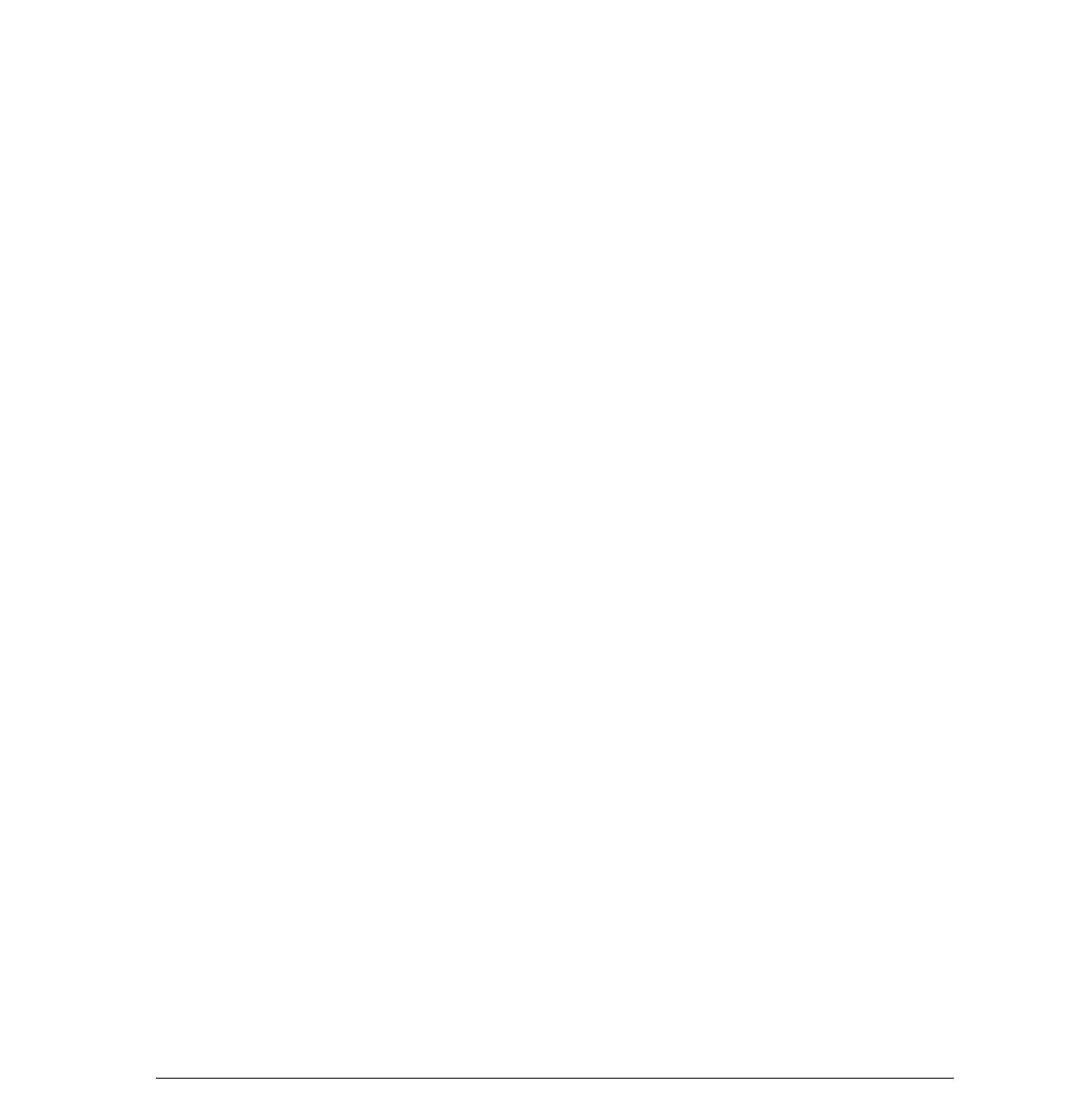User’s Guide 1-9
Writer: M. Silvetti Saved By: Marianne Silvetti Saved Date: 03/03/98 2:30 PM
Pages: 26 Words: 3913 Template: c:\msoffice\templates\normal.dot
File Name Ch1appa.doc Part Number 284986-002
On-Screen Display Settings
The adjustments for screen settings are located in the on-screen
display and can be viewed in one of five available languages.
The on-screen Main Menu displays the following nine
functions:
■ Size and Position - Adjusts the width, height, and horizontal
and vertical position of the screen.
■ Geometry - Provides adjustments to correct pincushion,
pincushion balance, trapezoid, parallelogram, and tilt.
■ Overscan - Zooms out and enlarges the screen.
■ Light Sensor - When turned on, compensates for ambient
room lighting by automatically adjusting the monitor’s
brightness and contrast settings.
■ Color - Adjusts screen color balance, beam landing, and
convergence.
■ Moire - Minimizes interference patterns that occasionally
appear on the screen.
■ Degauss - Corrects image distortion or color impurity
caused by external magnetic fields.
■ Input: DSub (BNC) - Select when using a 15-pin signal
cable and BNC connectors together. If you are using only
one of these cables/connectors, this function automatically
adjusts.
■ Language - Lists five languages available to display on-
screen menus.
■ Management - Allows On/Off selection of power saving
and display modes; displays monitor serial number, and
performs a Master Reset (Master Reset resets all display
modes to their original settings).
■ Factory Reset - Resets the operating display mode to its
factory setting.
Some functions will have up to three menu levels.
✎
This monitor uses an aperture grille CRT for excellent screen
performance. At times the shadows of two small horizontal
lines may appear on the screen background. This is not a
defect. The wires are there to reduce susceptibility to
horizontal vibration.
