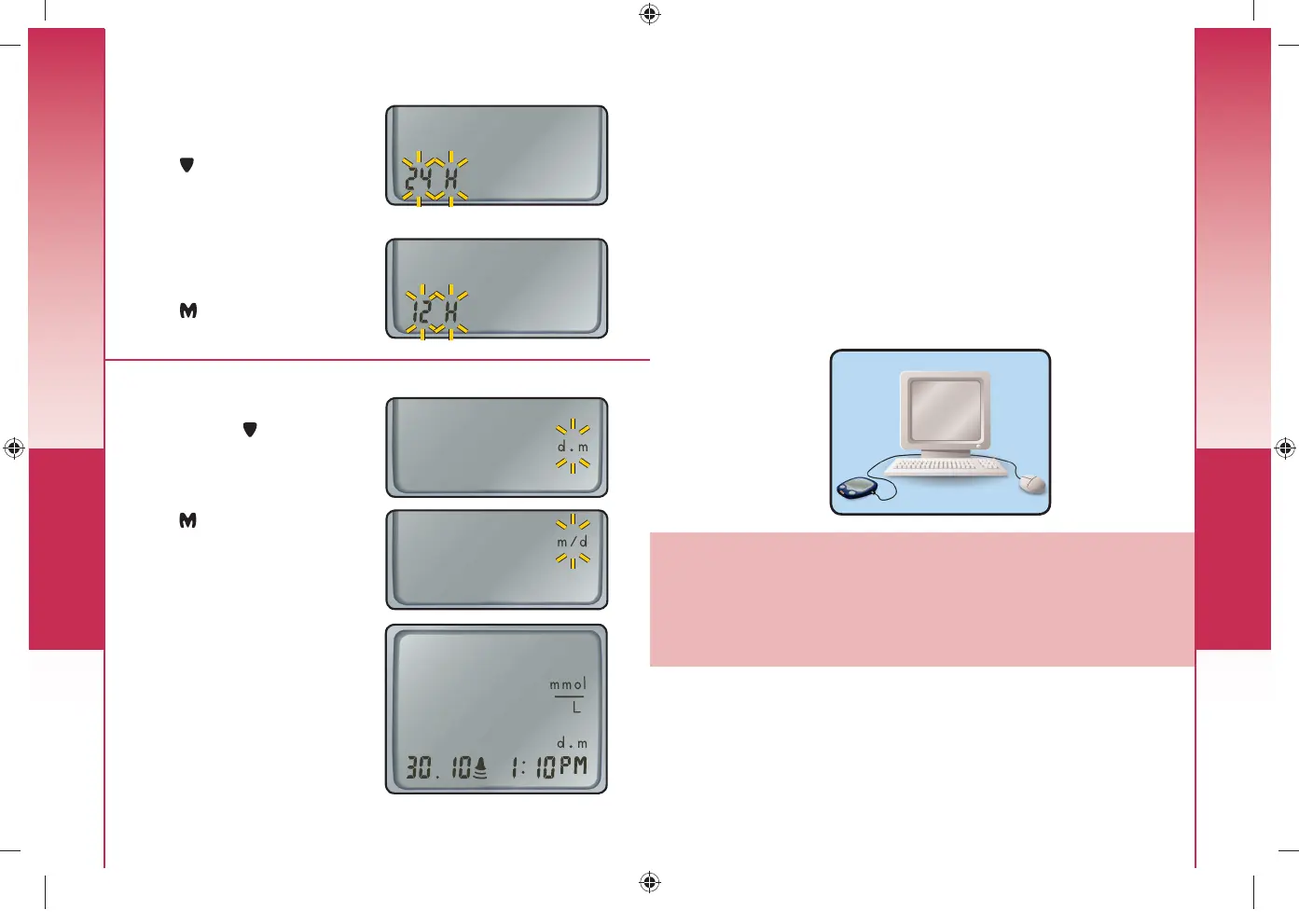CONTOUR
®
TS meter CONTOUR
®
TS test strips
Setup and Use
20
d.m will now flash on the
display. Press to select
the format you wish (m/d for
month/day format or d.m for
day.month format).
Press to set.
Setting the Month and Day Format
Setting the Time, Date and Sound
24H will now flash on the
display.
Press to choose the 12H
or 24H setting.
This option lets you set the
meter to display time as a
12hour setting with AM and
PM or as a 24 hour display.
Press
to set.
Setting the 12 or 24 Hour Clock
When you reach the end
of the setup, your meter
screen will display all of the
current settings and turn off
automatically.
5718657_CntrTS_Karajishi_UG_EN_FpBp_v0.indd 20 3/24/17 11:30 AM
Setup and Use
21
Transferring Results to a Computer
You can transfer test results from the CONTOUR
®
TS meter
to a computer, where they can be summarized in a report
with graphs and tables. To make use of this feature, you need
GLUCOFACTS
TM
DELUXE diabetes management software and
a USB data cable. The cable is not commercially available
but can be requested from Customer Service. See the back
cover for contact information.
For a free download of the software go to
www.glucofacts.ascensia.com or contact
Customer Service. See the back cover for contact
information. May not be available in all countries.
IMPORTANT: The
CONTOUR TS
meter has not been
tested by Ascensia Diabetes Care for use with any
software other than diabetes management software from
Ascensia Diabetes Care. Ascensia Diabetes Care is not
responsible for any erroneous results from the use of
other software.
Transferring Results to a Computer
5718657_CntrTS_Karajishi_UG_EN_FpBp_v1.indd 21 4/3/17 9:17 AM
Setup and Use
21
Transferring Results to a Computer
You can transfer test results from the CONTOUR
®
TS meter
to a computer, where they can be summarized in a report
with graphs and tables. To make use of this feature, you need
GLUCOFACTS
TM
DELUXE diabetes management software and
a USB data cable. The cable is not commercially available
but can be requested from Customer Service. See the back
cover for contact information.
For a free download of the software go to
www.glucofacts.ascensia.com or contact
Customer Service. See the back cover for contact
information. May not be available in all countries.
IMPORTANT: The
CONTOUR TS
meter has not been
tested by Ascensia Diabetes Care for use with any
software other than diabetes management software from
Ascensia Diabetes Care. Ascensia Diabetes Care is not
responsible for any erroneous results from the use of
other software.
Transferring Results to a Computer
5718657_CntrTS_Karajishi_UG_EN_FpBp_v1.indd 21 4/3/17 9:17 AM
CONTOUR
®
TS meter CONTOUR
®
TS test strips
Setup and Use
20
d.m will now flash on the
display. Press to select
the format you wish (m/d for
month/day format or d.m for
day.month format).
Press to set.
Setting the Month and Day Format
Setting the Time, Date and Sound
24H will now flash on the
display.
Press to choose the 12H
or 24H setting.
This option lets you set the
meter to display time as a
12hour setting with AM and
PM or as a 24 hour display.
Press
to set.
Setting the 12 or 24 Hour Clock
When you reach the end
of the setup, your meter
screen will display all of the
current settings and turn off
automatically.
5718657_CntrTS_Karajishi_UG_EN_FpBp_v0.indd 20 3/24/17 11:30 AM
85718657_CntrTS_Karajishi_UG_EN_FpBp_v4_placed.pdf:22