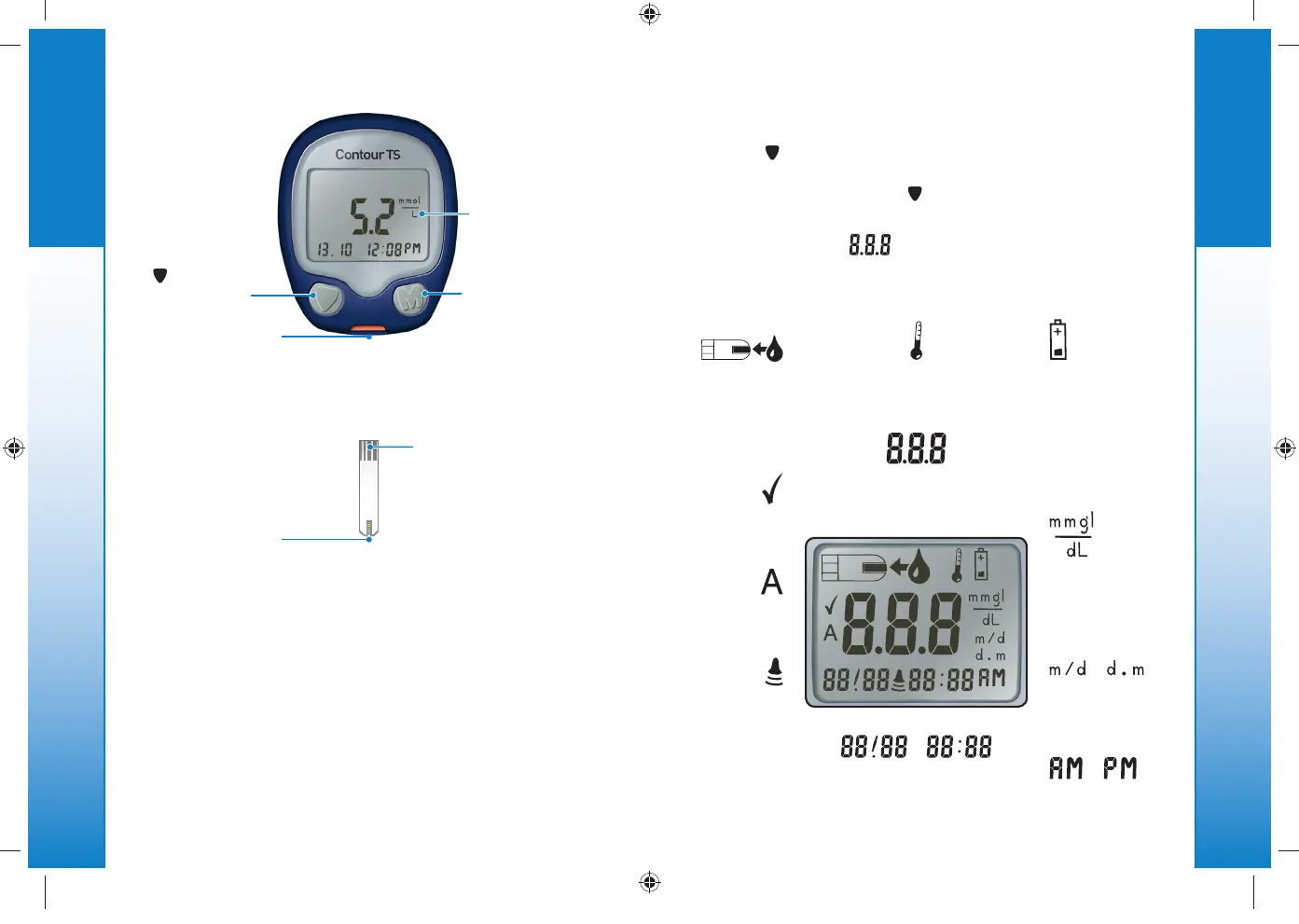2
Getting Started
22
Button
(Scroll)
Your Meter Overview
Your CONTOUR
®
TS Meter
Your
CONTOUR
®
TS Test Strip
Grey End
Insert this end into the
test strip port.
Sample Tip
Blood sample
pulled in here.
Test Strip Port
Display
Memory Button
(On/Off, Memory
Recall, Enter)
Uses only CONTOURTS
test strips.
5718657_CntrTS_Karajishi_UG_EN_FpBp_v0.indd 2 3/24/17 11:30 AM
3
Getting Started
33
or
Displays the
date format.
14 day
average.
Control result
marker.
Indicates
the meter is
ready to test.
When battery
symbol remains
on display screen
during testing,
the battery is low
and needs to be
changed.
Results are
displayed as
either mmol/L
or mg/dL.
Beeper on/off
indicator.
Indicates it is too cold or
too hot for your meter
to test accurately.
Center area on the display
that shows either your test
result or any error codes.
Bottom area on the
display showing
date and time.
Your Meter Overview
Your Meter Display
The picture below shows all the symbols that appear on
your meter display. To view, with the meter off, press
and hold
. All display segments will appear for
10 seconds. If you need more than 10 seconds to check
the display, press and hold
again.
While all characters are displayed, it is very impor-
tant to verify that is fully displayed. If there
are missing segments, see Error Codes and Symbols
(pages 24 – 27). This may affect the way you see your
results.
or will
appear if the meter
is in 12 hour setup.
5718657_CntrTS_Karajishi_UG_EN_FpBp_v0.indd 3 3/24/17 4:13 AM
3
Getting Started
33
or
Displays the
date format.
14 day
average.
Control result
marker.
Indicates
the meter is
ready to test.
When battery
symbol remains
on display screen
during testing,
the battery is low
and needs to be
changed.
Results are
displayed as
either mmol/L
or mg/dL.
Beeper on/off
indicator.
Indicates it is too cold or
too hot for your meter
to test accurately.
Center area on the display
that shows either your test
result or any error codes.
Bottom area on the
display showing
date and time.
Your Meter Overview
Your Meter Display
The picture below shows all the symbols that appear on
your meter display. To view, with the meter off, press
and hold
. All display segments will appear for
10 seconds. If you need more than 10 seconds to check
the display, press and hold
again.
While all characters are displayed, it is very impor-
tant to verify that is fully displayed. If there
are missing segments, see Error Codes and Symbols
(pages 24 – 27). This may affect the way you see your
results.
or will
appear if the meter
is in 12 hour setup.
5718657_CntrTS_Karajishi_UG_EN_FpBp_v0.indd 3 3/24/17 4:13 AM
2
Getting Started
22
Button
(Scroll)
Your Meter Overview
Your CONTOUR
®
TS Meter
Your
CONTOUR
®
TS Test Strip
Grey End
Insert this end into the
test strip port.
Sample Tip
Blood sample
pulled in here.
Test Strip Port
Display
Memory Button
(On/Off, Memory
Recall, Enter)
Uses only CONTOURTS
test strips.
5718657_CntrTS_Karajishi_UG_EN_FpBp_v0.indd 2 3/24/17 11:30 AM
85718657_CntrTS_Karajishi_UG_EN_FpBp_v4_placed.pdf:4