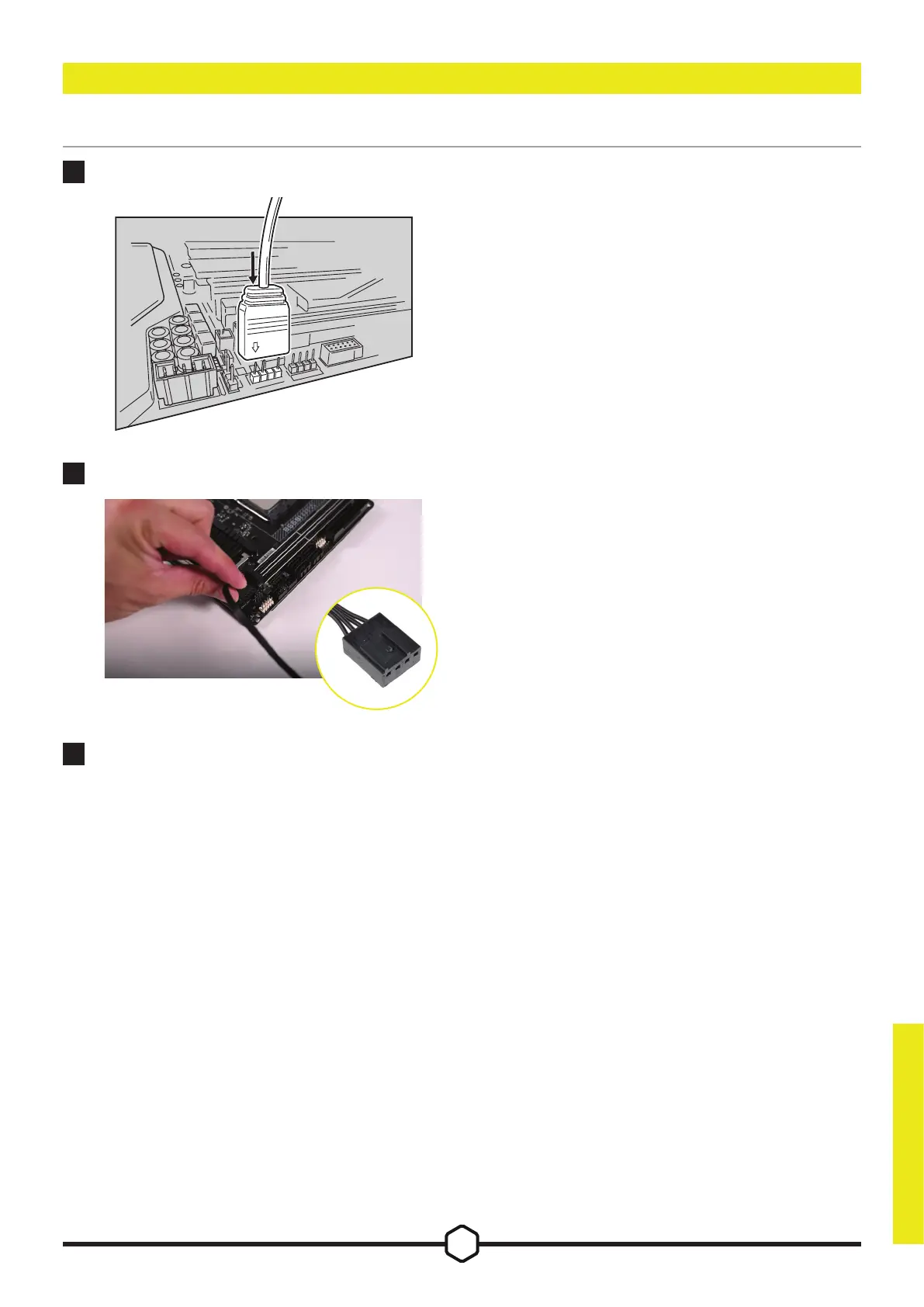ENGLISH
ENGLISH
2
FAN INSTALLATION (ARGB)
5
CONNECT TO POWER
Connect the 4-pin PWM connector into an available
3-pin or 4-pin (recommended, if available) fan header
on your motherboard or fan controller.
You can use fan splitter cables (sold separately) if
your motherboard does not have enough fan headers.
*Connecting the 4-pin PWM connector into a 3-pin
fan header will cause your AR RGB to only spin at
full speed.
To ensure that the ARGB header on your motherboard functions properly, it is important to follow the
proper procedures for installing the necessary software. The specific software you need to install may vary
depending on the make and model of your motherboard, so it is important to refer to your motherboard's
manual to determine the exact steps you should follow.
Typically, you will need to download and install a specific software program provided by the motherboard
manufacturer. This software program will allow you to control and customize the lighting effects on your
ARGB components.
4
CONNECT FAN TO ARGB HEADER
Connect the ARGB connector from the ARGB adapter
cable or 1-to-3 ARGB adapter cable to the +5V ARGB
header on a compatible motherboard.
WARNING: Please ensure that the arrow indicator on
the ARGB adapter connector is aligned with the +5V
pin on the +5V ARGB header.
6 ARGB SETUP
