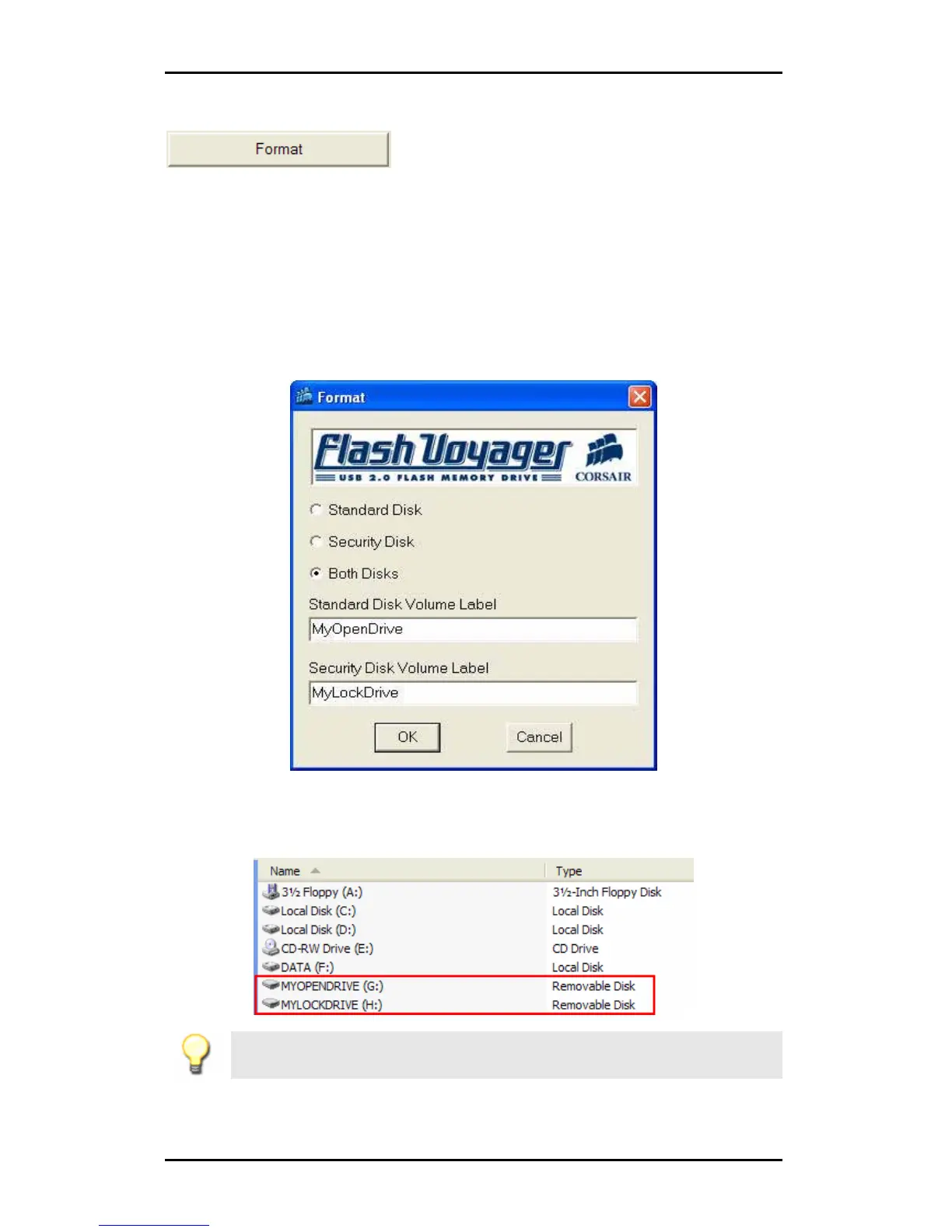Hi-Speed USB Portable Flash Disk User’s Manual Guide
Page 12
Format
This allows you to format and label the partition disks. Follow these steps:
1. Click on Format and enter the correct password if prompted.
2. If you have two partitions, you will see the dialog box below. Click on which
partition (Standard Disk or Security Disk) you want to format. If you want to
format both partitions, select Both Disks. You can also enter the disk volume
label if you prefer. Then click OK. If you have one partition, you will only see
the Standard Disk option available. Enter the disk volume label if you prefer.
Click OK to start formatting the disk.
3. When finished, a window message will appear telling you the format has been
successful. You do not need to unplug and replug the device after formatting.
Your device drives will then also show the new volume labels in My Computer.
Note: For Removable Disk devices, the volume labels of your device will not
appear in My Computer or Windows Explorer under Windows 98 or Windows ME.
You need to right-click the drive and click Properties to see the volume label.