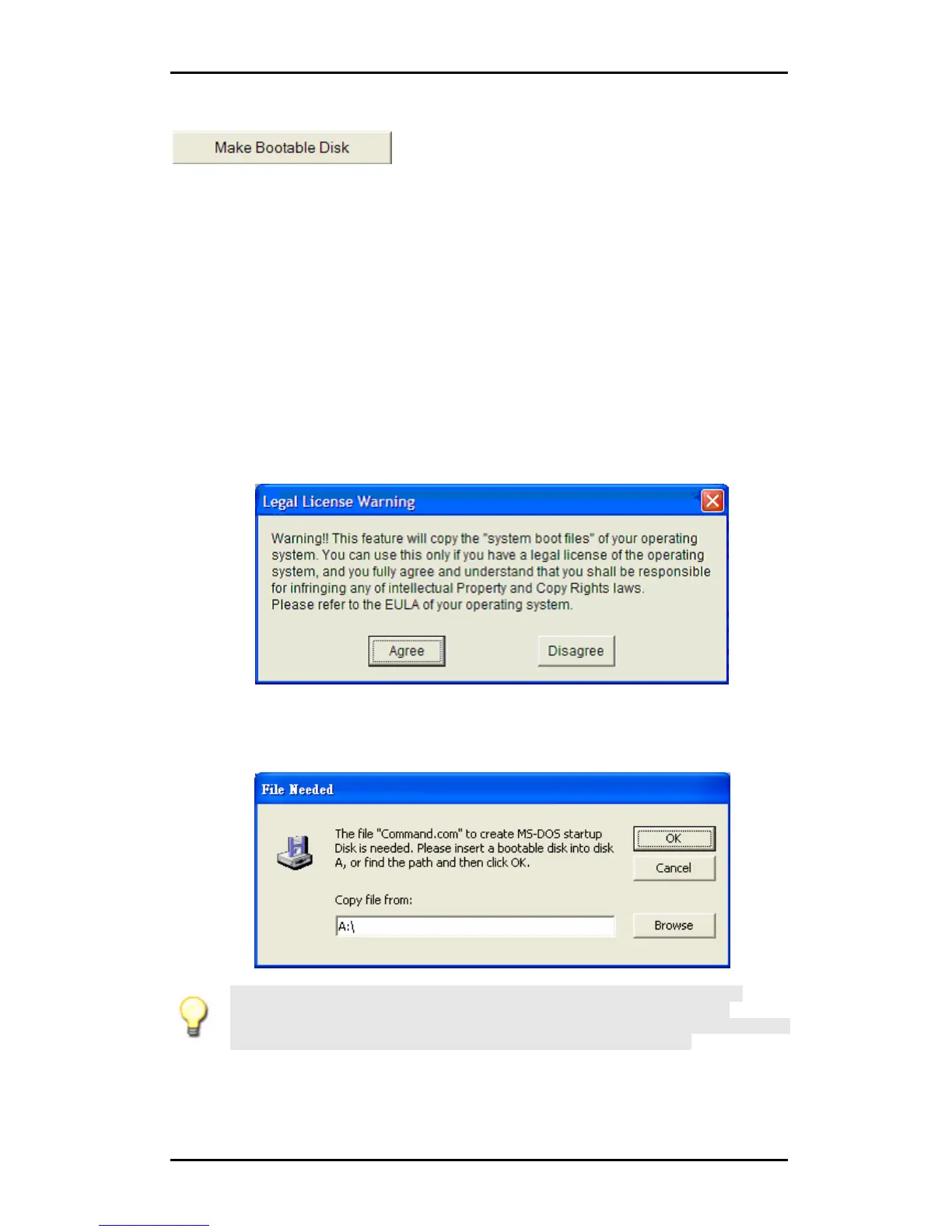Hi-Speed USB Portable Flash Disk User’s Manual Guide
Page 13
Make Bootable Disk
This function allows you to make the Corsair Flash Voyager USB 2.0 Flash Drive a
bootable device. In order to create a bootable device, you need to format the
device using the USB Flash Disk Utility and copy the system files from your
installed operating system. You will also need to confirm that the computer you
want to use fully supports boot from USB device like USB-ZIP, USB-FDD, or USB-
HDD.
1. Plug-in the device and run the USB Flash Disk Utility program. Make sure to
backup your data files before trying to create a boot device.
2. Click Format button to format the device. Formatting your USB Flash device
using Windows format does not guarantee that your device will be able to boot.
3. After format is complete, click on the Make Bootable Disk button. A warning
message will appear informing you of the license agreement regarding
copyrights. Click Agree to continue.
4. If you are using Windows XP or Windows 2000, you will need to insert a
Windows 98 Boot Disk in the Floppy Drive. Click on the OK button and the
system will copy the needed files to your device. Now your device can be used
as a bootable disk. You can also continue to store files inside the disk.
Note: The manufacturer of this device does not hold any responsibilities over
breach of license stated in the End-User License Agreement (EULA) of your
operating system regarding copying the system files to your USB Flash Disk device.
You must hold a legal license for the operating system you are using.
