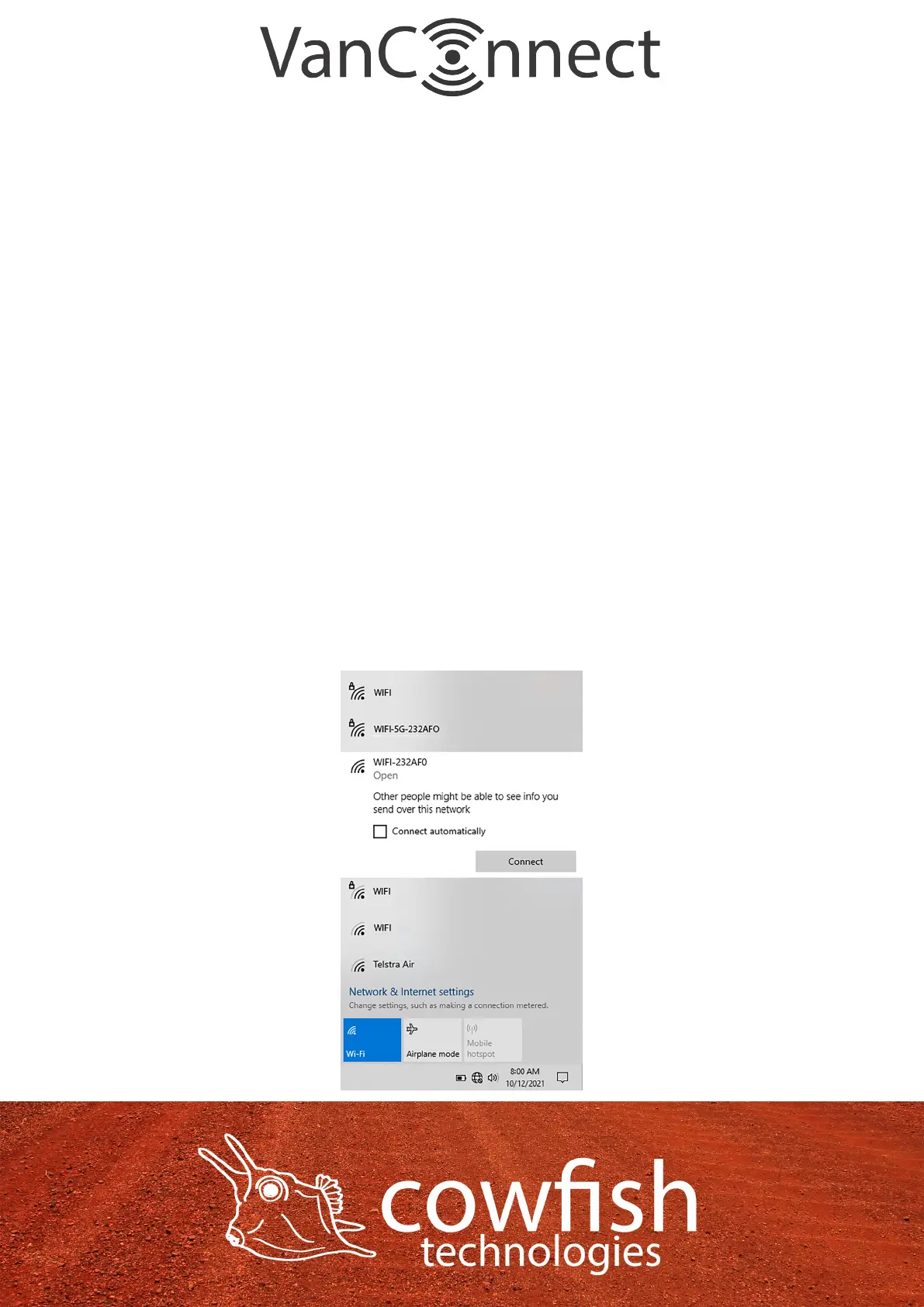CONNECTING TO THE WIRELESS NETWORK
Connect via WiFi using the SSID (WiFi name) and password printed on the
bottom of the VanConnect, or through Ethernet via one of the LAN ports on
the back of your router.
The default SSID of the device is “WIFI-XXXXXX” (XXXXXX are the last 6 digits
of the MAC address, printed on the bottom of the device and the bottom of
the packaging box). The wireless network is not encrypted by default. Details
for this are in the ‘set the wireless password’ section.
To nd and connect to the WiFi network:
1. Make sure that the VanConnect router is powered on and the WiFi status
lights are on.
2. Check to make sure that WiFi is enabled on your computer or mobile
device and search for WiFi networks.
a. Windows computer: Click the Internet Access icon, which is usually
found on the bottom right side of your screen.
b. Mac computer: Go to the WiFi menu and select Network.
c. Mobile devices: Go to the Settings menu and tap the WiFi icon.
3. Select the WiFi name for your VanConnect.
4. Enter the WiFi password. This is only required after you set up a password.
Page 9