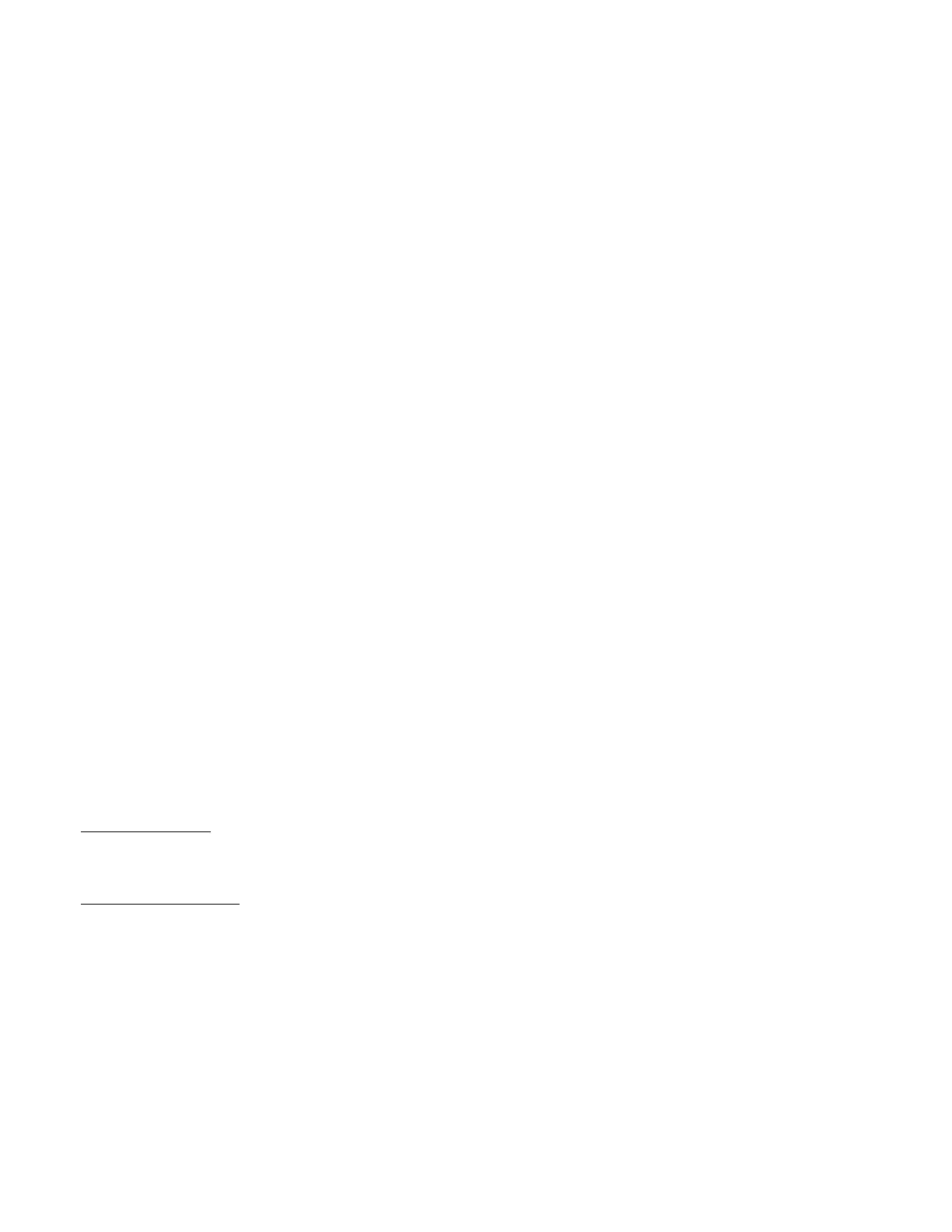Page 11 of 29
Press key number 2 to scroll to “Password Entry”.
* “Password Entry” - PASSWORD ROUTINE
This function allows you to enter the following routines which are not accessible until the operator enters a password,
which is set as 4-2-3-1. To enter the password, press key number 4 until the display goes blank. Then press key number
2, then 3, then 1, and then 4, and “Cash Counters” should appear on the display. If not entered properly, the display will
return to “Password Entry” after approximately 16 seconds. If entered correctly, the display will go to the next function
“Cash”.
* “Cash Counters” - CASH COUNTER ROUTINE
This function will show the user the vender historical total cash counted and the interval cash counted for each selection
for the vender. Press key number 4 and “Cash Tot”/”######.##” will show on the display where the 8"#” characters are
the historical total cash counters that have been recorded. Note: Leading zeros are not displayed. Example: Display
flashes “Cash Tot”, then “262500”. This is $2625.00 historical total cash. Press key number 2 to scroll to “Card
Tot”/######.##”, where the 8# characters are the historical card reader cash counters. Note: Leading zeros are not
displayed.
Press key number 2 or 3 to display “Cash Sel A1”/”######.##” where the 8"#” characters are the interval cash counters
for that selection. Note: Leading zeros are not displayed. Pressing key number 2 or 3 at this time will scroll through the
available selection cash counters. Example: Display flashes “Cash Sel A1”, then “520.50”. This is $520.50 interval cash
for selection A1. Press key number 1 to return to “Cash Tot”/”######.##”. Press key number 1 to return to “Cash
Counters”. Press key number 2 to scroll to the next routine.
* “Sales Counters” - SALES COUNTER ROUTINE
This function will show the user the vender historical total number of vends and the interval vends counted for each
selection for the vender. Press key number 4 and “Sales Tot”/”########” will show on the display where the 8"#”
characters are the historical total vend counters that have been recorded. Note: Leading zeros are not displayed.
Example: Display flashes “Sales Tot”, then “1325”. This is 1325 historical vends. If in a BevMax 4 with a Snack Vender
attached you will also have available Drink Sales # & Snack Sales #. Press key number 2 to display Drink Sales # (if Snack
Vender attached). Press key number 2 to display Snack Sales # (if Snack Vender attached).
Press key number 2 to display “Sales Sel A2”/”########”, where the 8"#” characters are the interval vend counters for
that selection. Note: Leading zeros are not displayed. Pressing key number 2 or 3 at this time will scroll through the
available selection vend counters. Example: Display flashes “Sales Sel A1” then “145”. This is 145 interval vends counted
for selection A1. Pressing key number 1 will return to “Sales Tot”/”########”. Press key number 1 to return to “Sales
Counter”. Press key number 2 to scroll to the next routine.
“Price Program” - PRICE SETTING ROUTINE
This function allows the user to set pricing. When Configuration Code 1 is programmed to “Config 1 0” the vender is set
for single price vending. When Configure Code 1 is set to “Config 1 1”, the vender is set for multi-pricing (or a price for
each selection needs to be set). Note: This routine is lockable when using a data collection device.
Single Price setting:
Press key number 4 “Single Price” will show on display. Press the ”4” key and “Price Sel #.## will show on display.
Press key “2” to increase the vend price or key “3” to decrease the vend price. With the display showing the vend
price you require, press key “4” to save. All selections will be set to vend at the saved vend price.
Multiprice price setting:
Press key 4 and display will show “All Selections”. Press key 2 to scroll from “All Selections” to individual tray
selections “A, B, C, D, E”. With the display showing the All settings of the tray you wish to set price in press the key
4 to enter. At “All Selections” when you press 4 and enter the display will show “#.##” or current price set. Press
key “2” to increase the vend price or key “3” to decrease the vend price. With the display showing the vend price
you require, press key “4” to save. If you select an individual tray letter to set price in, when you press 4 and enter
the display will show “All Selections (for tray A only)”. Press key 2 to scroll to A1 thru A9 then back to All Selections
(for A tray only)”. At the position you wish to set price when you press 4 and enter the display will show “#.##” or
current price set. Press key “2” to increase the vend price or key “3” to decrease the vend price. With the display
showing the vend price you require, press key “4” to save.
Factory default setting is “Single Price”. Press key number 1 to return to “Price Program”. Press key number 2 to scroll
to the next routine.
