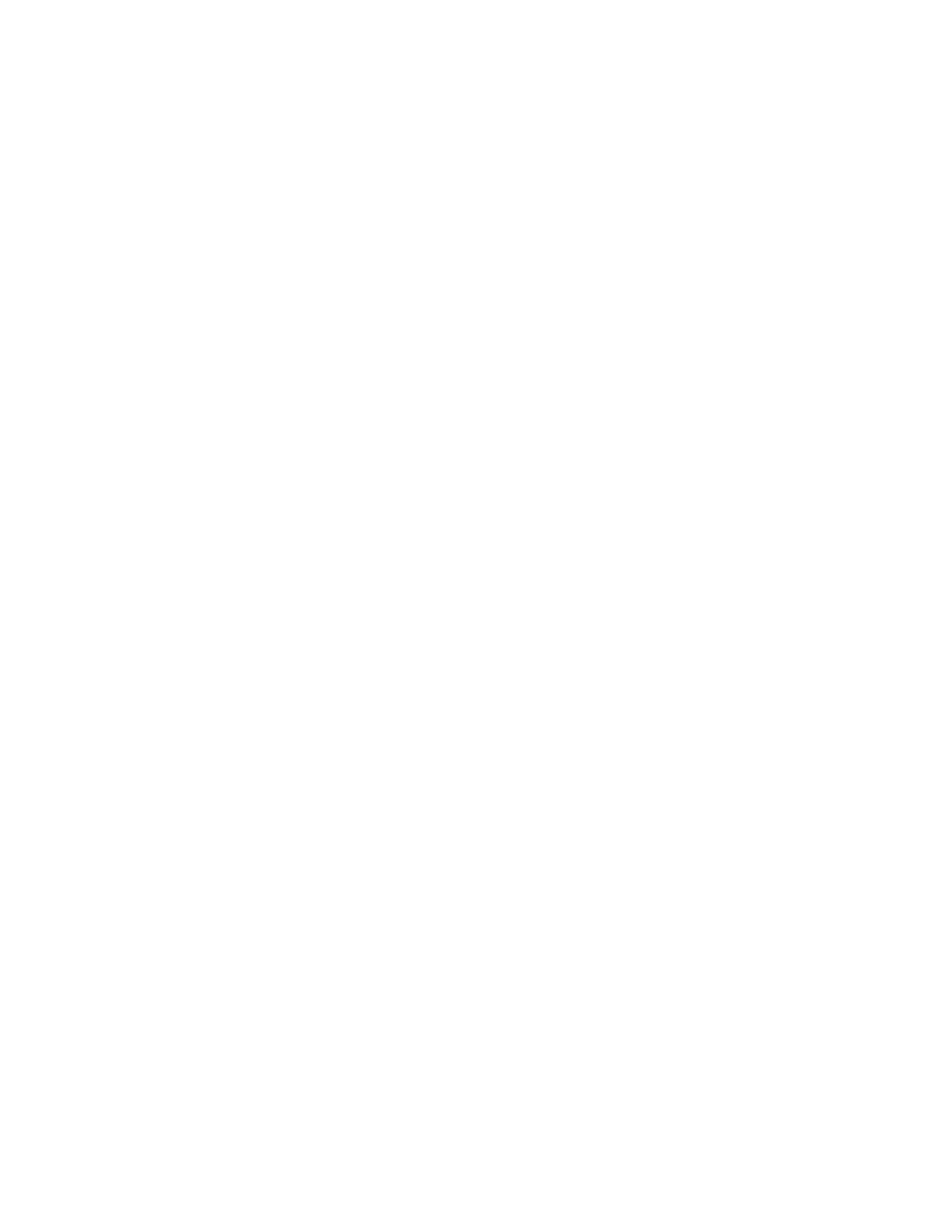Page 12 of 29
“StS Programming” – SPACE TO SALES ROUTINE
This function allows you to change the space to sale settings. Press key number 4 and “Option #” or “Custom StS” will
show on the display, which indicates the current space to sales option. For the 7 options available, see list below. Press
key number 2 to scroll through the options. Press key number 4 with the desired option showing on the display to save
that option and return to “StS Programming”.
Space to Sales Options:
“Option 1” 1 to 1 = Columns are assigned to selections with the same number.
“Option 2” Tray = Full tray assigned. Example: selections A1 thru A9 vend from columns A1 thru A9
sequentially.
“Option 3” Half Tray = Half tray assigned. Example: selections A1 thru A5 vend from columns A1 thru A5
sequentially and selections A6 thru A9 vend from columns A6 thru A9 sequentially.
“Option 4” Groups of 3 = Groups of 3 columns are assigned sequentially to work with associated selections.
Example: selections A1 thru A3 vend from columns A1 thru A3 sequentially.
“Option 5” Combined groups of 2 & 3 = Selection grouping per tray will be assigned columns 1 & 2; 3 & 4; 5 & 6;
7, 8, & 9 working with associated selections.
“Option 6” Combined groups of 3 = Selection grouping per tray will be assigned columns 1, 2, & 3; 4 & 5; 6 & 7;
8 & 9 working with associated selections.
“Custom StS” Custom space to sales = Allows you to assign columns in blocks working with associated selections.
With “Custom StS” showing, press key number 4 and “Clear Settings?” will show on display. Press key number 4 and
wait a few seconds will clear the current space to sale settings. Press key number 1 will return to “Custom StS”.
Press key number 4 and wait a few seconds will show “Selection A1” alternating with columns assigned to blocks.
Press key number 4 will show “First?A1” or the individual selection to start a block. Press key number 3 to scroll to
“First?E9” or the largest selection available.
Press key number 4 will show “Last?A1” or the last column for custom space to sales blocks. Press key number 2 will
show “Last?A1” or the largest column for custom space to sales blocks available. Press key number 4 will show “Save
Setting?” Press key number 4 will save the new settings.
* “Config Switches” - MACHINE CONFIGURATION
This function allows the user to access and change the programming of the following machine configuration settings.
Note: This routine is lockable when using a data collection device. If you press key number 4 and the display shows
“Locked Menu”, this means configuration setting changes will not be allowed. If “Config 1” is displayed, then
configuration setting changes will be allowed. “Locked Menu” can only be enabled or disabled through DEX
interrogation. If “Config 1” is displayed, the listed settings are available. Note: You must press key number 4 with the
configuration code displayed if you wish to enter the edit mode. The “0” or “1” will be flashing to acknowledge you are
in the edit mode.
IMPORTANT: All machine configuration codes are disabled coming from the factory (Config # 0).
Config 1 - Configuration Switch 1 - Multi-Price Setting Mode
This code is used to enable the single price mode “Config 1 0” or multi-price mode “Config 1 1”. Press key number
4 and “Config 1 #” will be displayed, with the “#” flashing. Press key numbers 2 or 3 to scroll between “Config 1
0” and “Config 1 1”. Press key number 4 with the display flashing the setting you wish to use. Press key number
1 to return to “Config 1”. Press key number 2 to scroll to “Config 2”.
Config 2 - Configuration Switch 2 - Optional Features Enable
This code is used to allow (Config 2 1) the following optional features to be displayed and enabled: “Lighting
Control”, “Select Discount”, “Over-ride Switch”, “Select Block 1”, and “Select Block 2”. Press key number 4 and
“Config 2 #” will be displayed with the # flashing. Press key numbers 2 or 3 to scroll between “Config 2 0” and
“Config 2 1”. Press key number 4 with the display flashing the setting you wish to use. Press key number 1 to
return to “Config 2”. Press key number 2 to scroll to “Config 3”.
