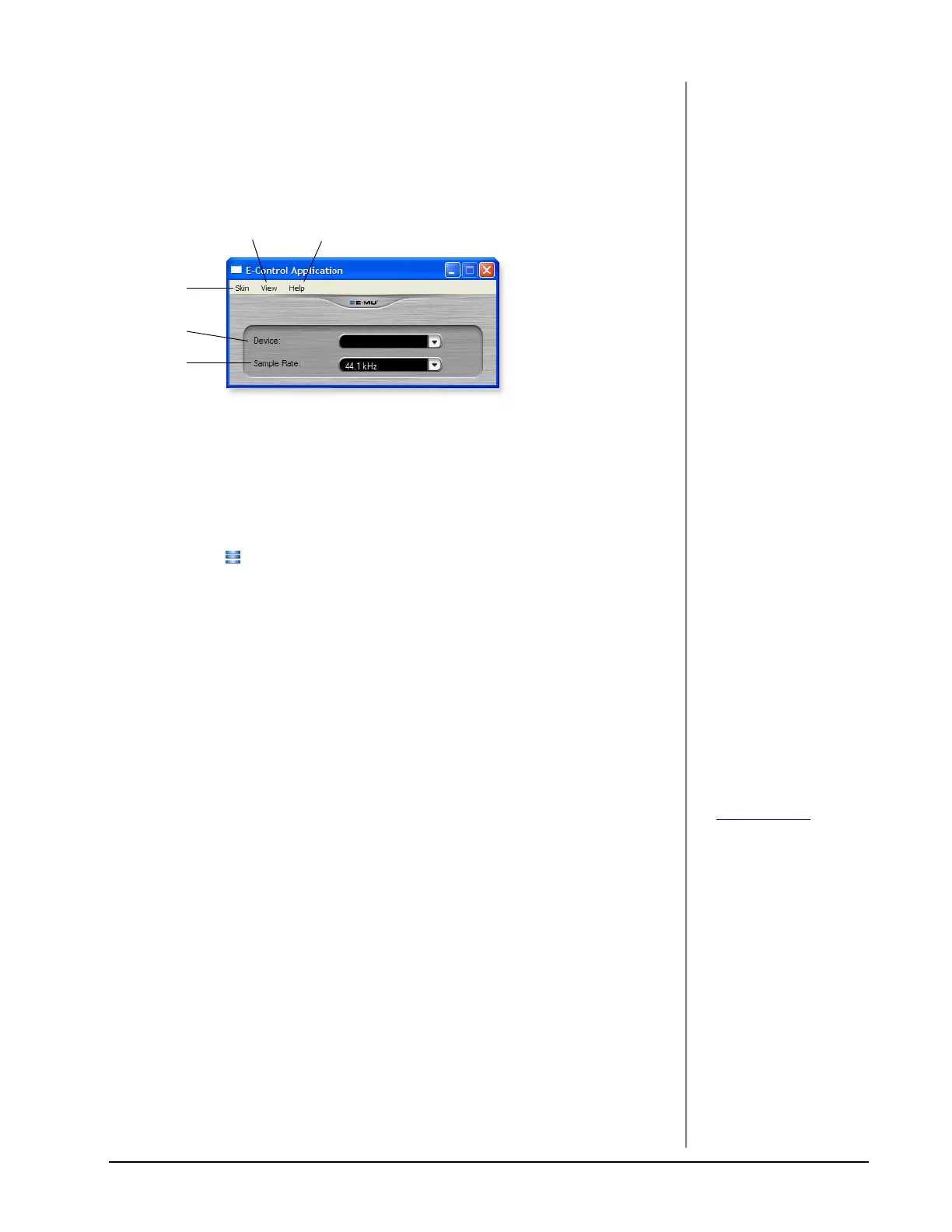E-MU USB Audio Control Panel
0202 USB 2.0 Owner’s Manual 11
E-MU USB AUDIO CONTROL PANEL
After you have successfully installed the audio drivers, launch the E-MU USB
Audio control panel. The E-MU USB Audio control panel is shown below.
The E-MU USB Audio control icon will be visible in the Taskbar, which is normally
located in the bottom right of the screen. It can also be launched from the Start
Menu (All Programs, Creative Professional, E-MU USB Audio Application).
1. Skin
Choose between different appearances for the E-MU USB Audio control
panel.
2. View
Hide the application (Ctrl+H). You can restore the application by clicking the
E-MU icon in the System Tray.
3. Help
About E-MU 0202 USB 2.0, Audio control, Launch Manual, Check Updates
4. Device
If you are using more than one E-MU USB Audio device, you can choose
which unit is currently being controlled.
NOTE
There are some limitations
when operating at higher
sample rates. See the
included ReadMe file, and/
or www.emu.com
for latest
information.
5. Sample Rate
Allows you to set the system sample rate: 44.1kHz, 48kHz, 88.2kHz, 96kHz,
176.4kHz or 192kHz.
1
23
4
5