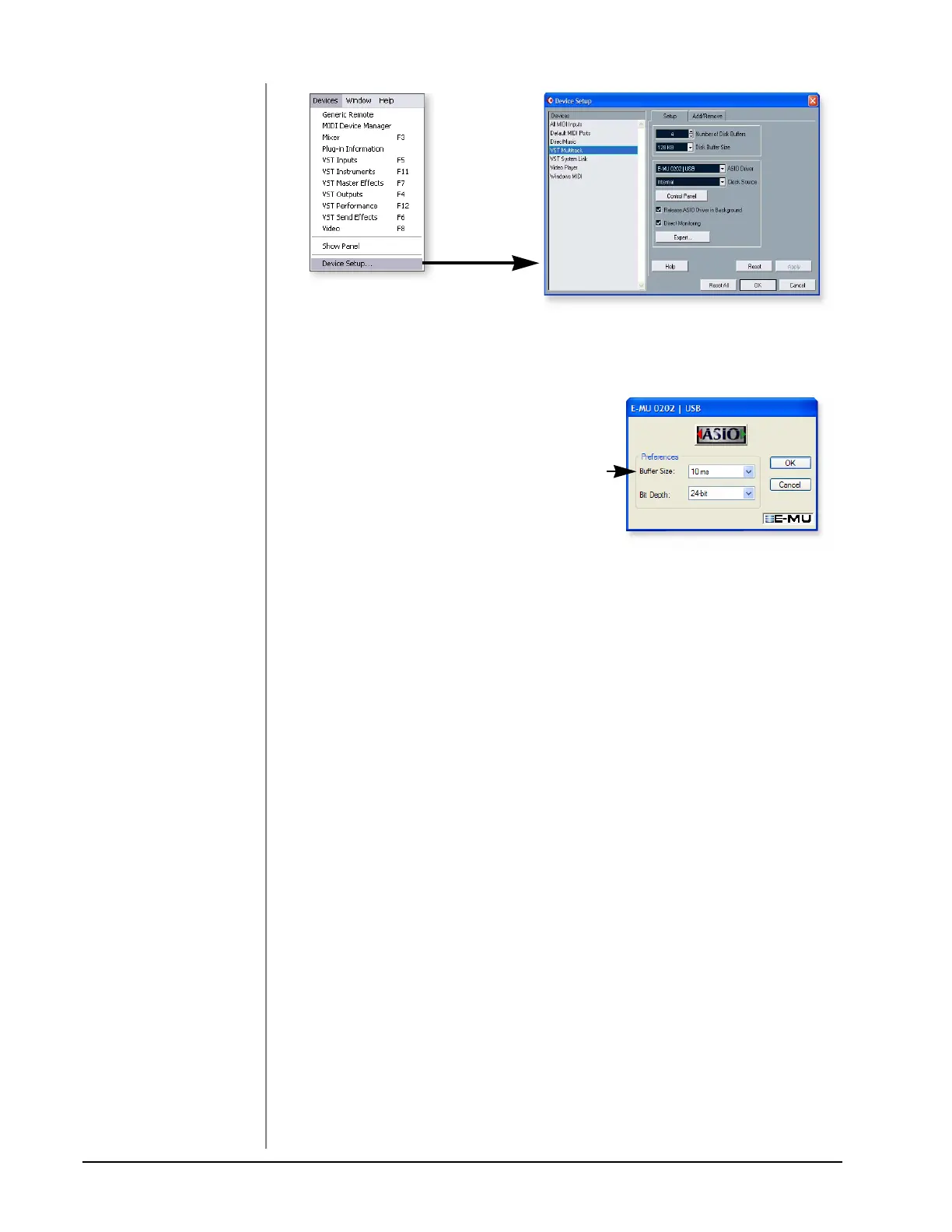Tutorials
E-MU Systems 14
7. Select VST Multitrack from the Devices list.
8. In the Setup section of the dialog box, select “ASIO E-MU 0202
Buffer Latency Setting
9. Click the Control Panel button. The pop-
up dialog box shown at right appears.
10. Set the ASIO Buffer Latency as low as
your computer will allow and click OK.
A low latency setting is important to
assure fast response when using virtual
instruments and to minimize delay when
monitoring through Cubase. If you hear
crackles or other audio problems, try increasing the Buffer Size.
11. Close the Device Setup screen by clicking OK.
12. Note: If the Cubase LE application crashes for any reason, it is recommended
that you re-boot the computer.