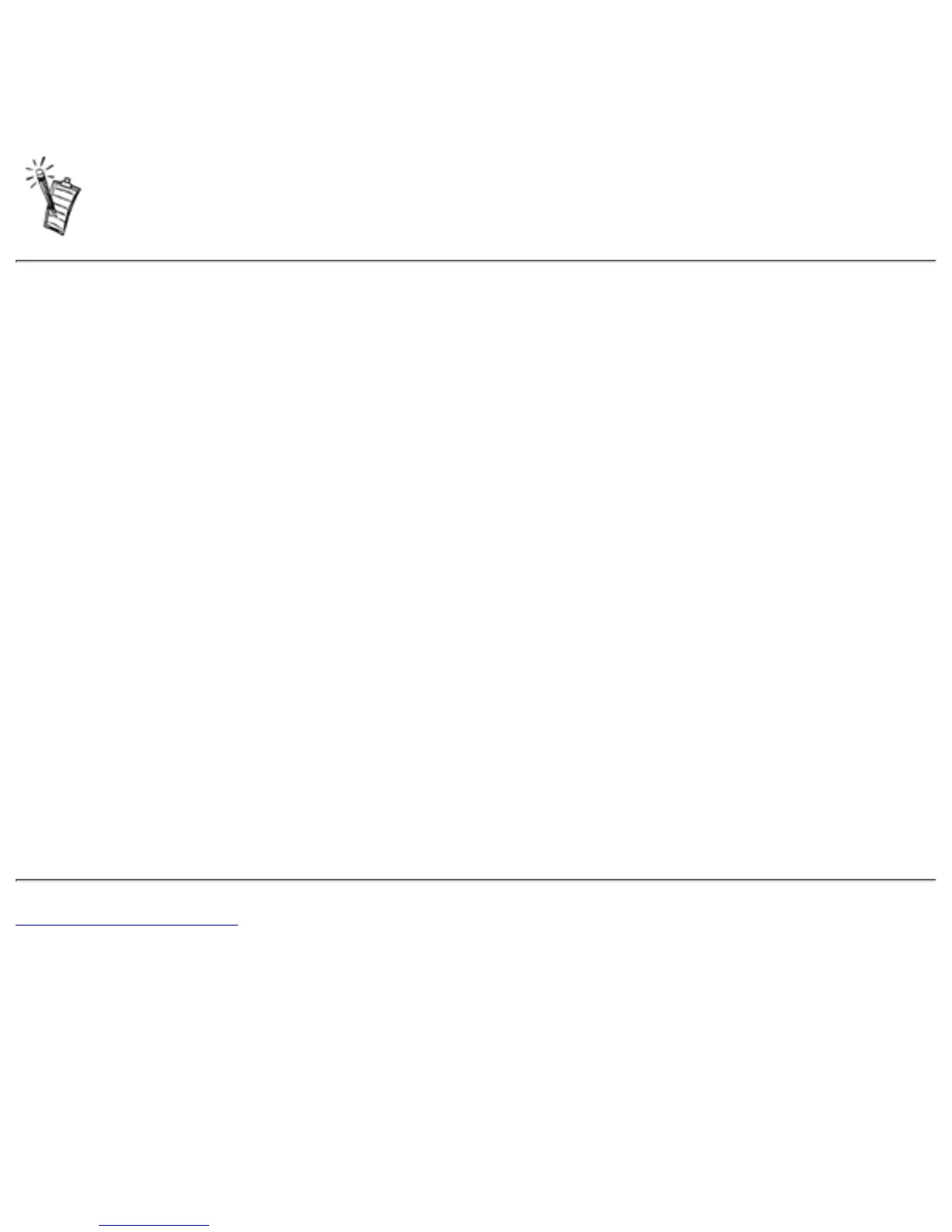Make sure that the Use Automatic Settings check box is selected, and click the OK
button.
6.
Restart your system to allow Windows to reassign resources to your audio card and/ or
the conflicting device.
7.
NOTE: You can also refer to the Troubleshooting section in the Help file of Windows.
Problems in Windows NT 4.0
A Service Control Manager error message appears with one or more other error
messages at system restart.
This occurs after you remove an audio card from your computer after you have successfully
installed the Sound Blaster Live! Value card. Windows is trying to match the drivers to the
removed audio card.
To solve this problem:
Log on to your computer as Administrator.1.
Click the Start button, point to Settings, and then click Control Panel.2.
Double-click the Multimedia icon, and then click the Devices tab.3.
In the list, remove from under these entries4.
Audio Devices
❍
MIDI Devices And Instruments❍
the items other than❍
Audio for Creative SB Live!❍
MIDI for Creative SB Live!❍
MIDI for Creative S/W Synth❍
5.
Click the OK button to close the dialog box. The drivers are removed.5.
Back to Contents Page
