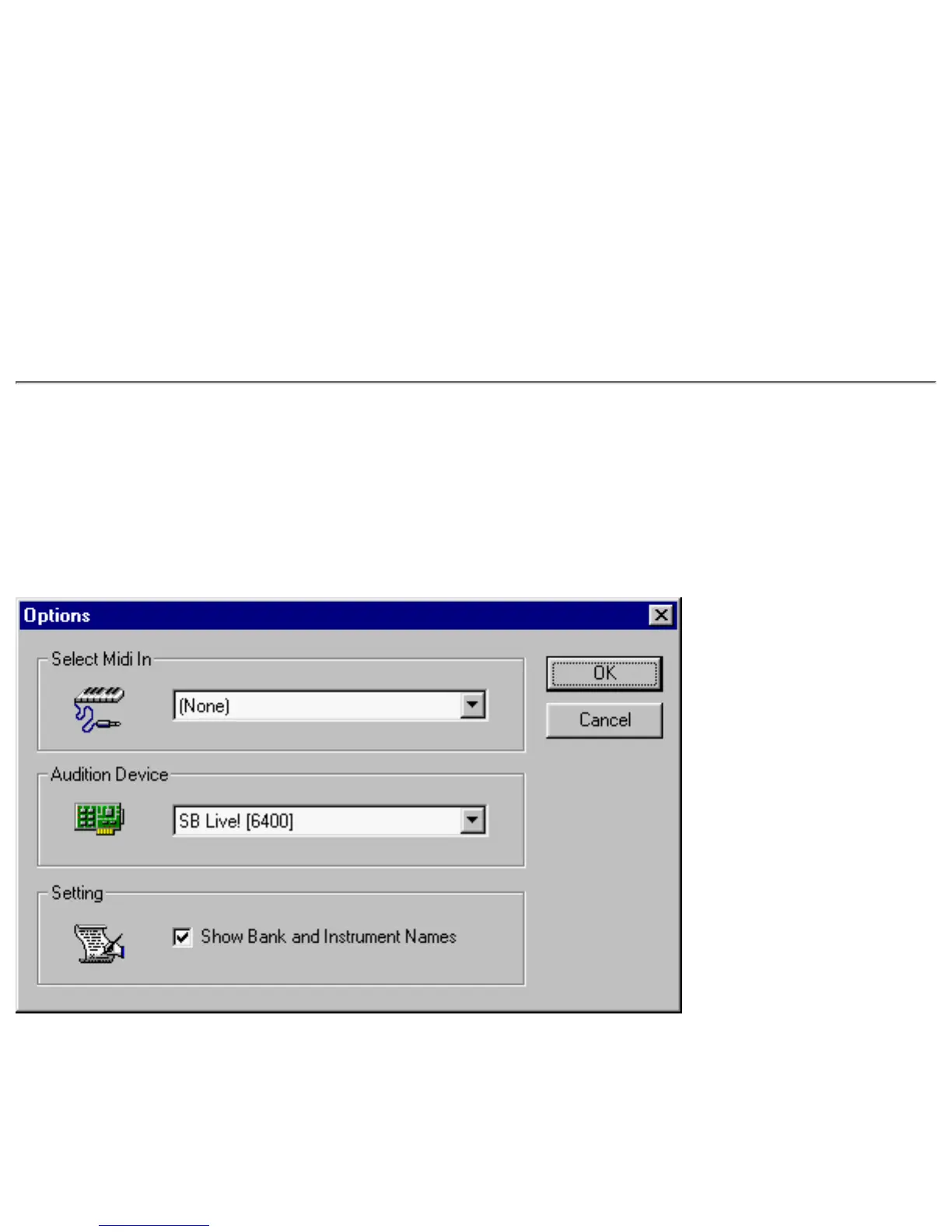On the Options tabbed page of the SoundFont Control dialog box, select an algorithm
from the SoundFont Cache list.
●
To set the amount of cache for SoundFont files:
On the Options tabbed page of the SoundFont Control dialog box, move the SoundFont
Cache slider to set the amount of cache.
●
SoundFont Device
To change the SoundFont device
On the Options tabbed page of the SoundFont dialog box, select the new device from the
SoundFont Device list.
●
Creative Keyboard
Creative Keyboard allows you to play musical notes on various instruments much like a
composer would play notes on a piano (or other instrument) while creating or arranging music.
To edit the sound, use Vienna SoundFont Studio or another sound editor.
Figure 5. Creative Keyboard options dialog box where you configure its settings.
MIDI Input
To select a MIDI input device:
In the Select MIDI In box in the Options dialog box, click the correct MIDI port.1.
Click the OK button.2.
