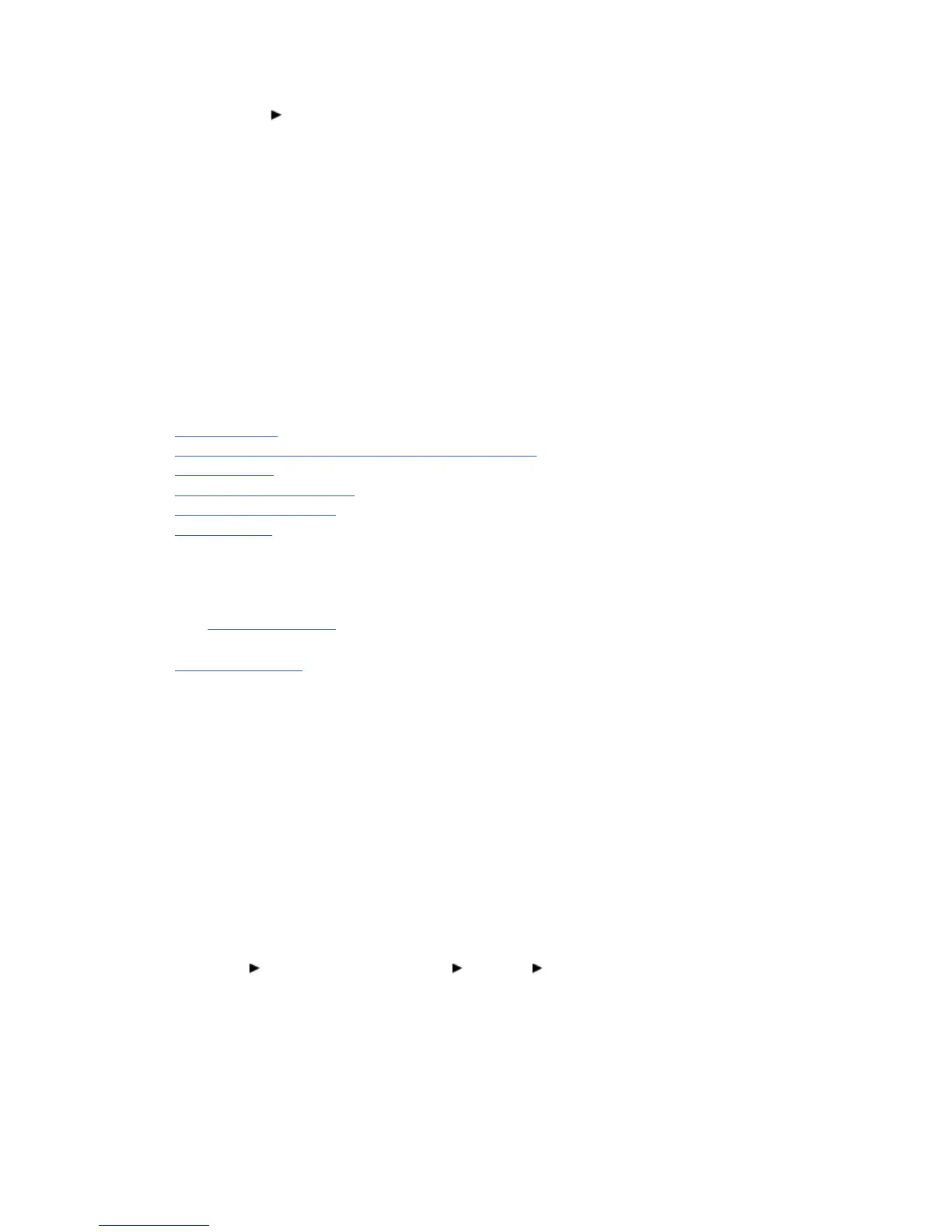1. Launch the Microsoft Volume Control panel.
2. Click Options Properties.
3. Under Mixer device, select your onboard audio device.
4. Under Adjust volume for, select the Playback option.
5. Click the OK button.
6. Adjust the Volume Control slider to the desired level.
7. Repeat steps 2 - 6, select Sound Blaster X-Fi Notebook under Mixer device, and adjust the
Volume Control slider to the desired level.
Notes
Your onboard audio device must be enabled.
Using Your Sound Blaster X-Fi
Your Sound Blaster X-Fi Notebook works seamlessly with many external devices to give you endless
hours of listening, and music authoring pleasure. To learn more about these features and how to connect
additional devices, consult the following sections:
Watching DVDs
Communicating with Voice over Internet Protocol (VoIP)
Playing Games
Streaming Music Wirelessly
Playing/Recording Music
Creating Music
Notes
Actual products may differ slightly from those shown in this chapter.
The cables shown in this chapter may be bundled with your peripheral or are available separately
from www.creative.com.
For more information on the Creative peripherals mentioned in this chapter, visit
www.creative.com.
Watching DVDs
You can watch DVDs on your notebook by using a software DVD player. X-Fi CMSS-3D upmixes the
audio output and enables you to enjoy amazing surround sound even over headphones or stereo
speakers. To get an optimal audio experience with X-Fi CMSS-3D, configure your software DVD player for
multichannel output if possible. For more information on configuring your software DVD player, consult the
documentation of your player.
You can download the following software and codecs:
CyberLink PowerDVD player
MPEG-2 decoder
Dolby Digital decoding codec
DTS decoding codec
Your product model enables you to upgrade PowerDVD, and download its codec, in the following ways:
Click Start Programs or All Programs Creative Get PowerDVD.
Notes
Additional charges may be incurred if you choose to upgrade PowerDVD and/or download codecs.
Communicating with Voice over Internet Protocol (VoIP)
You can connect the supplied earset to your Sound Blaster X-Fi Notebook to enjoy outstanding acoustic
performance for your Voice over Internet Protocol (VoIP) applications like Skype
®
, or instant messaging
applications like Yahoo!
®
Messenger.
