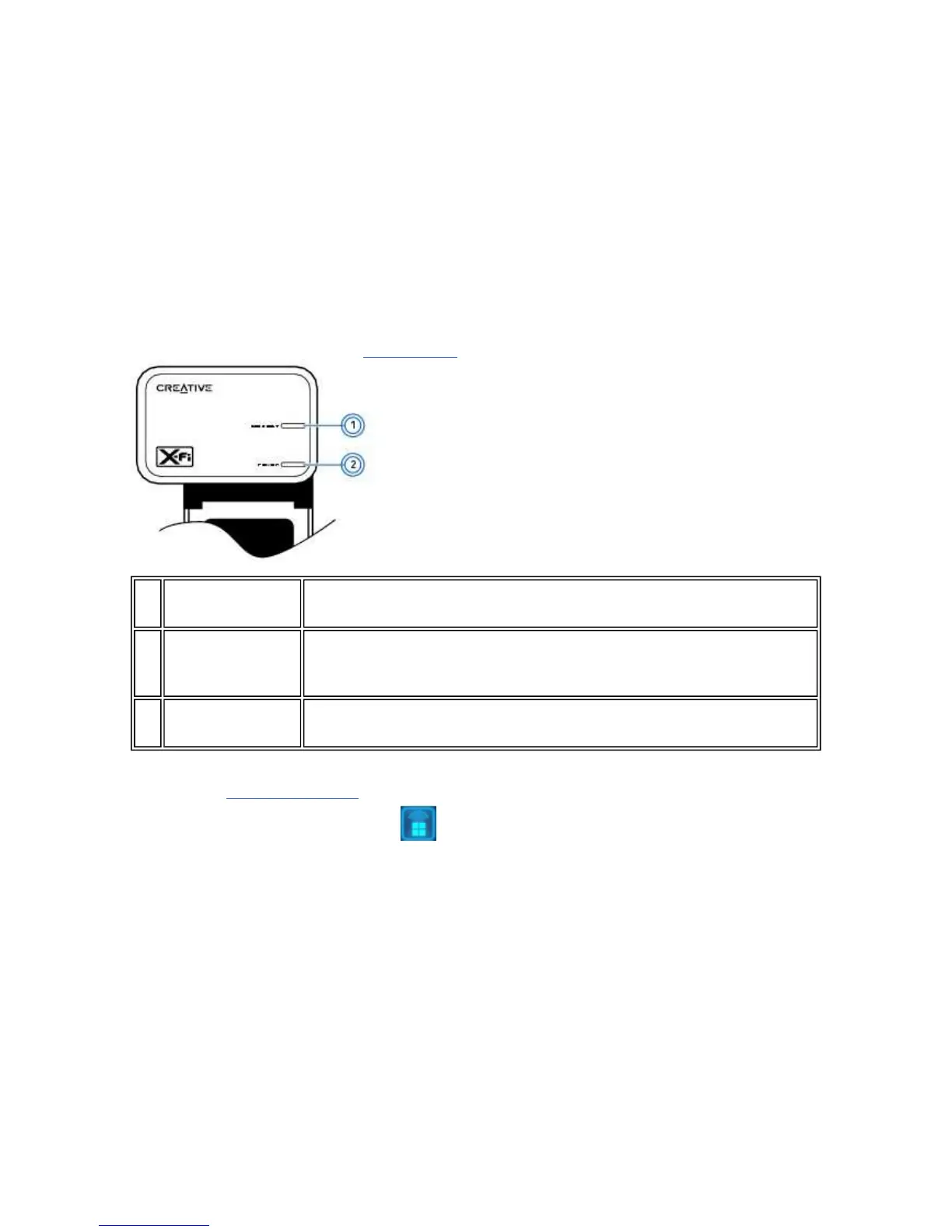Windows Vista to its former glory - in full surround sound with hardware accelerated audio mixing,
sampling rate conversion and EAX effects.
Streaming Music Wirelessly
Your Sound Blaster X-Fi Notebook is capable of streaming music wirelessly to supported devices. For
example, you can pair up one or more Creative wireless receivers, and control playback using the
Broadcast and Zone features in Entertainment Mode to enjoy music throughout your house.
The Broadcast feature enables you to stream music to any number of wireless receivers and/or supported
devices. It can be used without manual pairing.
The Zone feature enables you to stream music to a maximum of four selected wireless receivers and/or
supported devices. It requires manual pairing and each device is assigned to an available zone. You can
also rename the four zones.
For a list of supported devices, visit www.x-fi.com.
To enable wireless streaming
1. Launch Entertainment Mode console.
2. Click the Wireless Music Control button.
3. Select the Enable Wireless Music Control check box.
4. To play back music on all wireless receivers, select Broadcast.
OR
To play back music on selected receivers, select Zone.
5. If you wish to see the status of the Wireless Music Control settings when your notebook starts up,
or Sound Blaster X-Fi Notebook is inserted into your notebook, select the Show Wireless Music
Control status on startup check box.
Notes
Do not enable wireless streaming while travelling on an airplane.
The Entertainment Mode console automatically saves your wireless settings, you only need to
configure it once.
Once you have enabled wireless streaming, select one of the following methods to pair Sound
Blaster X-Fi Notebook with a Creative wireless receiver.
Connectivity or
Features
Description
1. Connect LED button
Lights up green when wireless streaming is enabled and ready. Flashes green when
button is pressed to indicate pairing with a wireless receiver or other supported
device.
2. Power LED
Lights up blue when Sound Blaster X-Fi Notebook is connected to your notebook and
turned on.
