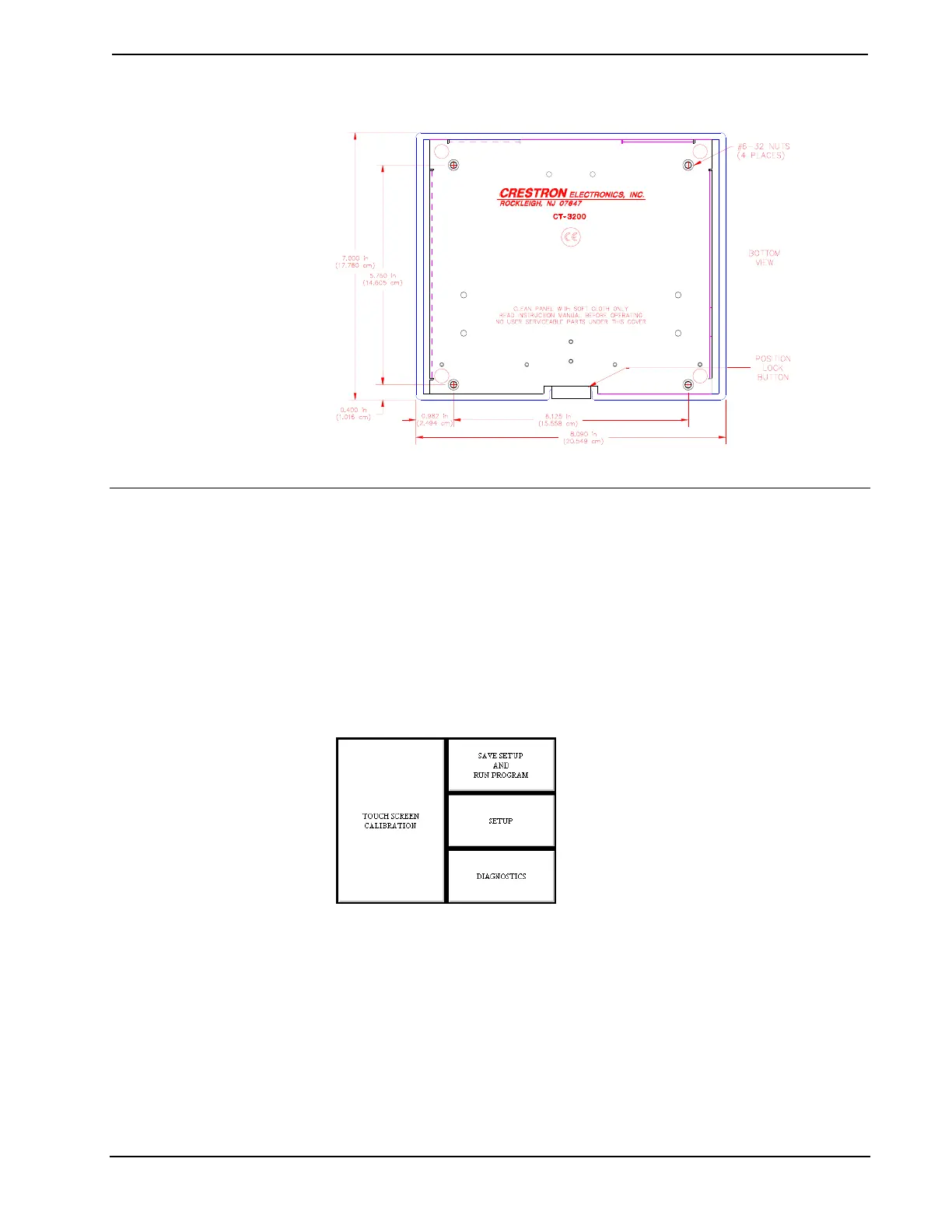CRESTRON
CT-3200 Mounting Detail
Configuring the Touchpanel
To configure the unit, it may be necessary to access a series of setup screens prior to
viewing run-time screens that are loaded into the touchpanel for normal operation.
The Main Menu for configuring the touchpanel appears when a finger is held to the
touchscreen as power is applied. Remove your finger when the message "SETUP
MODE" appears on the touchscreen. Holding a finger to the touchscreen for five
seconds after the "SETUP MODE" message is displayed sets the brightness to high.
Upon entering SETUP MODE, the Main Menu, shown below, displays four buttons:
TOUCH SCREEN CALIBRATION, DIAGNOSTICS, SETUP, and SAVE
SETUP AND RUN PROGRAM.
Main Menu
Calibration Menu
Calibration of the touchscreen is required if the active touch area of a button does not
coincide with the button's image. Select the TOUCH SCREEN CALIBRATION
button to display the Calibration Menu, shown on the next page. The Calibration
Menu offers the choice to initiate calibration with the Perform Calibration button
or return to the previous screen with the Return to Main Menu button. Choose an
option by touching the correct button. When touching the screen, be as accurate as
possible. If you proceed to calibrate the touchpanel, the screen prompts you with the
message "Touch Screen Calibration Menu" nearly centered on the display. Another
10 • Series 3200 Touchpanels Operations Guide - DOC. 5725
