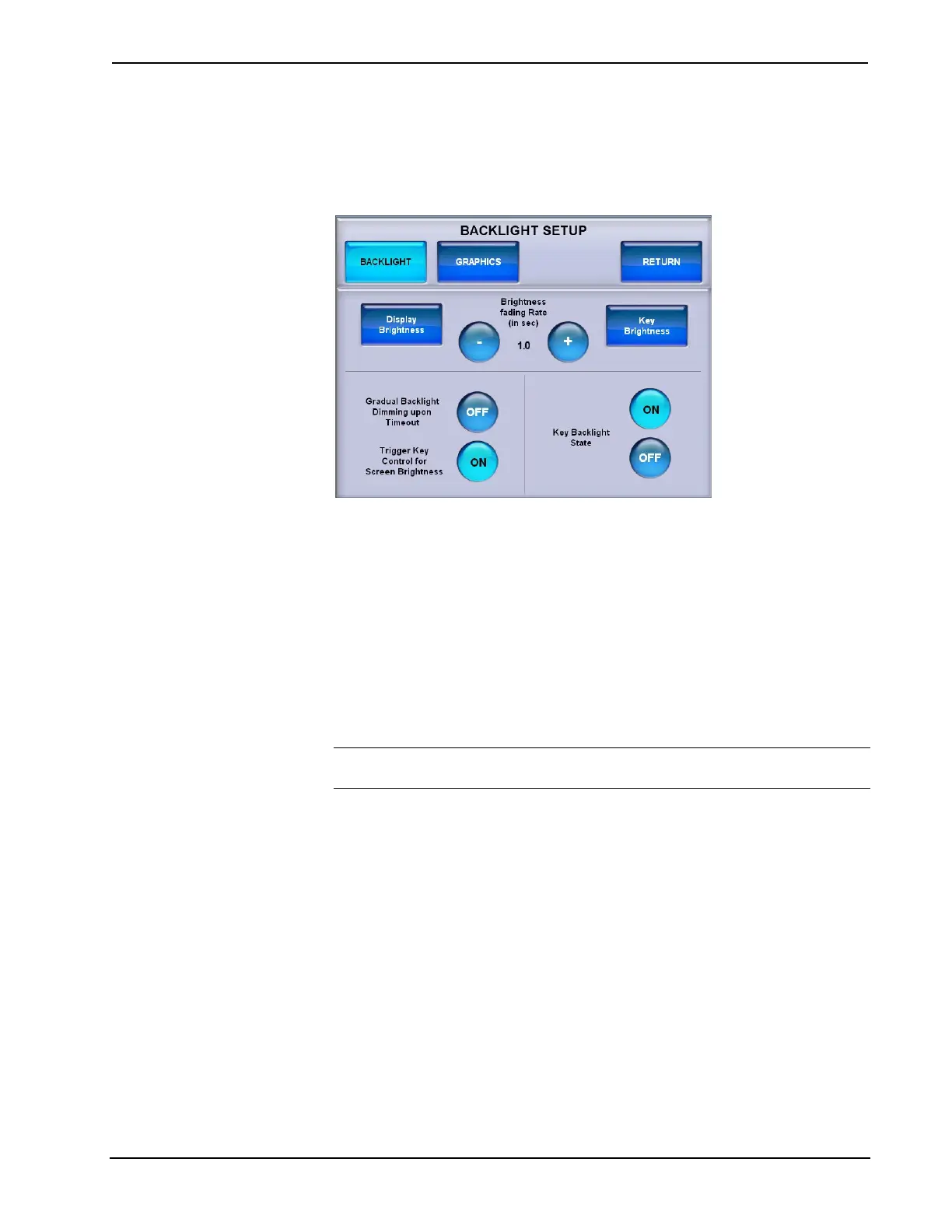Isys™ 5.7” Tilt Touchpanel Crestron TPS-6
BACKLIGHT
From the TOUCHPANEL menu, touch BACKLIGHT to enter the BACKLIGHT
SETUP menu, shown in the following illustration.
BACKLIGHT SETUP Menu
The BACKLIGHT SETUP menu offers access to the DISPLAY BRIGHTNESS and
KEY BACKLIGHT BRIGHTNESS menus as well as – and + controls to set the
Brightness fading Rate (i.e. how fast the screen brightness changes when the HIGH,
MEDIUM or LOW buttons are touched or the right trigger key is used to control
screen brightness). There are also ON/OFF controls for Gradual Backlight Dimming
upon Timeout, Trigger Key Control for Screen Brightness and Key Backlight State.
Gradual Backlight Dimming upon Timeout sets the screen to fade to black when ON
or to simply shut off when OFF. When set to ON, the fade rate is five seconds.
Trigger Key Control for Screen Brightness enables brightness toggling with the right
trigger key (on top of the touchpanel). When ON, the right trigger key will toggle
display brightness between high, medium, low and standby.
NOTE: The right trigger key can toggle screen brightness when the TPS-6 is
displaying a project. It will not toggle screen brightness in the setup menus.
Key Backlight State turns the backlighting for the front panel keys ON or OFF.
Touch Display Brightness to enter the DISPLAY BRIGHTNESS menu, shown in
the illustration on the following page.
24 • Isys™ 5.7” Tilt Touchpanel: TPS-6 Operations Guide – DOC. 6945A
