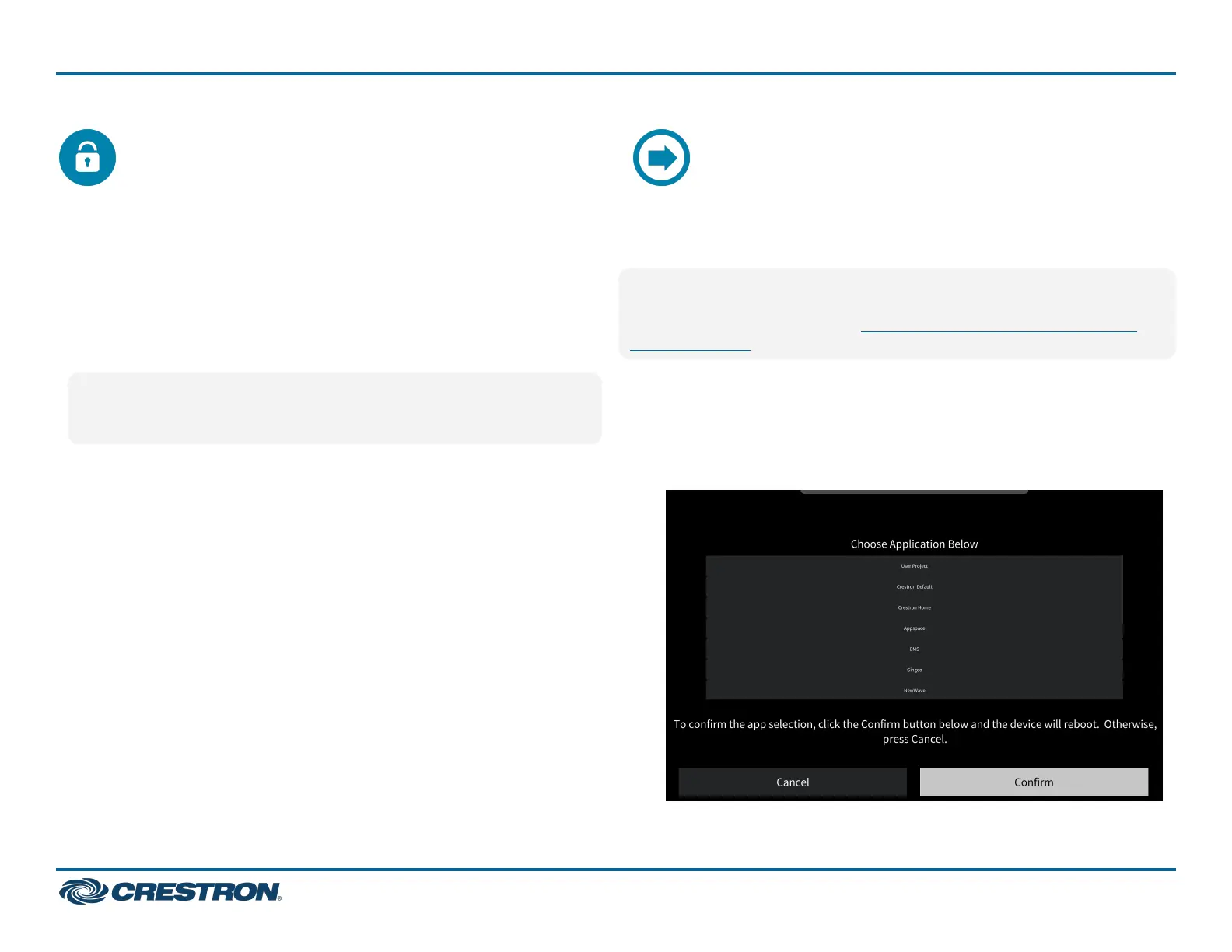Create an AdminAccount
The first time the web configuration interface is accessed, a dialog box is
displayed asking the user to create an admin account. A similar message
is displayed when connecting to the device in Crestron Toolbox software
if an admin account has not already been created.
To create an admin account:
1. Enter a username and password for the admin account in the
appropriate text fields.
CAUTION:Donotlosetheusernameandpassword for the admin
account, as the device must be reset to factory settings to regain
access.
2. Click OK. A dialog box is displayed stating that enabling
authentication will restart the web session.
3. Click Yes to confirm and restart. The username and password
created in step 1 must be entered to regain access to the web
configuration interface.
Select an Application
The touch screen ships with various built-in applications. An application
may be selected from the default project that ships with the touch
screen.
NOTE:Applicationscanbeselectedandconfigured from the device
setup screens or from the web configuration interface at any time. For
more information, refer to the TSW-570, TSW-770, and TSW-1070
Product Manual.
To select a touch screen application:
1. Tap Touch Here to Enable a Specific Application on the device splash
screen. Refer to the first image in Configure the Touch Screen.
2. Select the desired touch screen application from the Choose
Application Below menu that is displayed.
9
TSW-570, TSW-770, and TSW-1070
QuickStart
5 in., 7 in., and 10.1 in. Wall Mount Touch Screens
