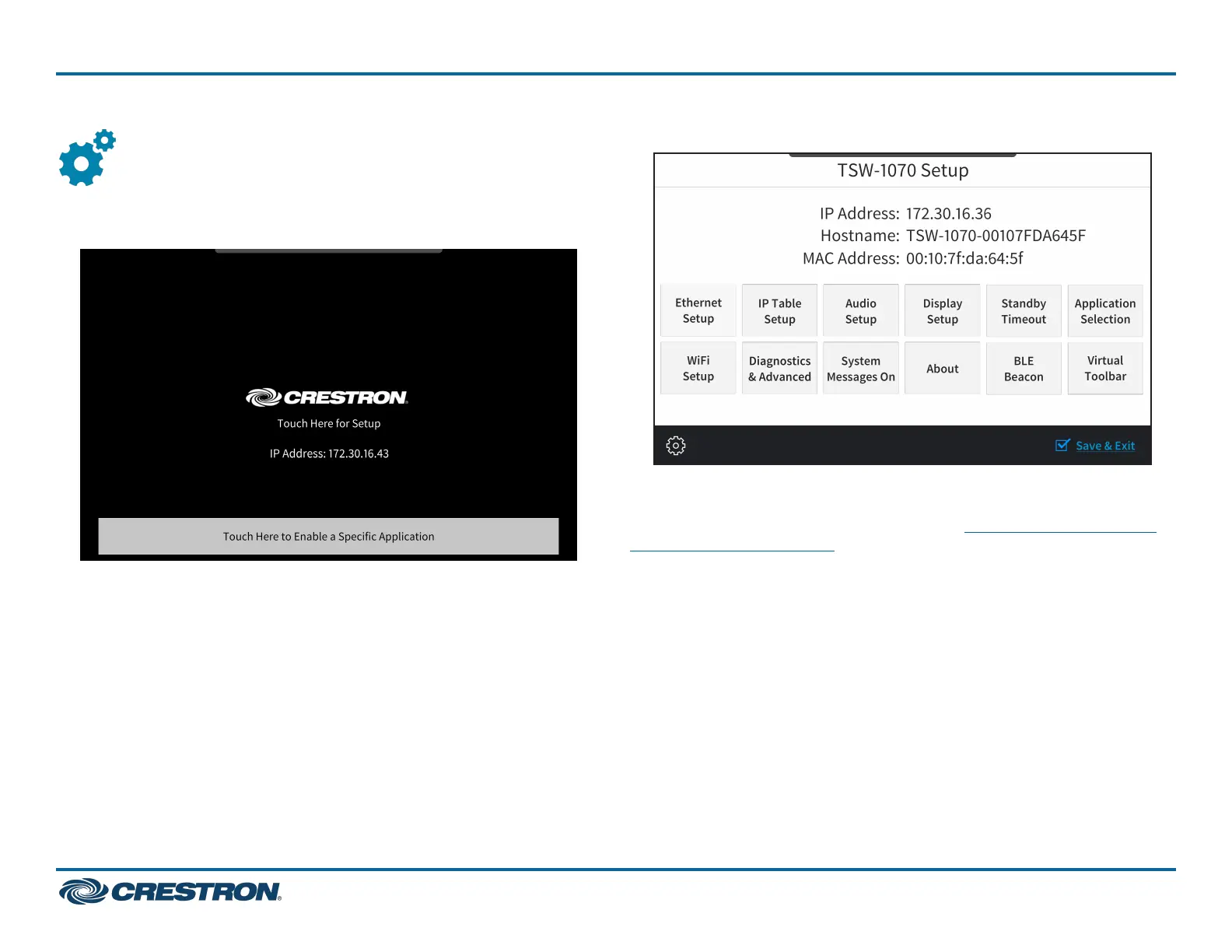Configure the Touch Screen
When power is applied for the first time, the following screen is
displayed. The touch screen may take up to two minutes to boot.
Touch the screen to display the main Setup screen (TSW-1070 shown).
Device settings for the touch screen may be configured using the built-in
setup screens or the web configuration interface. For more information
on configuring the touch screen, refer to the TSW-570, TSW-770, and
TSW-1070 Product Manual.
Access the Device Setup Screens
To access the built-in setup screens, place five fingers on the display and
hold for 15 seconds.
Use the setup screens to configure various settings for the touch screen,
including Ethernet setup, IP table setup, audio setup, display setup,
standby timeout, application selection, Wi-Fi network setup,
diagnostics, the Bluetooth® beacon, and the virtual toolbar (model
dependent).
7
TSW-570, TSW-770, and TSW-1070
QuickStart
5 in., 7 in., and 10.1 in. Wall Mount Touch Screens
