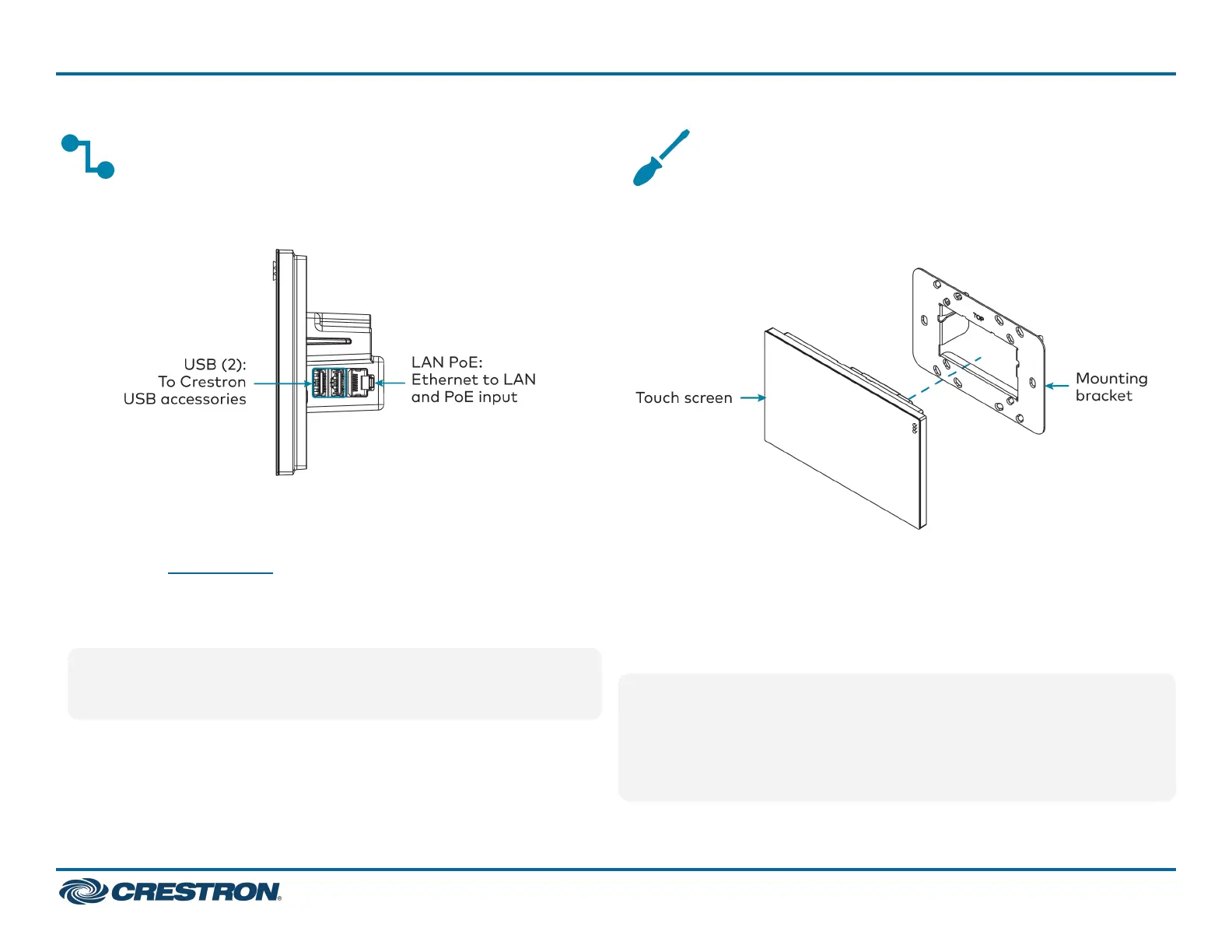Connect the Touch Screen
Route all necessary cables through the rear of the mounting bracket,
and then make connections to the side of the touch screen rear housing.
Observe the following when connecting the touch screen:
l
Power and data connection is provided to the touch screen by a single
Ethernet cable. A Crestron PoE (Power over Ethernet) power supply,
such as the PWE-4803RU, or a PoE-capable network switch is
recommended (neither included).
l
The USB ports are used to connect compatible Crestron LED
accessories to the touch screen.
NOTE: The TSW-770 may use either PoE or PoE+ to supply power
to compatible LED accessories over USB; the TSW-1070 requires at
minimum PoE+ to supply power to LED accessories over USB.
l
Apply power after all connections have been made.
Mount the Touch Screen
After all connections have been made, push the touch screen gently into
the mounting bracket so that its rear housing is secured within the
center opening of the mounting bracket.
If the touch screen is not level after installation, pull it out of the
mounting bracket and loosen the screws holding the bracket into place.
This procedure allows the mounting bracket to be rotated slightly.
Once the mounting bracket has been repositioned, retighten the screws,
reinstall the touch screen into the bracket, and ensure that the touch
screen is now level.
NOTE:Tocleanordisinfectatouchscreendisplay,useasoft,clean,
damp (not wet) cloth with any commercially available non-ammonia
glass cleaner or disinfectant cleaner. Bezels do not provide a complete
watertight seal, so apply cleaning solution to the cloth rather than the
surface of the touch screen. Wipe the touch screen clean and avoid
ingress of moisture beneath the bezels.
6
TSW-570, TSW-770, and TSW-1070
QuickStart
5 in., 7 in., and 10.1 in. Wall Mount Touch Screens
