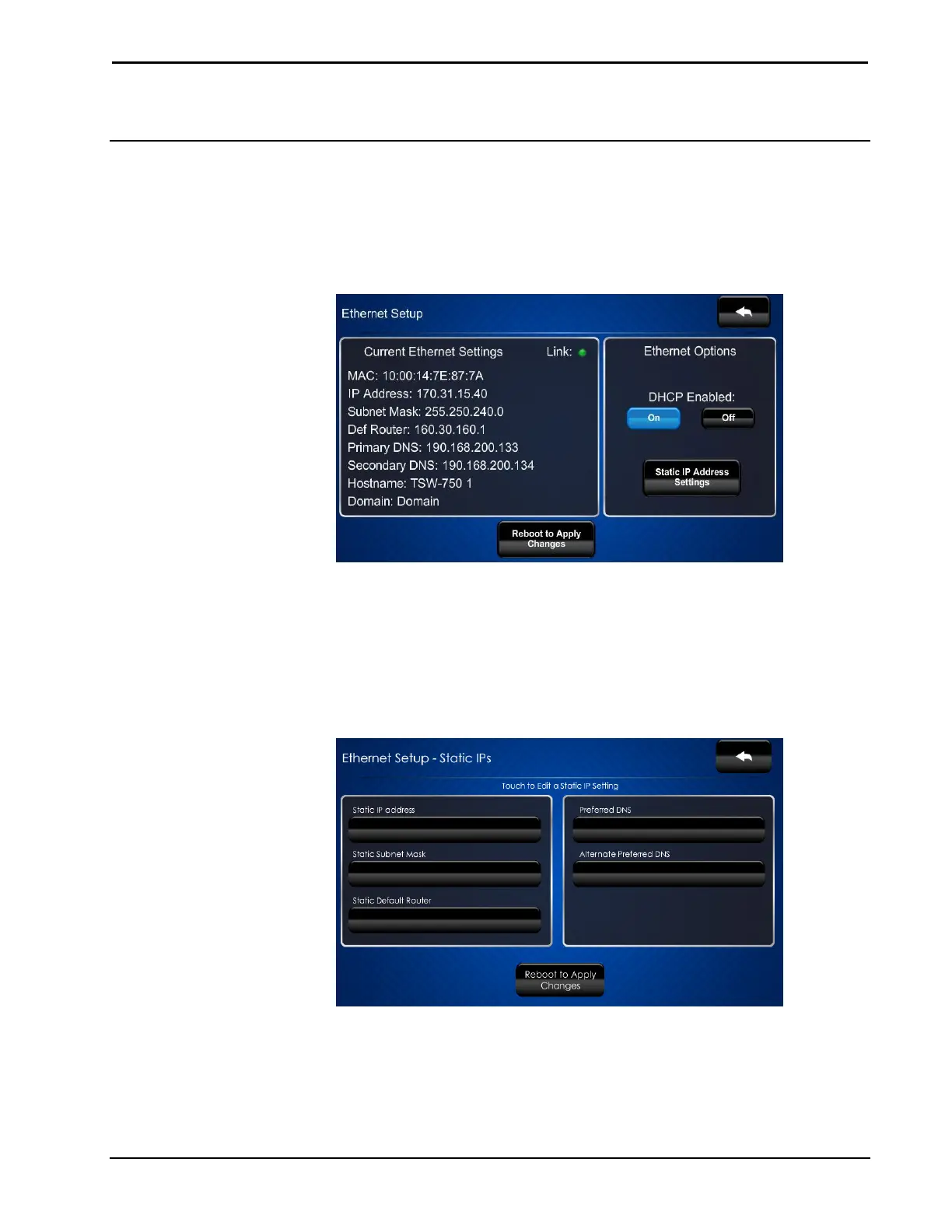Crestron TSW-550/750/1050 5”/7”/10.1” Touch Screens
Configuration Guide – DOC. 7366C 5”/7”/10.1” Touch Screens: TSW-550/750/1050 • 3
Configure the Touch Screen
Ethernet Setup
On the “Setup” menu, touch Ethernet Setup to display the “Ethernet Setup” menu.
“Ethernet Setup” Menu
The “Ethernet Setup” menu displays the touch screen’s Mac and IP Address, Subnet
Mask, Def Router, Primary DNS, Secondary DNS, Hostname and Domain. There are
controls for turning DHCP On or Off as well as a Static IP Settings button, which
provides access to controls which allow editing of these settings. This screen also
contains a Link indicator to show the status of the Ethernet connection.
Touch Static IP Settings to display the “Ethernet Setup – Static IPs” screen.
“Ethernet Setup – Static IPs” Screen
To edit the Static IP Address, Static Subnet Mask, Static Default Router, Preferred
DNS or Alternate Preferred DNS, touch the button directly under the label for the
entry to edit. The on-screen numeric keypad opens.
